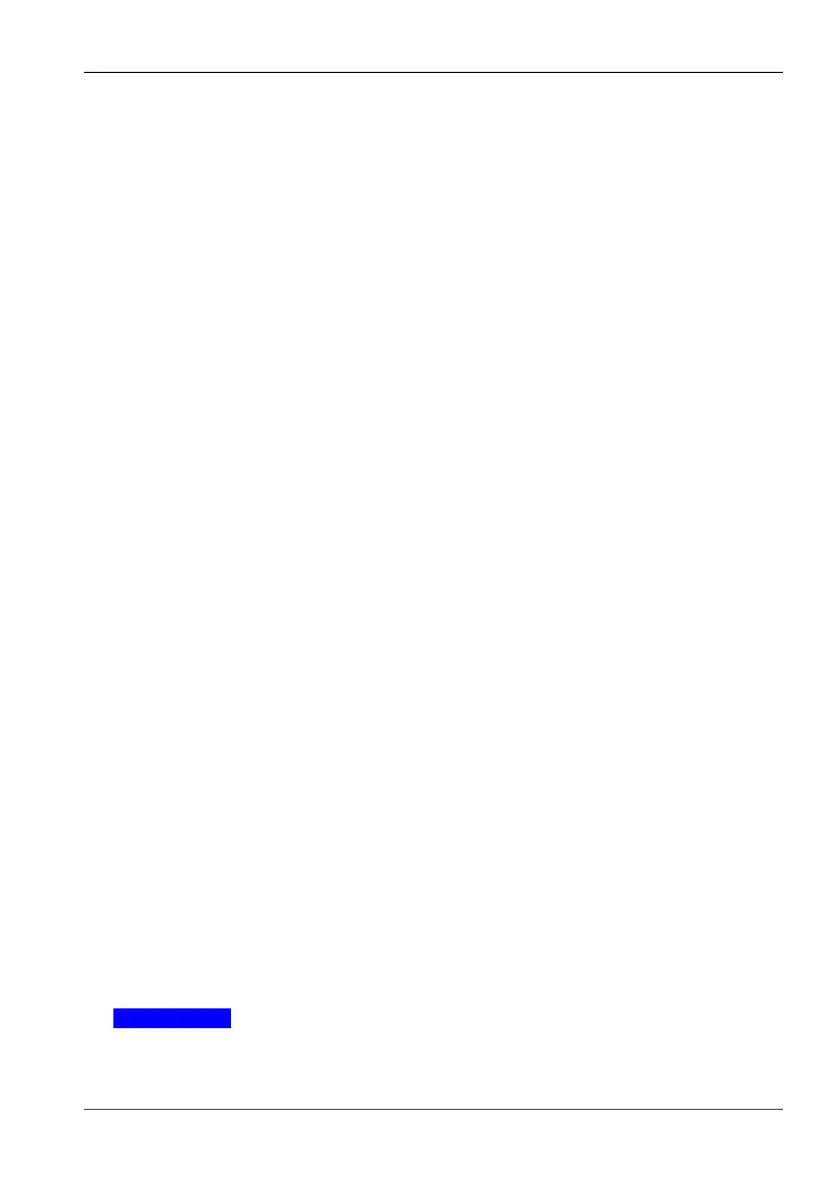7.9 SETUPS
Narda FieldMan 55
7.9.5 Creating and managing setups
Open the setup menu:
✓ The desired probe is connected.
✓ To create a new setup, make the desired settings.
⇒ Open MAIN MENU > SETUPS.
↳ Only the setups created for the currently connected probe type are displayed in al-
phabetical order.
Create a new setup:
⇒ Press SK4.
↳ A new setup is created under the default name Setup [n] with the current settings.
The digit [n] is incremented up automatically.
Rename a setup:
1. Highlight a setup with ▲▼, then press SK2.
↳ The editor opens.
2. Edit the setup title:
– Cross key: Navigate to the character area and select with the central key.
– SK1: Cancel editing
– SK2: Switch upper/lower case letters
– SK3: Delete character to the left of the cursor
– SK4: Accept input and finish
Load a setup:
⇒ Use ▲▼ to highlight a setup and select it with the central key.
↳ The parameters are loaded and the measurement screen is displayed.
Delete a setup:
1. Use ▲▼ to highlight a setup, then press SK1.
2. Confirm deletion with SK4 or cancel with SK1.
Delete multiple setups:
Setups can only be deleted individually in the device.
⇒ To delete multiple setups, remove the SD card and edit the setup directories exter-
nally.
⇒ Alternatively, format the SD card.
ATTENTION! This will cause all stored data to be lost.
