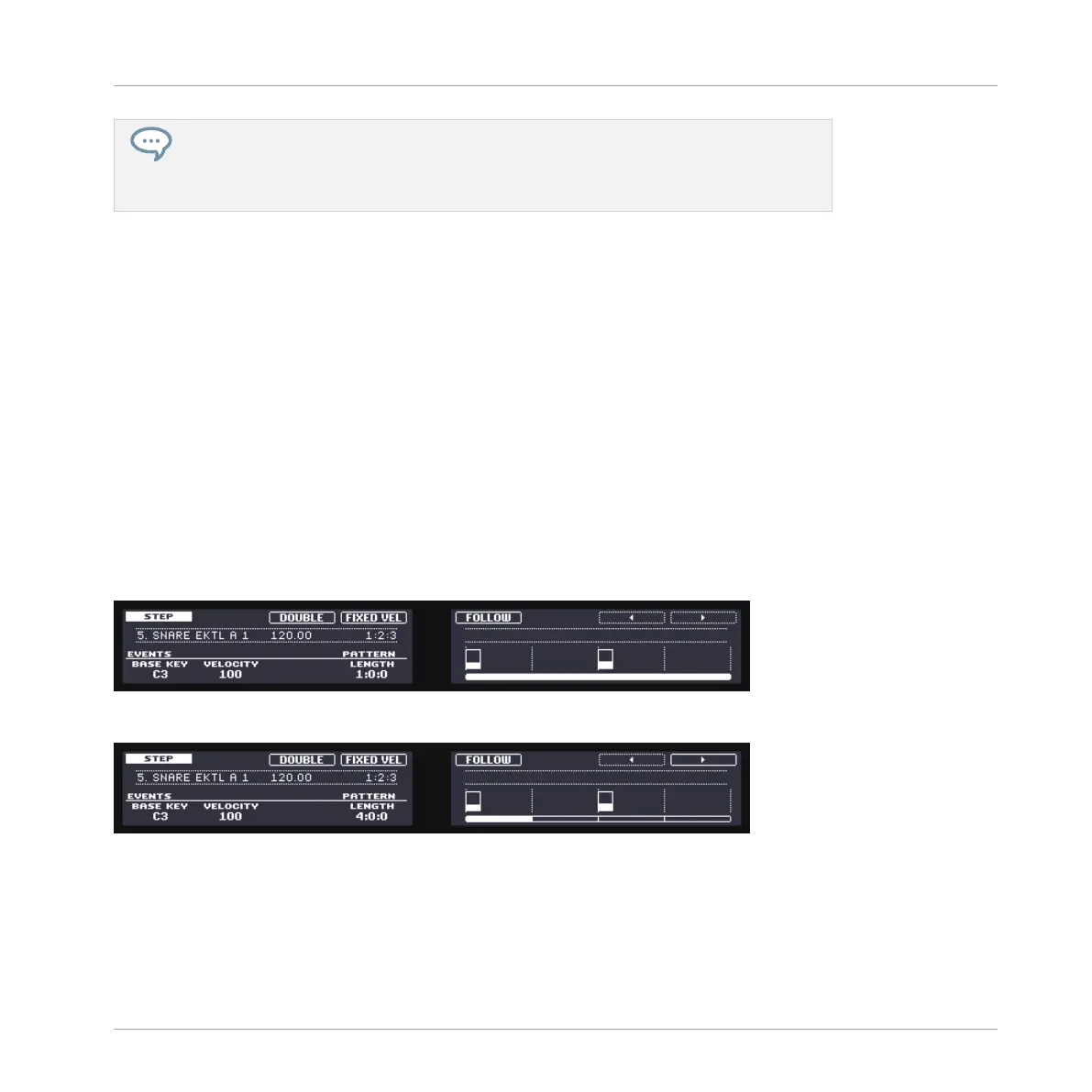If you decided to create a pattern more than one bar long, you can use Buttons 7 and 8
above the right display to switch between each bar or alternatively press Button 5 FOL-
LOW and MASCHINE will automatically follow the pattern and display the steps on the
pads accordingly.
7.1.2 Adjusting the Pattern Length in Step Mode
At any time, you can adjust the Pattern Length directly from the Step mode:
►
Turn Knob 1 to adjust the Pattern Length.
Only 16 steps will be represented on your pads, so if you want to program longer Patterns, you
will have to switch to the previous/next 16 steps:
►
Use Button 7 and 8 or the Page buttons (at the left of the displays) to switch to the previ-
ous/next 16 steps of the Pattern, alternatively press Button 5 FOLLOW and MASCHINE
will automatically follow the pattern and display the next 16 steps of the pattern on the
pads as the sequence plays.
In Step mode, the bar on the right display always indicates which part of the Pattern is cur-
rently represented on your pads:
The 16 pads representing the full Pattern (the Pattern is one bar long).
The 16 pads representing the second quarter of the Pattern (the Pattern is four bars long).
Creating Beats with the Step Sequencer
Building Up a Beat in Step Mode
MASCHINE - Getting Started - 103
