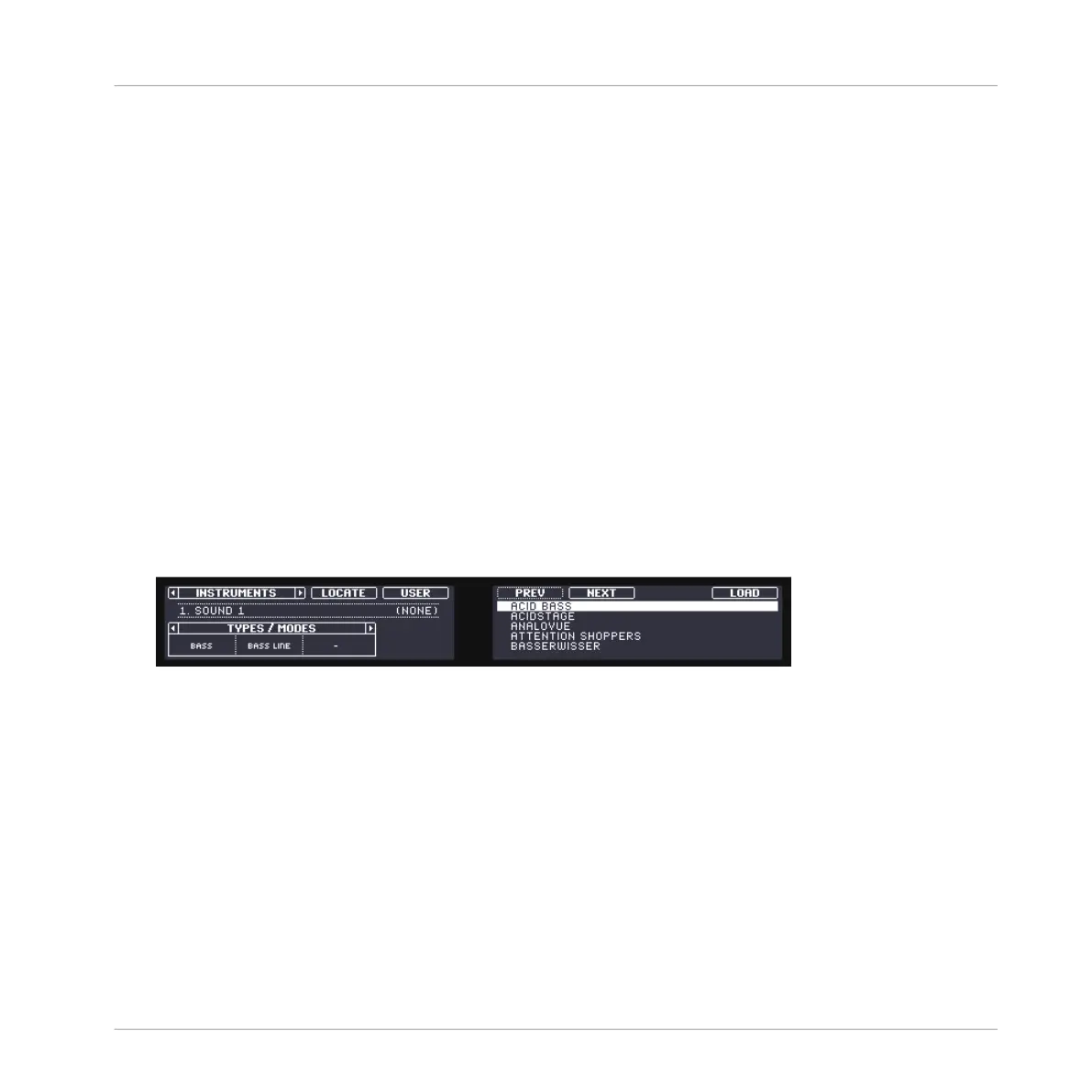1. Press button B to select the Group slot B1.
2. Press the pad 1 to select the Sound slot 1. Pad 1 should be fully lit.
3. Press BROWSE to show the Browser. The BROWSE button should be lit.
4. Button 4 should not be illuminated. If it is illuminated, press Button 4 to deselect USER.
5. Press Button 1 or 2 to select INSTRUMENTS.
6. Press the Page buttons until PRODUCT is selected.
7. Turn Knob 1 under the displays until the Product field on the left display turns to MAS-
SIVE.
The Browser will now show MASSIVE plug-in presets only.
8. Turn Knob 2 until the Bank field is set to MASSI..E FACT (“Massive Factory”).
The Browser will now show MASSIVE presets from the MASSIVE FACTORY library only.
9. Press the Page buttons until TYPES / MODES is selected.
10. Turn Knob 1 until the Type field is set to BASS.
11. Turn Knob 2 until the Sub-Type field is set to BASS LINE.
On the right display, you now see the list of MASSIVE’s bass presets.
You can now select bass presets by turning Knob 5 or the Control encoder, and load the select-
ed preset into the selected Sound slot (Sound slot 1 in this example) by pressing Button 8 or
the Control encoder. But don’t leave Browse mode yet: You will learn about some useful fea-
tures for choosing a bass in the next two sections.
5.3.2 Using Keyboard Mode
Since you are not browsing Samples, you don’t have the Prehear feature at your disposal to
choose a nice bass preset. Instead, you can make use of the Autoload feature (see ↑3.2.1, Se-
lecting another Snare Sample for more information).
Adding a Bass Line
Loading a Plug-in Instrument for the Bass
MASCHINE - Getting Started - 74
