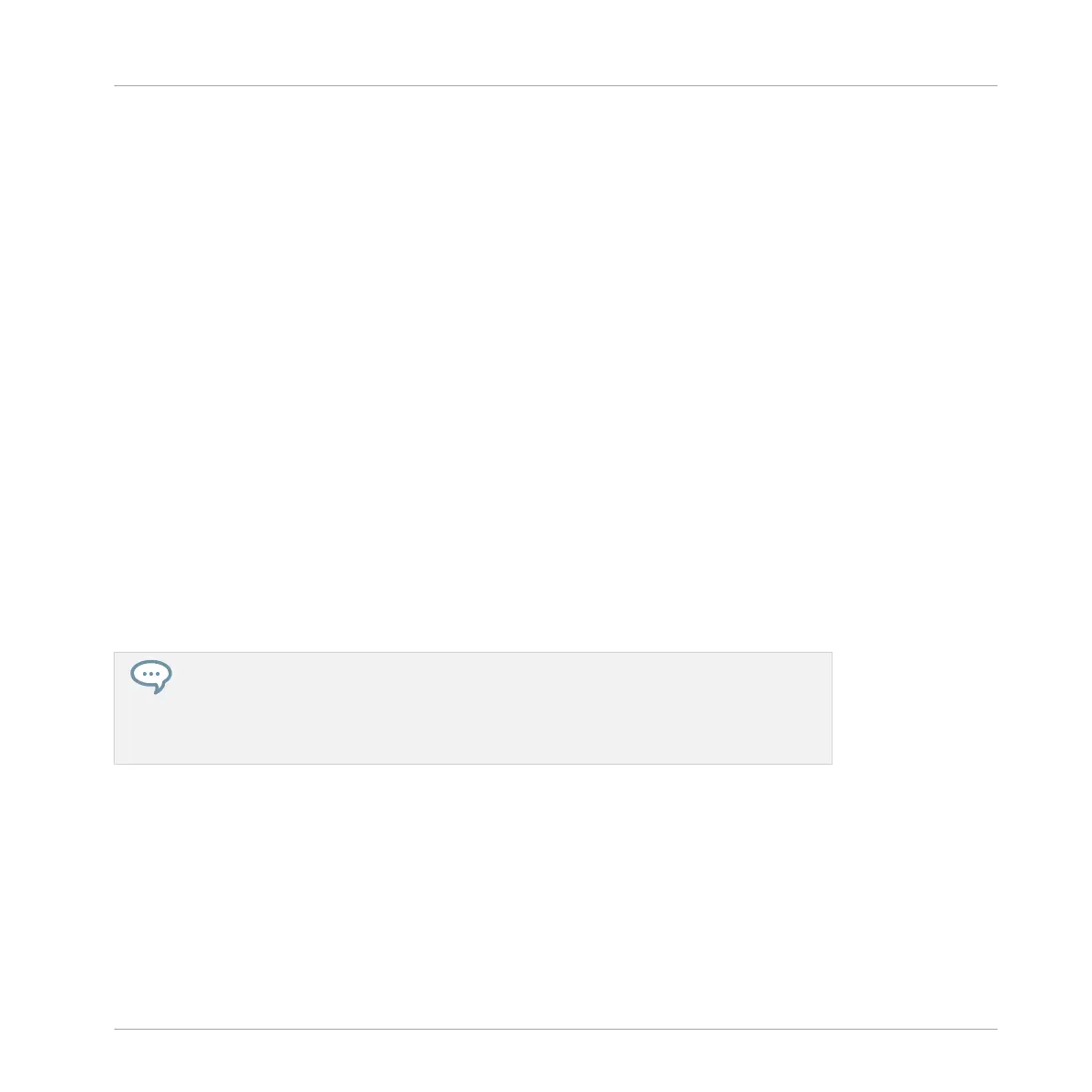Check that both Patterns fit well together by switching repeatedly between both Pattern slots.
5.4.3 Loading an Additional Bass Sound
To enhance your song further, you will load another bass Sound next to “Analovue.” This sec-
ond bass could for example play rhythmic lines with somewhat higher frequencies.
Selecting the Sound Slot 2
Before you load another Sound, you first need to select another Sound slot — e.g., Sound slot
2.
In the software, you can select the Sound slot 2 as usual by clicking its name in the Pattern
Editor.
On your controller, you will notice that pressing pad 2 only is not working for selecting Sound
slot 2: Indeed, since your pads are in Keyboard mode, they don’t play/select each Sound slot
but play each note of the same Sound slot 1. To circumvent this, do the following on your con-
troller:
1. Press and hold SELECT.
2. While still holding SELECT, press pad 2 to select Sound slot 2.
→
Sound slot 2 is now selected.
Holding SELECT while pressing the pad selects the Sound slot regardless of which pad
mode is active; on the contrary, pressing the pad only does not select the Sound slot if
the Keyboard mode is active. Moreover, when holding the SELECT button, you don’t
hear the Sound when you press the pad. This can be very useful when your song is play-
ing and you don’t want the audience to hear your selection!
Loading and Recording Another Bass
►
Once Sound slot 2 is selected, repeat the steps described above in this tutorial to load
another bass Sound and to record bass lines with that Sound in the same Patterns 1 and
2 as you did for the first bass. For example, try with the Sound “Ad Voca” as a second
bass!
Adding a Bass Line
Recording a Bass Line
MASCHINE - Getting Started - 79
