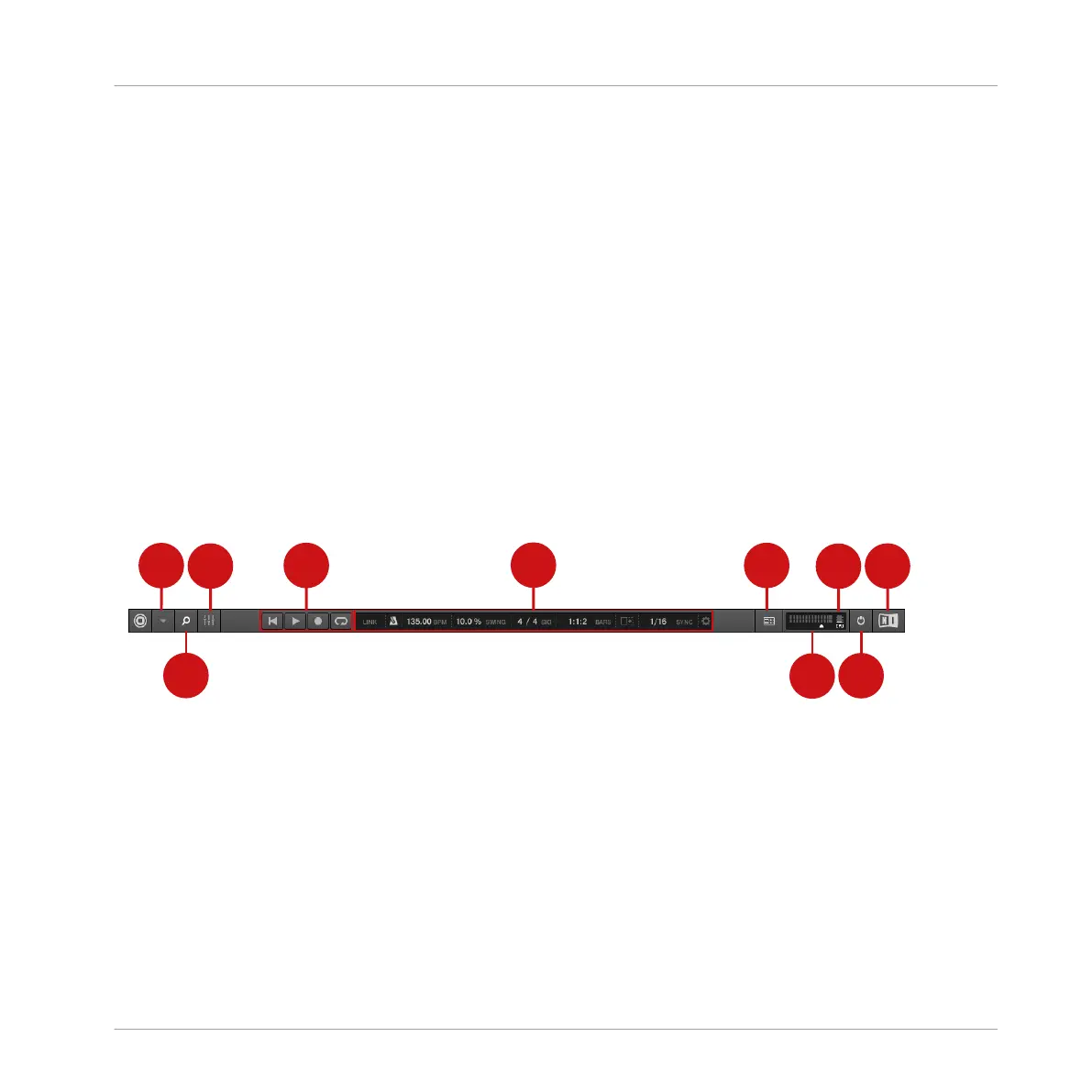(2) Browser: The Browser is your tool for managing, finding, tagging and categorizing Projects,
Groups, Sounds, Instruments, Effects and Samples. Using the search facility you can quickly
find things and audition (Prehear) Samples.
(3) Arranger: This area has two views: Ideas view and Arranger view. Ideas view is for creating
and experimenting with musical ideas free from the timeline. Arranger view is for organizing
your musical ideas into a song on the Timeline.
(4) Control area: The Control area allows you to control parameters and settings for each of the
Plug-in slots at each Project level (Sound, Group and Master). This area can hold settings for
Groups, Sounds, Plug-ins (internal or VST/AU plug-ins), MIDI, routing.
(5) Pattern Editor: The Pattern Editor features both step programming and real-time recording
and is the basis for each Pattern. Patterns for each Group can be created here and then as-
signed to Scenes in the Arranger. The Pattern Editor also lets you edit modulation for the
Sound, Group, and Plug-in (Internal or External) parameters.
11.4.1 Header
The Header.
(1) MASCHINE menu: Click the MASCHINE menu to access the software menus. This menu is
particularly useful in Full screen mode and when MASCHINE is used as a plug-in in a host ap-
plication.
(2) Browser button: Use the Browser button to toggle the Browser. The Browser is your tool for
managing, finding, tagging and categorizing Projects, Groups, Sounds, Instruments, Effects
and Samples. From the Browser you can directly search your computer or an external drive to
add new files. You may also prehear (audition) Samples directly from the Browser and apply
new tags.
Quick Reference
MASCHINE Software Overview
MASCHINE - Getting Started - 172
