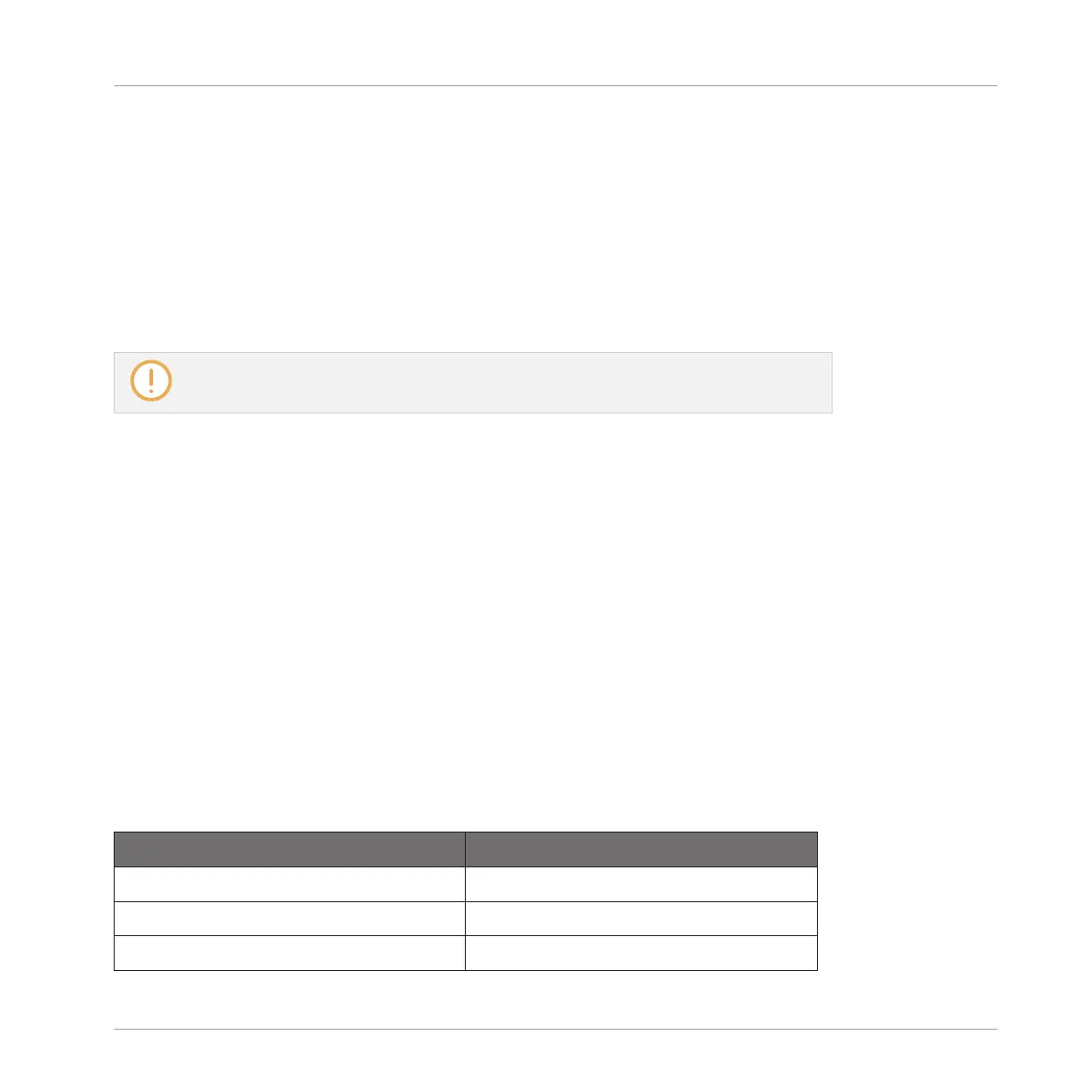Pinning the Controller Modes
You can also pin (i.e. lock) controller modes, so the controller doesn’t switch back when releas-
ing a mode button:
1. Press and hold a controller mode button, e.g., GRID.
2. Press Button 1 above the left display.
→
You can release the GRID button: The controller will remain in Grid mode until you press
GRID again.
Once a mode has been pinned your controller will automatically pin the mode next time
it is pressed.
You can unpin any mode by pressing the mode button and Button 1.
11.1.2 Controlling the Software Views from Your Controller
Your controller provides you with numerous shortcuts to modify the display in the MASCHINE
software window without having to touch your mouse.
1. To control the software views using the controller:
2. Press and hold the NAVIGATE button to enter Navigate mode. You can also press NAVI-
GATE + Button 1 to pin the Navigate mode so that you can release NAVIGATE and stay in
Navigate mode (see ↑11.1.1, Controller Modes and Mode Pinning).
→
The Navigate screen appears.
Controlling the Software
Use the buttons above the screens navigate views.
Action
Shortcut
Select Ideas view Button 2
Select Arranger view Button 3
Select Mixer view Button 4
Quick Reference
Using Your MASCHINE Controller
MASCHINE - Getting Started - 153
