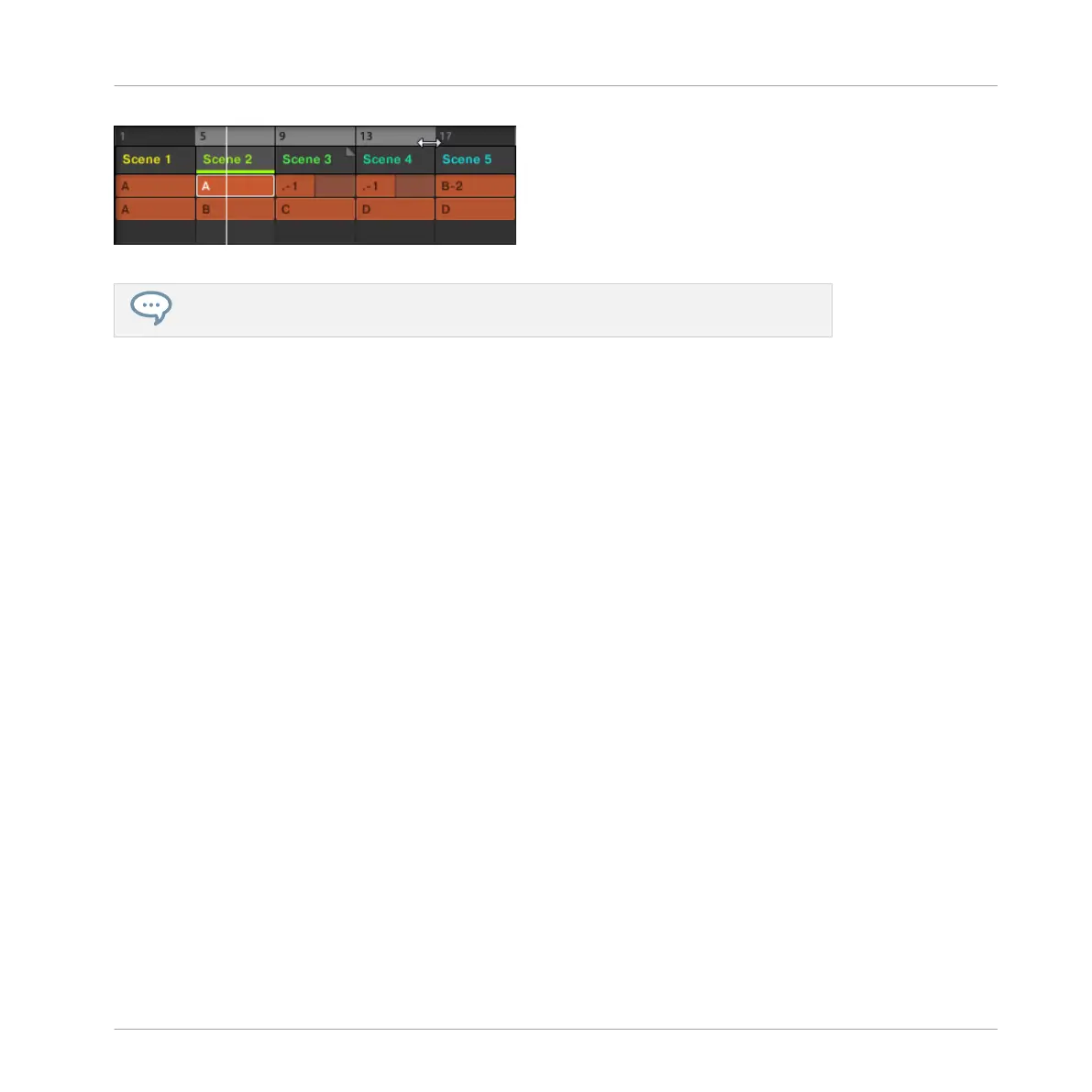The loop range now contains three Sections.
You will note that selecting a single Section amounts to selecting a one-Section-long
loop range.
9.3.2 Selecting a Loop Range using the Controller
On your controller:
1. Press NAVIGATE + Button 3 ARRANGER to access Arranger view (if you are not already in
the Arranger view).
2. Press and hold SCENE to enter Section mode (or pin it by pressing SCENE + Button 1).
3. Press and hold the pad corresponding to the start Section.
4. While holding the first pad, press the pad corresponding to the end Section.
→
The start and end Sections along with all Sections in-between are played one after the
other in a loop.
9.4 Save Your Work!
Again, it is recommended to regularly save your work. You can then open another Project or
close MASCHINE and take a break. Your tutorial Project will be recalled as is the next time you
open it.
To save your work in the MASCHINE Software:
►
Press [Ctrl] + [S] ([Cmd] + [S] on Mac OS X) to save your Project.
To save your work using the Controller:
Creating an Arrangement
Selecting a Loop Range
MASCHINE - Getting Started - 129
