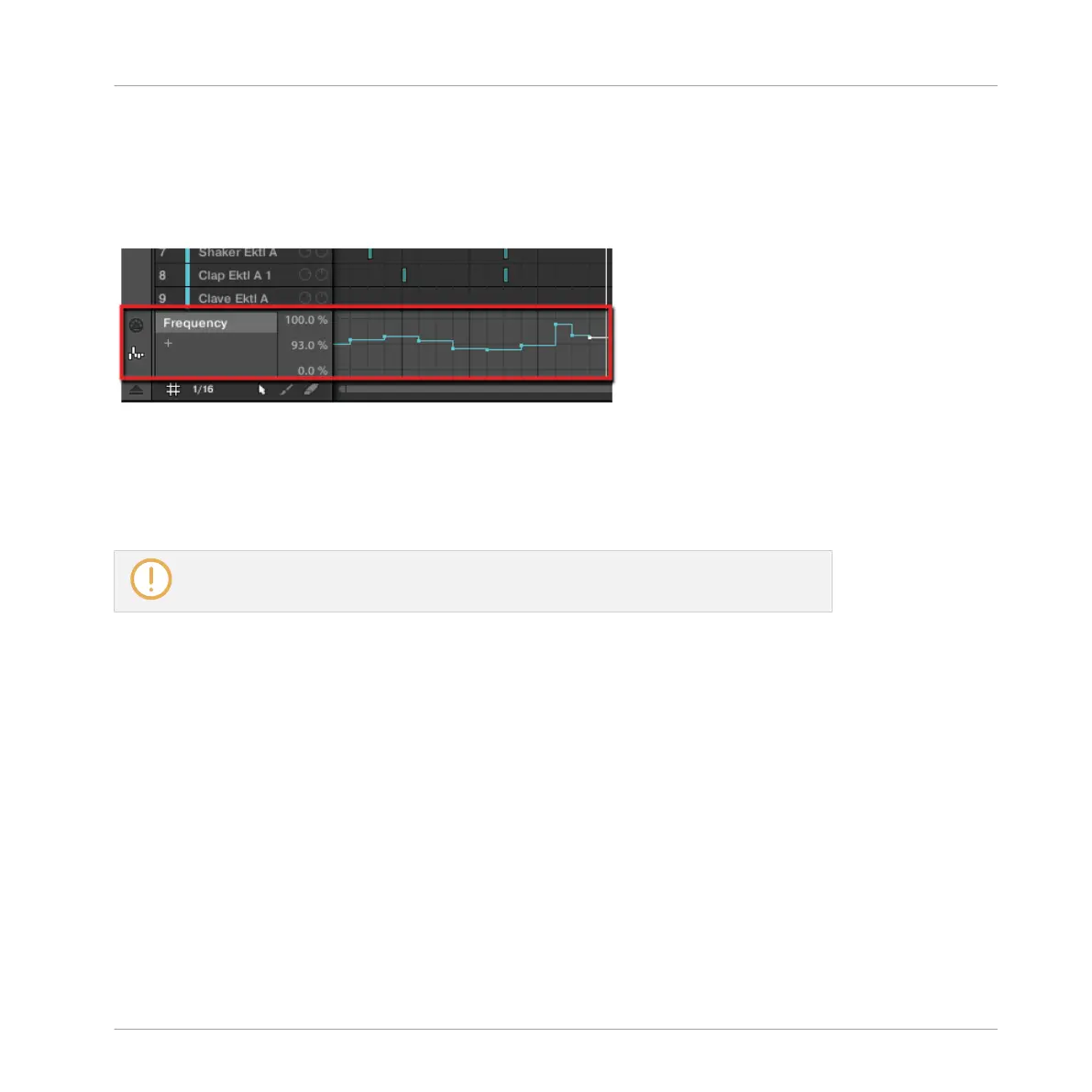6.3.2 Editing Modulation
You edit any recorded modulation in the software. For this, the Control Lane is at your disposal
at the bottom of the Pattern Editor:
The Control Lane displays the changes you recorded for each automated parameter.
To edit the modulation:
1. Click the desired parameter in the list of automated parameters (on the left) to select it.
2. Drag the modulation points vertically in the Control Lane.
For more information on editing modulation and automation, please refer to the Manual.
6.4 Save Your Work!
Again, it is recommended to regularly save your work. You can then open another Project or
close MASCHINE and take a break. Your tutorial Project will be recalled as is the next time you
open it.
To save your work in the MASCHINE Software:
►
Press [Ctrl] + [S] ([Cmd] + [S] on Mac OS X) to save your Project.
To save your work using the Controller:
►
Press SHIFT + ALL to save your Project.
Applying Effects
Modulating Effect Parameters
MASCHINE - Getting Started - 99
