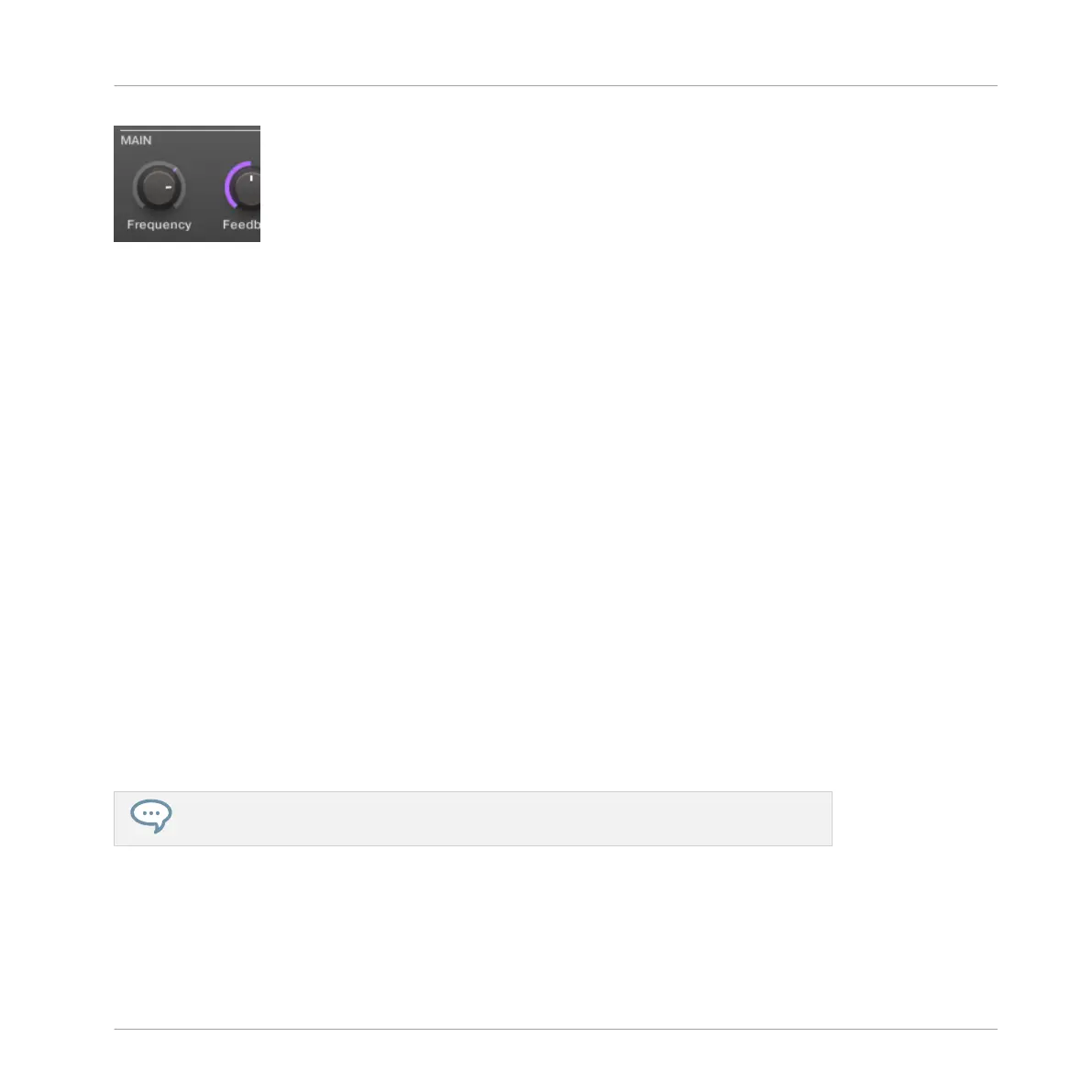Recording modulation for a parameter.
→
You will note that the colored ring usually representing the current value of the parameter
turned to a colored little dash. This dash follows the movements you just recorded.
To remove modulation, do the following:
►
To remove the modulation for a parameter, right-click ([Ctrl] + click on Mac OS X) on its
outer ring.
→
The dash in the outer ring turns back to the usual indicator for unmodulated parameters.
6.3.1.2 Recording Modulation using the Controller
To automate a parameter from your controller:
1. Check that the CONTROL button is lit — if not, press it to enter Control mode.
2. Press PLAY to start the sequencer.
3. Press button 7 or 8 to select the Plug-in slot containing the effect you want to automate.
4. Press and hold AUTO, and turn Knob 1–8 under the displays corresponding to the param-
eter that you want to automate.
→
Your modulation gets recorded now. On the next loop, the parameter changes will be re-
produced.
There is also another way to record modulation from your controller: the step sequencer.
More on this in ↑7, Creating Beats with the Step Sequencer!
If you want to discard the modulation you just recorded and try again, do the following:
►
Press and hold ERASE, and turn the same Knob 1–8 to delete the modulation of the cor-
responding parameter.
Applying Effects
Modulating Effect Parameters
MASCHINE - Getting Started - 98
