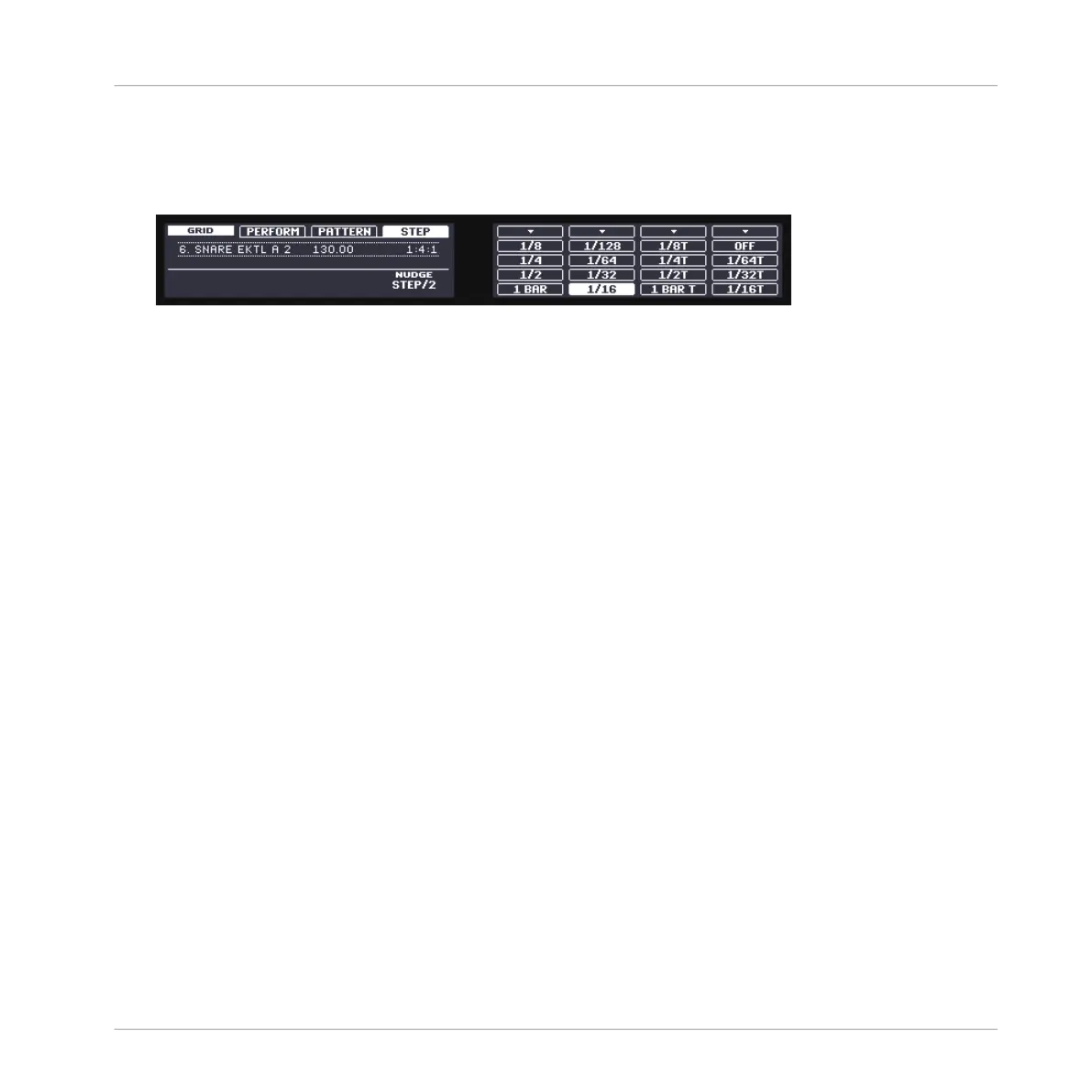2. Press Button 4 to select STEP and access the Step Grid’s resolution setting.
Now the pads represent the various resolution values available. The available resolutions
are indicated on the right display. The selected resolution is also highlighted on the right
display and the corresponding pad is lit.
3. Press any pad to select another value.
7.3 Save Your Work!
Again, it is recommended to regularly save your work. You can then open another Project or
close MASCHINE and take a break. Your tutorial Project will be recalled as is the next time you
open it.
To save your work in the MASCHINE Software:
►
Press [Ctrl] + [S] ([Cmd] + [S] on Mac OS X) to save your Project.
To save your work using the Controller:
►
Press SHIFT + ALL to save your Project.
7.4 To Sum Up…
In this tutorial, you have learned to:
▪ Switch the controller to Step mode.
▪ Use Step mode to record Patterns.
▪ Record modulation in Step mode.
▪ Adjust the Step Grid resolution.
Once you feel comfortable with these few tasks, proceed with the next tutorial, where you will
discover how to build a full arrangement for your song!
Creating Beats with the Step Sequencer
Save Your Work!
MASCHINE - Getting Started - 107
