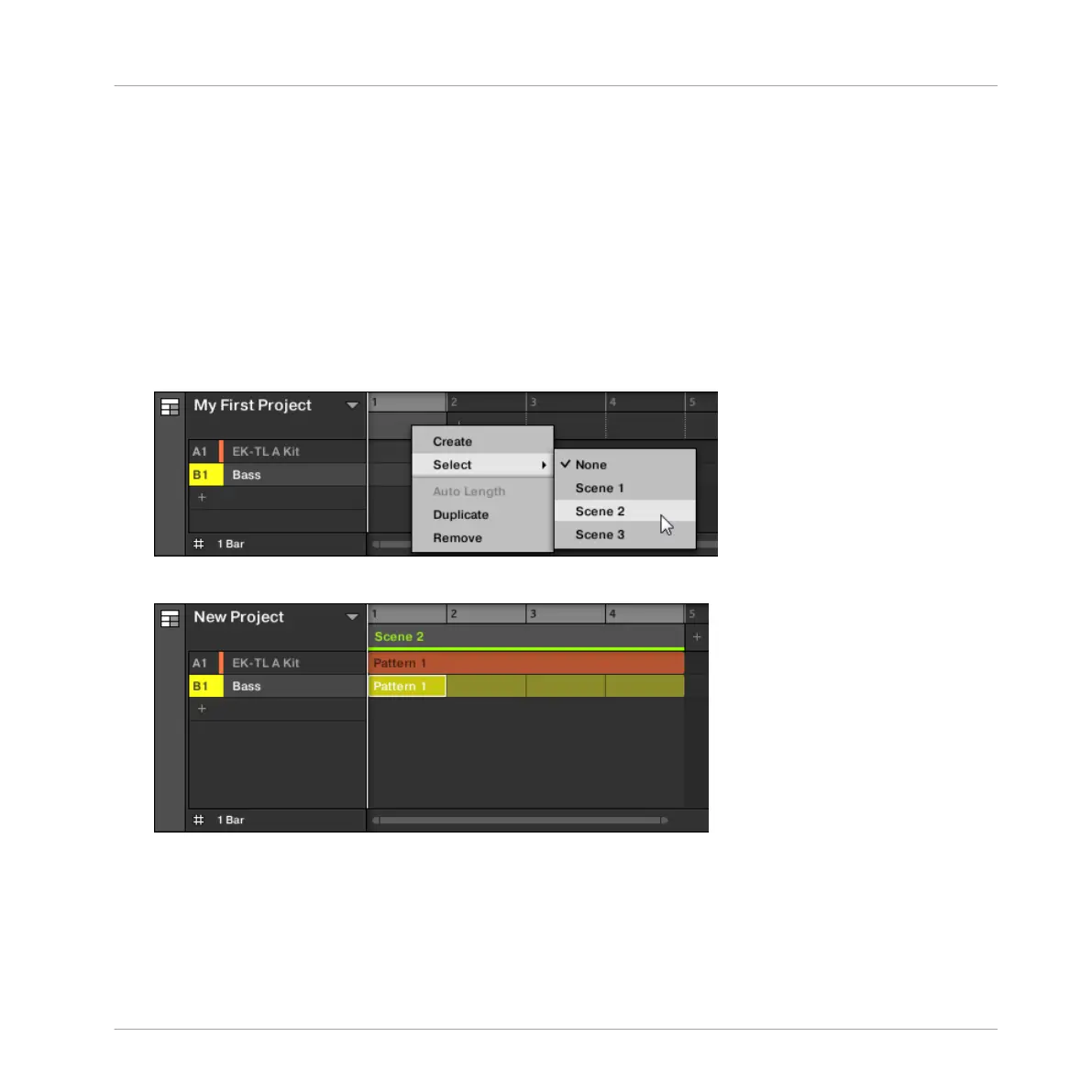2. Press SCENE + pad 1.
A new empty Scene is created.
9.1.2 Assigning a Scene to a Section
Now you have created an empty Section on the timeline of the Arranger, you can now add a
Scene from the Ideas view to the Arranger view and start to arrange your song.
To add a Scene to a Section on the timeline of the Arranger:
►
Right-click ([Cmd] + click on Mac OS X) a Section slot and click Select in the context
menu, then for example, select Scene 2 from the submenu.
→
The selected Scene is added to the Section.
To assign a Scene to a Section in the Arranger view using your controller:
1. Press NAVIGATE + Button 3 ARRANGER to access the Arranger view.
2. Press SCENE then turn knob 2 to select the Scene you want to assign to the Section.
Creating an Arrangement
Accessing Arranger View
MASCHINE - Getting Started - 122
