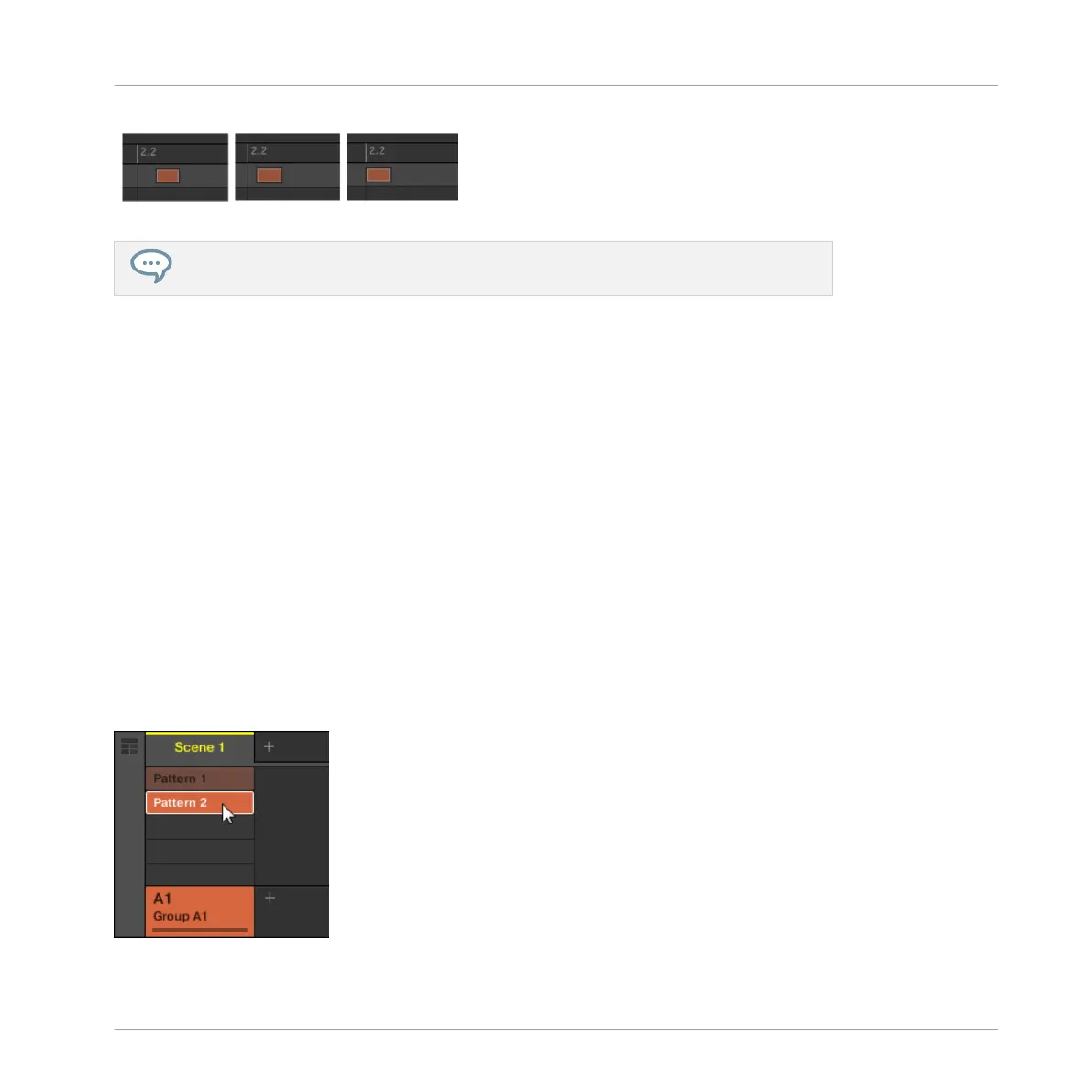Original event, half-quantized event, and quantized event.
At any time, don’t hesitate to undo/redo your last action(s) by pressing SHIFT + pad 1
and SHIFT + pad 2, respectively.
4.2 Adding a Second Pattern
Now you can create another Pattern that you can use as a break in your song. This will intro-
duce a few more tasks and features of MASCHINE, namely the selection of Patterns, the Pat-
tern Length, and the Count-in.
4.2.1 Selecting a Pattern Slot
Until now, you only used the first of the 64 Pattern slots available in your Group. You will now
select another Pattern slot, in which you will later record your second Pattern.
4.2.1.1 Selecting a Pattern Slot in the MASCHINE Software
►
At the top of the Pattern Editor, Click in the empty slot below Pattern 1 to create a new
Pattern.
Click the slot below slot 1 to create a new empty pattern
Creating Beats
Adding a Second Pattern
MASCHINE - Getting Started - 59
