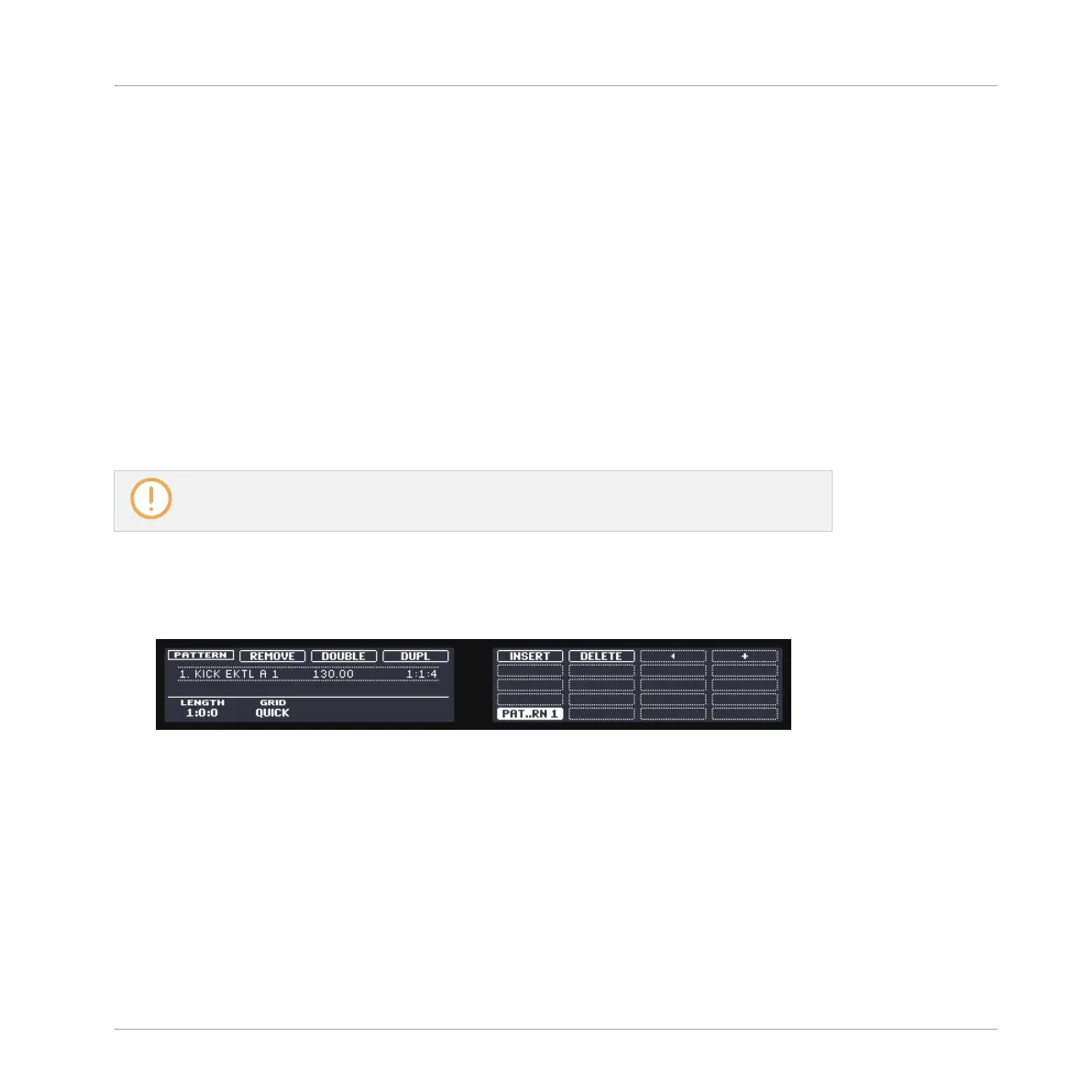▪ The biggest area of the Pattern Editor (3), in the lower right part, displays the events (the
notes) of the selected Pattern. In other terms, you see here what you recorded in ↑2.3, Re-
cording Your First Pattern. Events mirror the colors of their respective Sounds. Vertical
lines indicate the beats and their subdivisions. The thin white line at the top of the pattern
indicates the current play position and the thin white line with a triangle is the pattern end
marker. At the bottom, a horizontal scroll bar allows you to display other parts of the Pat-
tern, in case it is too long to fit on your screen.
Now that you have a better overview of your Pattern, you can start fine-tuning it.
4.1.2 Doubling the Pattern
Your Pattern is currently one bar long. When played in a loop, it might get a bit monotonous.
To solve this, you will exclusively use the controller to double the pattern length and add a lit-
tle variation at its end.
This feature is only available when using your controller.
Do the following:
1. Press PATTERN and hold it.
The displays turn to Pattern mode and provide you with Pattern-specific options.
2. While holding PATTERN, press Button 3 above the displays to select DOUBLE.
In the software, you see that the Pattern now is twice as long, and all its events have been
replicated in the second half of the Pattern.
3. Release the PATTERN button.
4. Press PLAY to listen to your Pattern.
You don’t hear any difference yet, since both halves are exactly identical.
5. Check that the CONTROL button at the top left corner of your controller is lit — if not,
press it to enter Control mode.
Creating Beats
Fine-tuning your First Pattern
MASCHINE - Getting Started - 55
