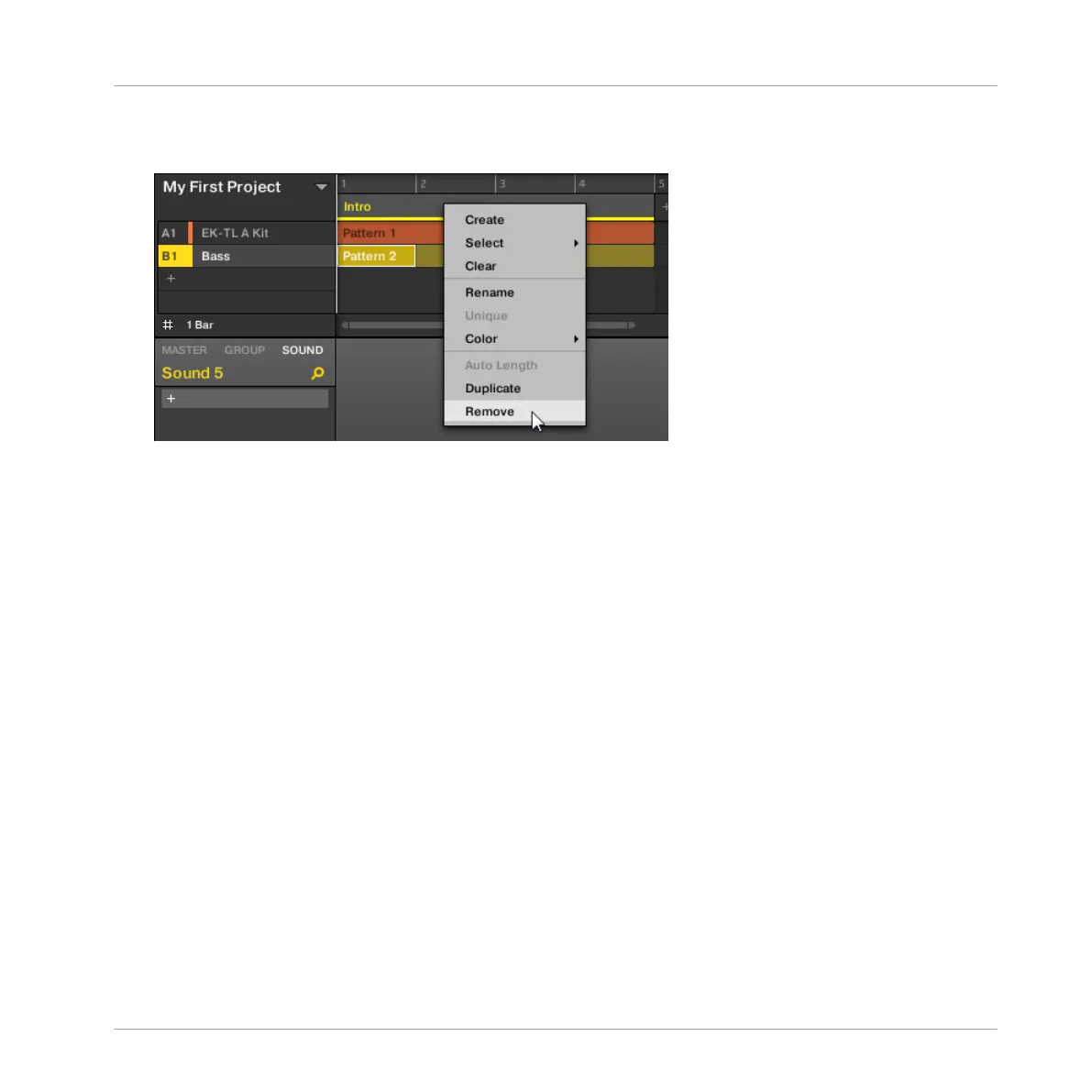►
Right-click ([Cmd] + click on Mac OS X) for example the Section slot 2 and click Remove
in the context menu.
→
The content of Section slot 2 is removed and all other Sections are moved one Section to
the left. Note that the Section has only been removed from the arrangement but has not
been deleted.
9.2.2.2 Duplicating and Removing Sections using the Controller
To duplicate or remove a Section using your controller:
1. Press NAVIGATE + Button 3 ARRANGER to access the Arranger view (if you are not al-
ready in the Arranger view).
2. Press and hold SCENE to enter Section mode (or pin it by pressing SCENE + Button 1).
The right display shows the names of your Section slots. Additionally, the selected Sec-
tion slot is highlighted.
3. Press for example pad 3 to select Section slot 3.
4. Press Button 2 to select ARRANGE.
5. Press Button 4 (DUPL) to duplicate this Section slot.
⇨ A new Section slot is inserted right after Section slot 3 with the same properties and con-
tent (Scene). The existing Section slots are shifted one slot to the right to make way for
the new entry.
Note that the duplicate slot is automatically selected.
Creating an Arrangement
Managing Sections
MASCHINE - Getting Started - 127
