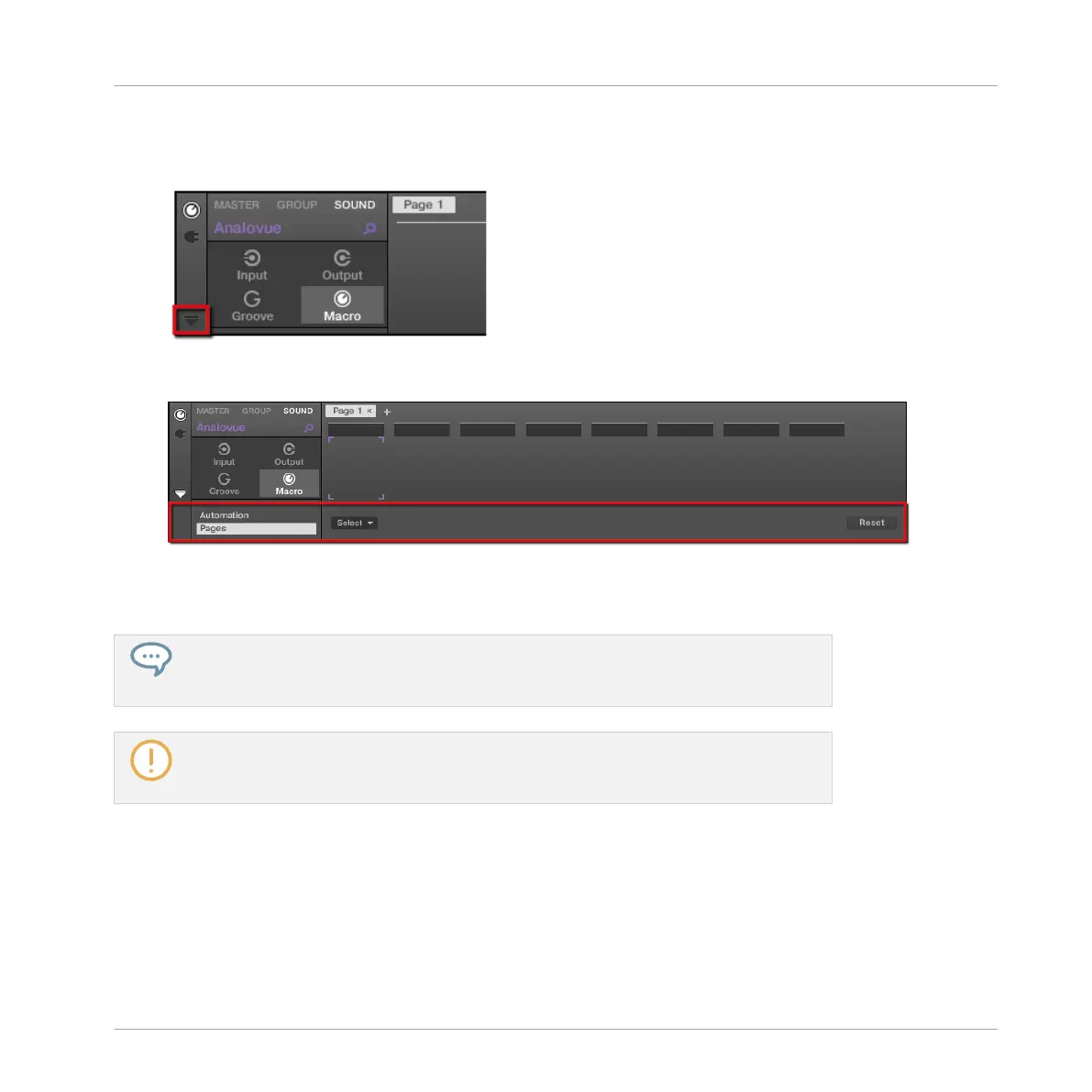2. Click the down-pointing arrow in the bottom left corner of the Control area to reveal the
Assignment area underneath:
3. Click the Pages tab in the left part of the Assignment area:
→
The Pages tab lights up and the Pages pane appears on its right. You are now ready to
assign Macro Controls to parameters.
Once the Assignment area is open, when you switch to other Parameter pages the As-
signment area follows your selection: it always shows the assignments for the page cur-
rently displayed above.
The Pages tab can be clicked only for Native Instruments or External Plug-ins and for
Macro properties. For all other Plug-ins and properties, parameters and Parameter pages
are not editable, and the Pages tab is grayed out and inactive.
When the Pages pane of the Assignment area is open, you also notice a few changes in the
Control area above.
Using Advanced Features
Changing the Sound, Group, and Master Channel Properties
MASCHINE - Getting Started - 134
