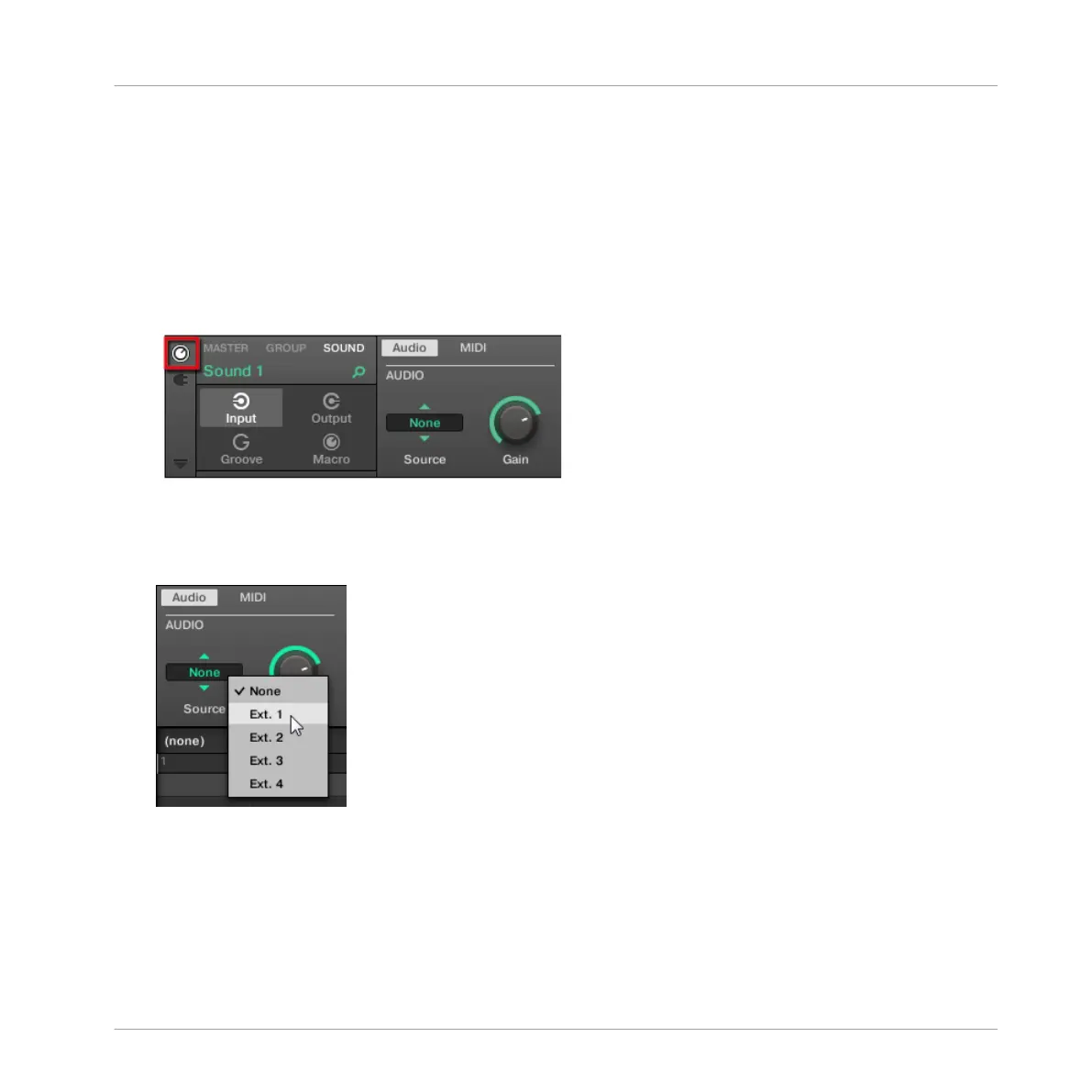5. Click Close to exit the Preferences dialog.
6. Plug anything (e.g., a turntable) into the audio interface’s input pair that you selected in
the Audio page for the first two inputs of MASCHINE.
7. Now click the Group D in the Arranger to select it.
8. Click the Sound slot 1 in the Pattern Editor to select it.
9. At the far left of the Control area, click the little Channel icon to display the channel
properties.
10. Click Input on the left-hand side
11. Click the Source selector (currently reading None) and select Ext In 1 in the menu that
opens.
→
You can hear the audio coming from your external device. Adjust its level via the Gain
knob of the Input selector.
MASCHINE provides you with four separate stereo inputs for using four distinct external stereo
signals within your Project. For example you could try the following:
▪ Load effects in the Plug-in menu to process the signal of your turntable.
Using Advanced Features
Using Other Sound Sources
MASCHINE - Getting Started - 143
