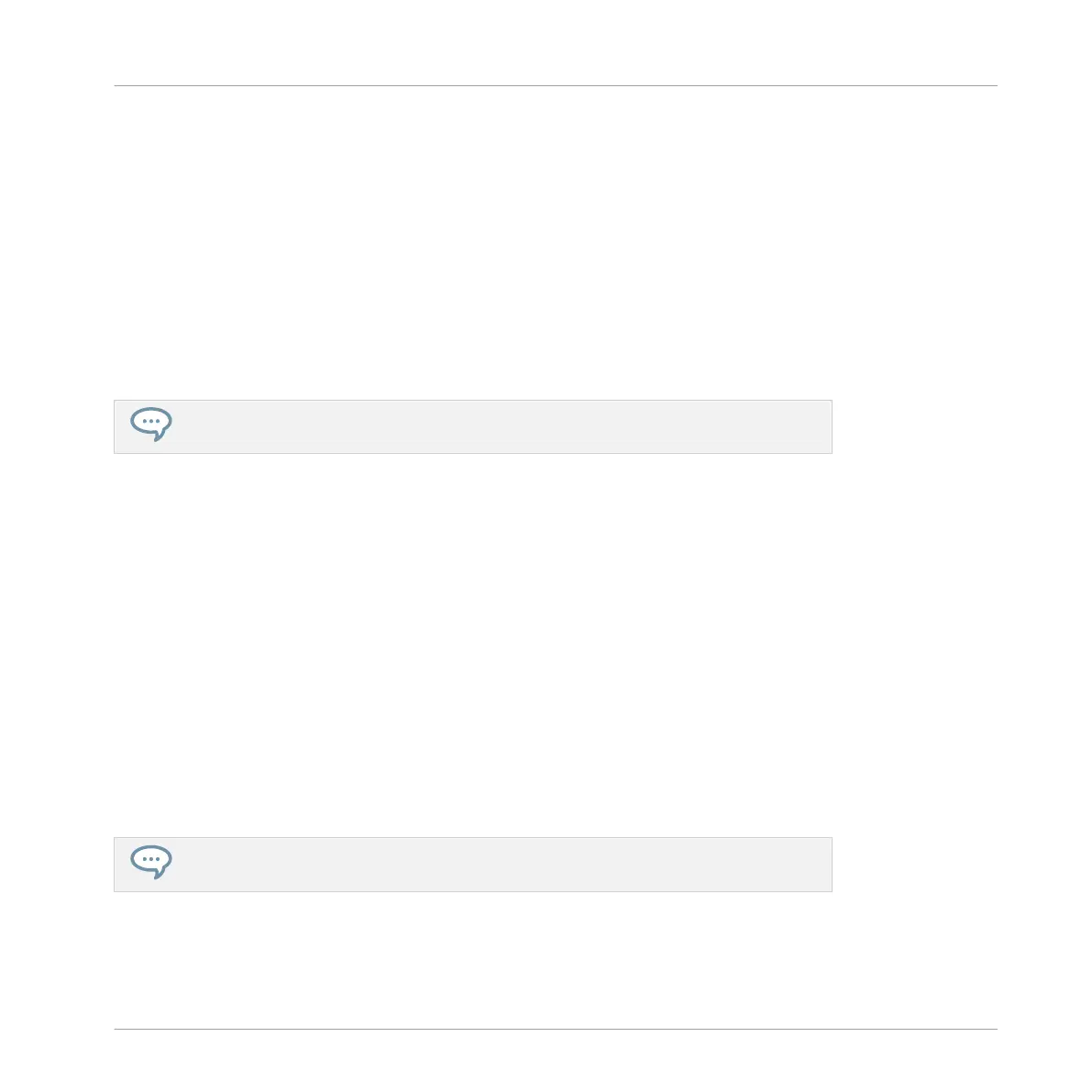CONTROL button to access MIDI mode by pressing SHIFT + CONTROL. This mode will enable
you to use MASCHINE as a MIDI controller (for more information on this, please refer to the
Controller Editor Manual).
(2) STEP button: As a complement to Control mode, Step mode doubles as a full-featured step
sequencer. In this mode, each pad represents one step of the selected Step Grid resolution.
During playback, a running light shows the current position of the step sequencer. Pressing the
pads creates notes on the corresponding steps (causing them to light up) or it removes them. If
your Pattern contains more than 16 steps, use Buttons 7-8 to skip to the previous/next 16
steps of the Pattern. Press SHIFT + STEP to enter Instance mode. In this mode you can select
which instance of the MASCHINE plug-in you want to control from your hardware controller if
you have more than one instance open in your Digital Audio Workstation (DAW).
For more information on Step mode please see chapter --- MISSING LINK ---.
(3) BROWSE button: Press the BROWSE button to access the Browser. Press SHIFT + BROWSE
to access the Plug-in menu and load a Plug-in (Internal, Native Instruments, and External, as
well as Instrument and Effect) in the selected Plug-in slot.
(4) SAMPLING button: Press the SAMPLING button to access the Sample Editor.
(5) Page buttons: Almost any feature of MASCHINE can be accessed using the hardware con-
troller. For a clear and simple layout of the displays, the parameters are grouped into different
pages — these are selected using the Page buttons.
(6) ALL button: The ALL button on its own currently does not have any functionality. However,
use the ALL button to save your project by pressing SHIFT + ALL.
(7) AUTO button: In MASCHINE, automation of almost any parameter on the Sound and Group
level is achieved with one-touch simplicity. Press and hold this button while turning any of the
eight Knobs (or any combination) under the displays to record automation for the correspond-
ing parameter(s) when playback is active.
Auto mode can be pinned: Press SHIFT + AUTO to pin/unpin the Auto mode. See
↑11.1.1, Controller Modes and Mode Pinning for more information.
Quick Reference
MASCHINE Hardware Overview
MASCHINE - Getting Started - 163
