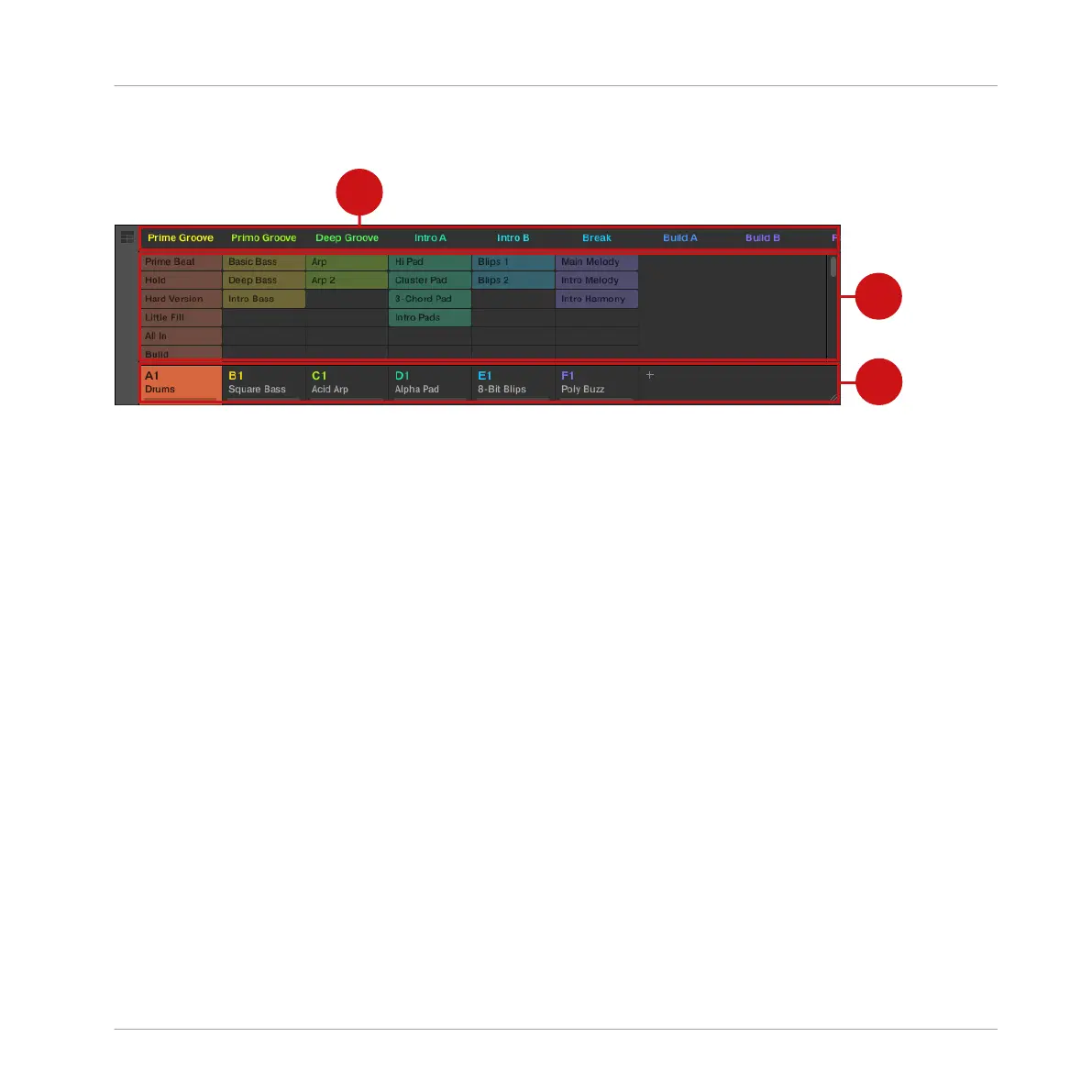The Ideas View
The Ideas view for creating and experimenting with musical ideas free from the Timeline.
(1) Scenes: This area displays all the current Scenes in your project. After creating a Scene by
clicking the + symbol, you can build the Scene by selecting a Pattern from each Group. By
clicking each Scene name (Scene slot) you can switch between Scenes to see how your musi-
cal ideas work together.
Using your mouse you can right-click ([control] + right-click on Mac OS X) on the Scene slot
and select to Append to Arrangement from the menu and then arrange your song in the Arrang-
er view. You can also use the right-click menu to Clear, Duplicate, or Delete Scenes, as well as
organize your Scenes by selecting the Rename or Color options
(2) Pattern area: All Patterns in your Song are represented here. You can double-click a blank
slot to create and new Pattern or click an existing Pattern to assign it to the selected Scene.
Once assigned, a Pattern will become highlighted, click it again to remove it from the selected
Scene. Using your mouse you can right-click ([control] + right-click on Mac OS X) on the name
of a Pattern and select to Clear, Duplicate, or Delete a Pattern. You can also organize your Pat-
terns by selecting the Rename or Color options.
(3) Groups: The Group slots can hold one Group each. Select the desired slot to load a Group
into it and display the Group’s content (Sounds, Patterns…) in the Pattern Editor (see
↑11.4.5, Pattern Editor) and the Group’s Channel properties and Plug-in parameters in the
Control area (see ↑11.4.4, Control Area). To mute a Group click the Group letter, for example
A1, and right-click on the letter to solo the Group. Using your mouse you can also right-click
([control] + right-click on Mac OS X) on the name of a Group to access the many options avail-
able to manage them.
Quick Reference
MASCHINE Software Overview
MASCHINE - Getting Started - 177
