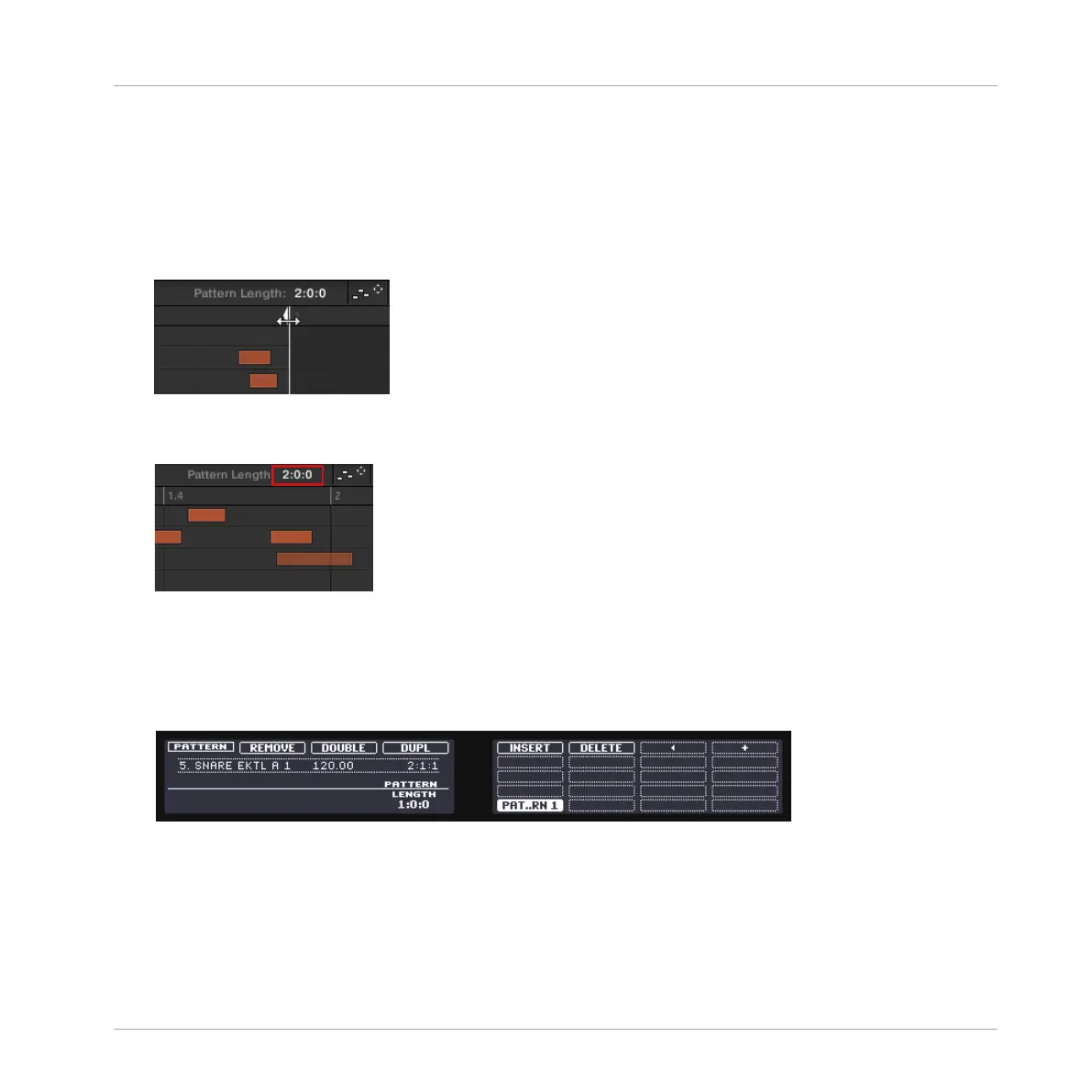4.2.2.1 Adjusting Pattern Length in the MASCHINE Software
In the software, you can change the Pattern Length in two ways:
►
In the timeline of the Pattern Editor, click the right limit of the Pattern (indicated by a
little triangle pointing to the left) and drag your mouse horizontally in the timeline to
change the Pattern Length.
►
At the top right of the Pattern Editor, click the value and drag your mouse vertically to
change the Pattern Length.
4.2.2.2 Adjusting the Pattern Length using the Controller
1. Press PATTERN and hold it.
At the bottom of the left display, you see that the LENGTH parameter is currently set to
1:0:0, which means one bar.
2. While holding PATTERN, turn Knob 1 to set a new value for the Pattern Length.
→
The empty Pattern in the Pattern slot 2 now has a new length, as you can see in the soft-
ware’s Pattern Editor.
Creating Beats
Adding a Second Pattern
MASCHINE - Getting Started - 61
