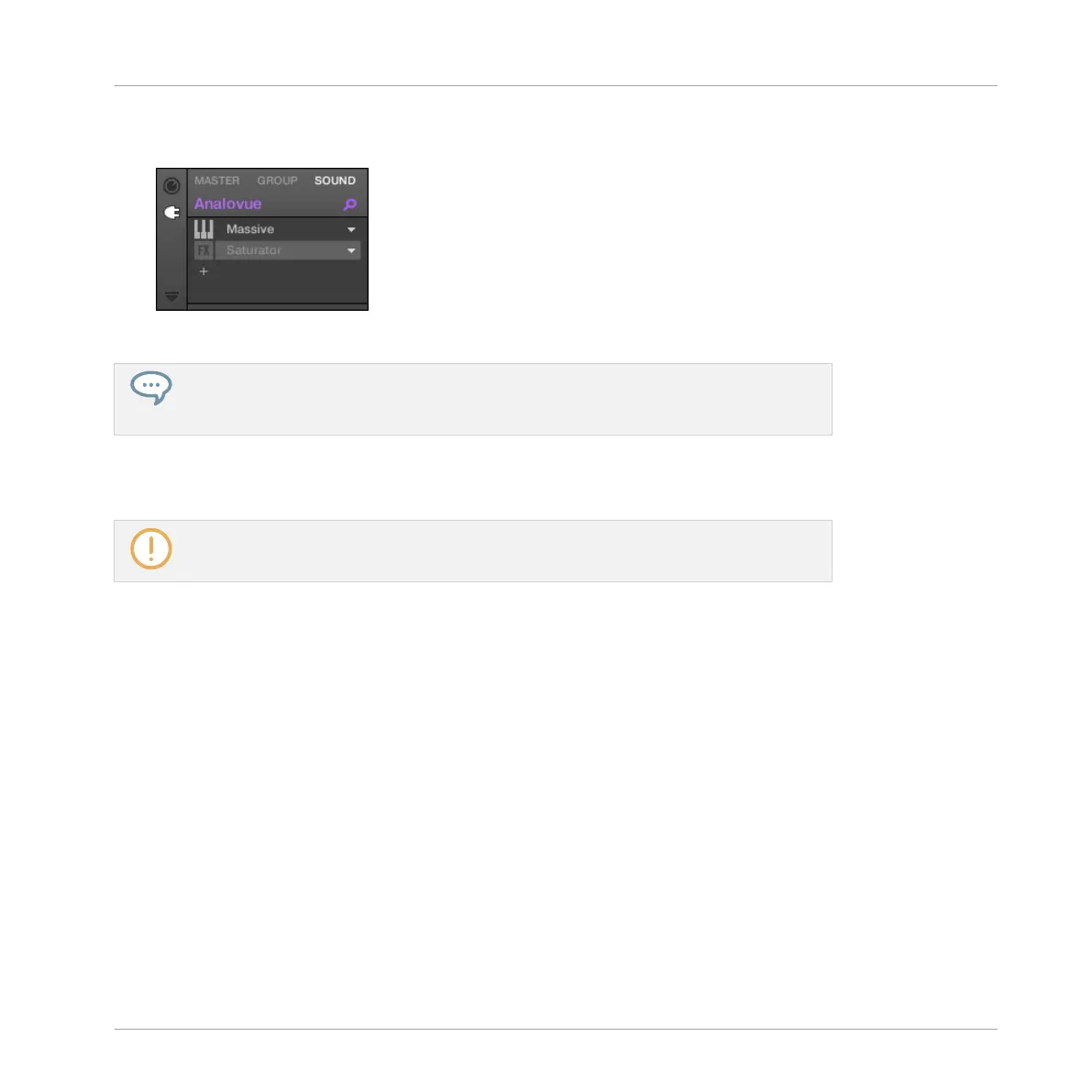The effect unit does not affect the sound anymore. The effect is grayed out to indicate
that it is now bypassed.
4. To reactivate the bypassed effect, click its FX icon.
Bypassing effects can be very useful when adjusting effect parameters in order to com-
pare the sound with/without an effect. But more than this, bypassing effects is also a
powerful creative tool when playing live!
It's also possible to bypass effects directly from the Mix view. When in Mix view click the small
square at the left of the effect name in the Plug-in List. Click again to reactivate the effect.
For detailed information on Mix view and using effects, please refer the Maschine Man-
ual.
6.2.3.2 Bypassing Effects using the Controller
1. Check that the CONTROL button is lit — if not, press it to enter Control mode.
2. Depending on the level (Master, Group or Sound) the effect you want to bypass is located,
do the following:
Effect on Master: Press Button 1 (MASTER).
▪ Effect on a Group: Press Button 2 (GROUP) to select the Group level, then press the de-
sired Group button (A–H) to select the corresponding Group.
▪ Effect on a Sound: Press Button 3 (SOUND) to select the Sound level, press the desired
Group button (A–H), then press the desired pad (or SELECT + the desired pad if the Key-
board mode is active) to select the corresponding Sound.
1. Press Button 6 (PLUG-IN).
2. Press Button 7 or 8 to select the effect you want to bypass.
Applying Effects
Playing with Effects
MASCHINE - Getting Started - 96
