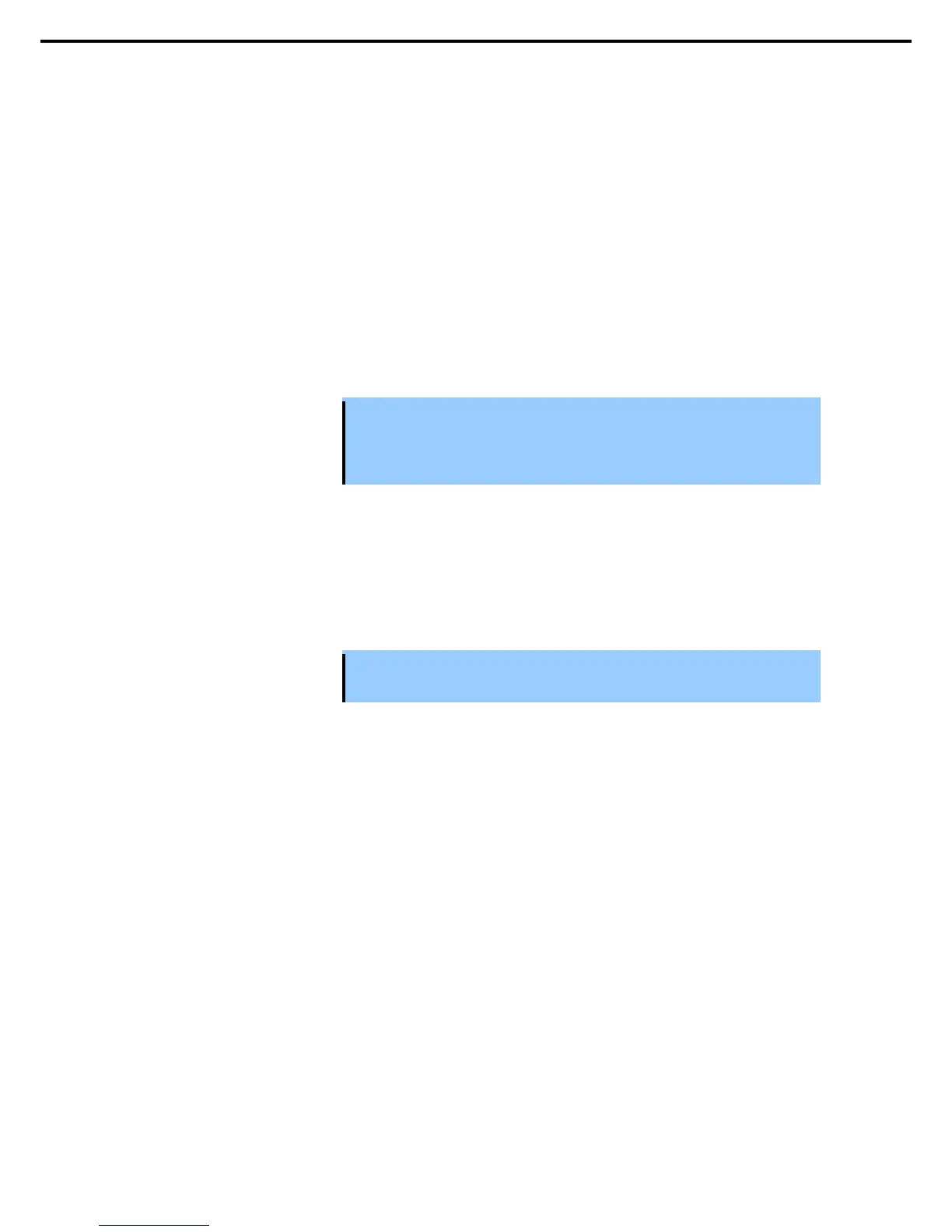1. Bundled Software for the Server
Express5800/R320c-E4, R320c-M4, R320d-E4, R320d-M4 Installation Guide (Windows Server 2008)
Chapter 2 Installing Bundled Software
(6) Committing the Upgrade
When you are finished testing your applications on the merged system, and you are satisfied that everything is
working correctly, you can commit the upgrade to make it permanent.
Committing the upgrade
• Rebuild the mirror of any internal RDR system disk by overwriting the original partner disk with its newer,
upgraded partner disk.
• Rebuild the mirror of any internal RDR data disk by overwriting the stale partner disk with its newer,
activated disk.
• The primary LED on Production Side goes off, and the primary LED on Upgrade Side goes on.
• Does not restart your applications, as they are already running on the upgraded system. There is no
additional downtime.
Important
You cannot abort the upgrade process after you commit an upgrade because the
original state of the system is lost (overwritten) as a result of completing the
upgrade process. Ensure that your system is working as expected before clicking
Commit.
(a) How to commit the upgrade
1. Close all non-essential applications.
2. Verify that the upgrade state, as reported in the status bar, is Fault Tolerant\Merge\Ready.
3. Click Commit.
Important
Your screen might flicker and you might briefly lose control of your keyboard and
mouse as the system commits the upgrade.
After the commit process completes, the upgrade state is Fault Tolerant\Commit\Ready. You can click Finish
to clean up ft series resources, as described in Chapter 2 (1.5.4 (7) Finishing the Upgrade).
If the commit process fails the first time, you can click Retry to try again. If the problem persists, refer to Chapter
1 (8. Troubleshooting) in Maintenance Guide for information about resolving the problem.
