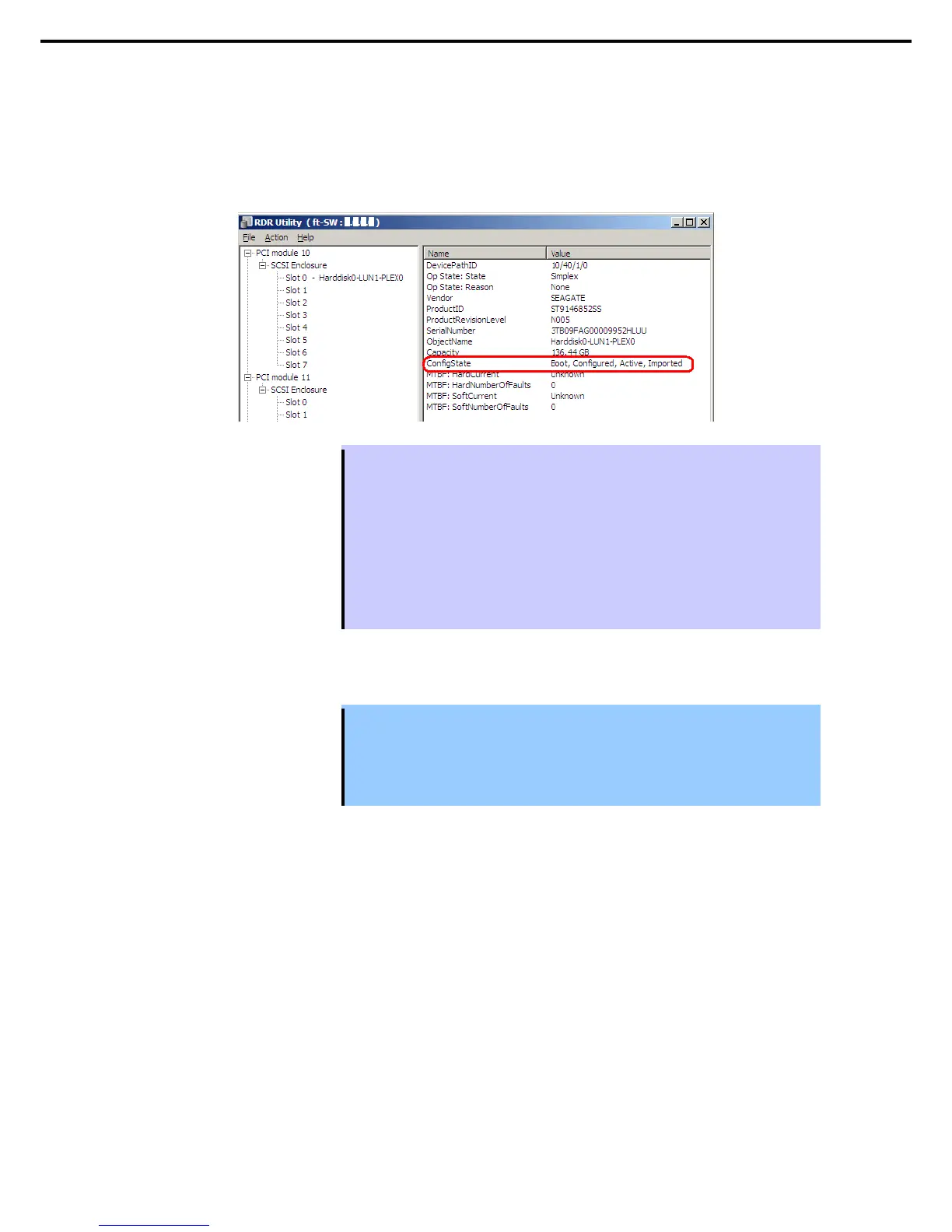3. Setting Up Windows Server 2008 R2
Express5800/R320c-E4, R320c-M4, R320d-E4, R320d-M4 Installation Guide (Windows Server 2008)
(2) System Disk Dual Configuration Procedure
Configure the dual disk of the system disk with the following procedure.
From Start, select All Programs then RDR and click RDR Utility to start RDR Utility.
1. On the left pane of the RDR Utility, select Slot 0 disk of PCI Module 10 and confirm that "ConfigState"
on the right pane shows "Boot, Configured, Active, Imported".
Tips
• For details of RDR Utility, refer to Chapter 2 (1.2 Disk Operations Using RDR (Rapid
Disk Resync) Function) in the Maintenance Guide.
• The display of RDR Utility does not refresh automatically. From the menu, go to Action
and click Refresh or press F5 key every time you conduct disk-related operations such
as connecting/disconnecting disks or configuring the RDR.
• On RDR Utility, PCI module names appear as follows.
― PCI module (CPU/IO module 0) − PCI module 10
― PCI module (CPU/IO module 1) − PCI module 11
2. Insert the disk for the dual configuration to the Slot 0 of PCI Module 11.
Important
capacity as the synchronization source. If such a disk is not used, disks are not
duplicated successfully.
As for physical format, refer to Chapter 3 (3. SAS Configuration Utility) in
Maintenance Guide.
