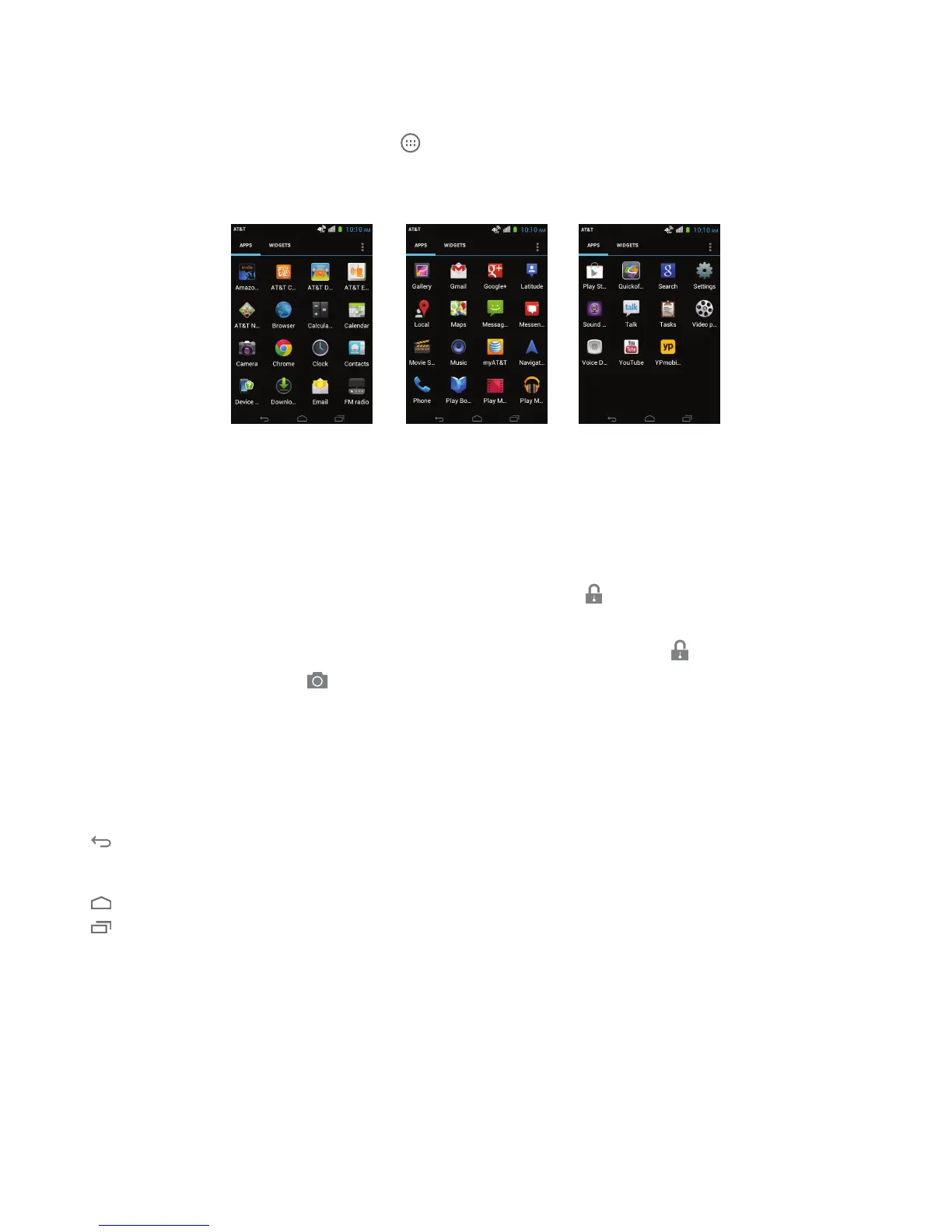17
DRAFT
Navigate the Apps Menu
Your phone comes with three Application Menus available. As you add applications, your menus will increase.
To access your menus follow these steps:
1. At the Home screen, tap All Apps . The rst Application Menu will be displayed.
2. Swipe the screen to the left to access the other two menus.
3. Select an application to open.
PHONE NAVIGATION
Lock & Unlock Your Phone
When your phone is turned on and left idle for a set period time, the display darkens to save the battery power.
To unlock the screen, briey press the power key and then tap Unlock twice.
• Lock: Briey press the power switch on the upper right side of your phone.
• Unlock: Briey press the power switch to bring the display back on, then tap
twice.
• You may tap Camera
twice to go directly to camera mode for quick and easy snapshots.
Navigation Buttons
At the bottom of your screen you’ll see three Navigation buttons. They are always available, no matter what
screen or application you are in.
Icon Name Description
Back Opens the previous screen you were working in, even if it was in a different app.
Once you back up to the Home screen, you will not be able to go any further
back into your history.
Home Opens up the main Home screen.
Recent Apps Opens a list of thumbnail images of the apps you’ve recently worked with. To
open an app, touch it. To remove a thumbnail from the list, swipe it left or right.