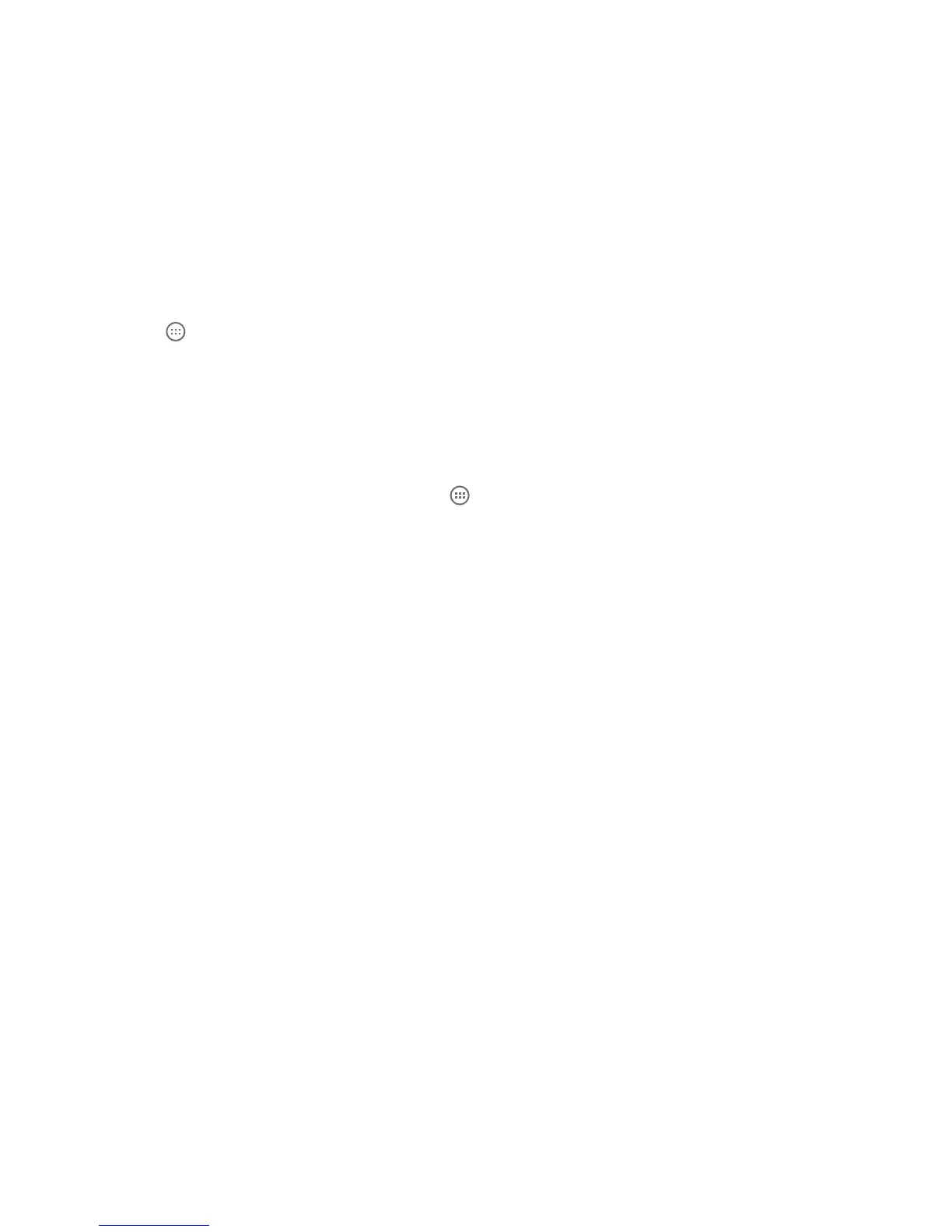23
DRAFT
Remove a Shortcut
1. Locate the desired icon on any of the Home screens.
2. Touch and hold the icon, until the icon begins to ‘oat’.
3. You will see the X Remove appear at the top of the screen in red.
4. Drag the icon over the red X Remove until a red box appears, then release.
Note: This action simply removes the shortcut from the Home screen, it does not actually delete the application from your phone.
Primary Shortcuts
Located in the bottom ‘tray’ of your screen, Primary Shortcuts are the stationary icons that appear no
matter what Home screen you are on. You can change or move these primary shortcuts except for the
All Apps shortcut. Follow the same Shortcut instructions detailed above.
Widgets
Widgets can reside on the main or extended Home screens and feed information or updates to your screen
without having to open the application.
Add a Widget
1. From the Home screen, tap the All Apps
.
2. At the top left corner are the options of APPS or WIDGETS, tap WIDGETS.
3. Scroll through the widgets and locate the desired item.
4. Touch and hold the widget, until you feel the phone vibrate. The main Home screen will appear with the
widget ‘oating’ over the screen.
5. Continue pressing on the widget and then drag it to any open position on the Home screen.
6. When satised with the location, lift your nger to release the widget.
Note: To move the widget to another screen, drag the widget to the right or left edge of the screen until the screen changes. Then place
the icon in any open space.
Remove a Widget
1. Locate the desired widget on any of the Home screens.
2. Touch and hold the widget, until it begins to ‘oat’.
3. You will see the X Remove appear at the top of the screen in red.
4. Drag the widget over the red X Remove until a red box appears, then release.
Note: This action simply removes the widget from the Home screen, it does not actually delete the widget from your phone.