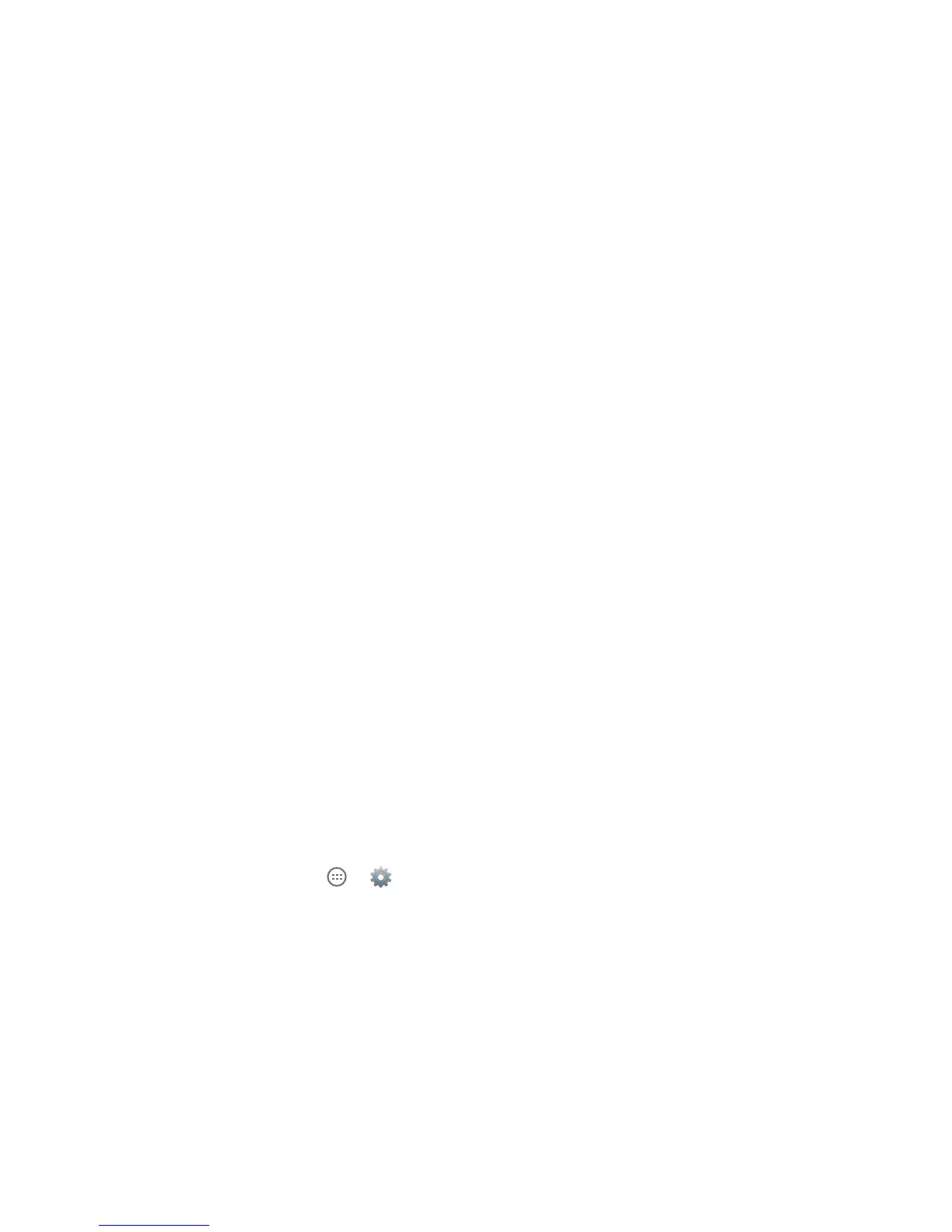77
DRAFT
Trusted Credentials
If a Certication Authority (CA) certicate becomes compromised or for some other reason you do not trust it, you
can disable or remove it.
• From the Security screen ► Trusted Credentials.
The trusted credentials screen has two tabs:
• System: Displays CA certicates that are permanently installed in the memory of your device.
• User: Displays any CA certicates that you installed, for example, in the process of installing a client
certicate.
To disable or remove certicates, follow these steps.
1. Tap a CA certicate to examine its details.
2. Scroll to the bottom of the details screen and tap Disable to disable a System certicate or Remove
to remove a User certicate.
3. Tap OK to return to the certicate list. When enabled, a check mark appears in the check box.
Warning! When you disable a system CA certicate, the Disable button changes to Enable, so you can enable the certicate again,
if necessary. When you remove a user-installed CA certicate, it is permanently deleted and must be re-installed, if needed.
Install from Storage
Install encrypted certicates from an installed memory card.
1. From the Security screen, tap Install from storage.
2. Tap Install from device storage, then choose a certicate and follow the prompts to install.
Note: You must have installed a memory card containing encrypted certicates to use this feature.
Clear Credentials
Clear stored credentials. This setting is only accessible if you have installed encrypted certicates.
1. From the Security screen, tap Clear Credentials.
2. Tap Clear credentials to remove all certicates.
LANGUAGE & INPUT
This menu allows you to congure the phone’s language and input methods.
• From the Home screen, tap ► ► Language & Input.
Language
You can select English or Spanish to be used on your device by following these steps:
1. From the Language & input screen, tap Language.
2. Select English or Spanish.