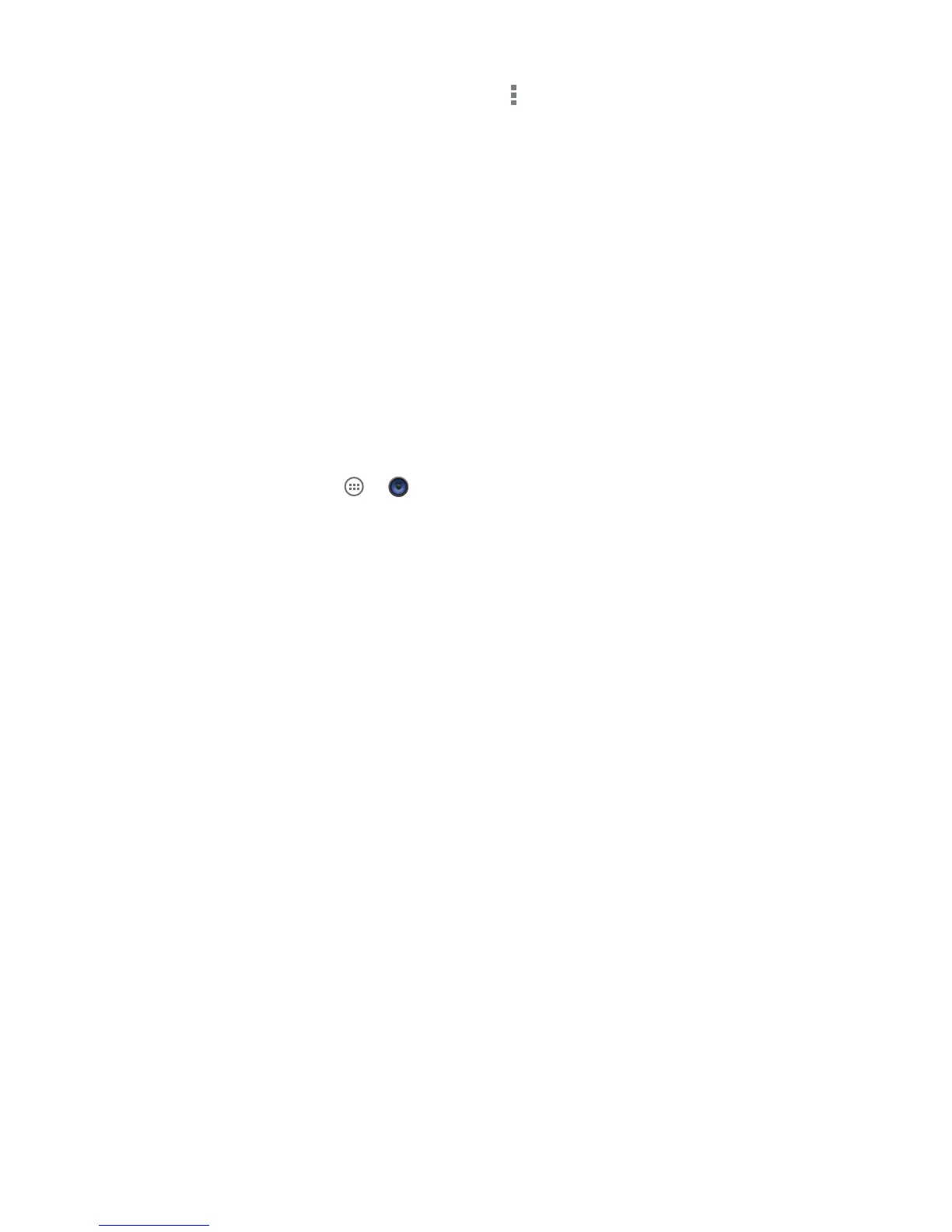65
DRAFT
Music Player Options
To access additional options while in the Music Player, press .
• Library: Takes you to the music library listed by songs.
• Party shufe: Creates a shufe play list from all songs stored in the player.
• Add to playlist: Adds the current song to a selected playlist.
• Use as ringtone: Allows you to set a music le to Phone ringtone, Caller ringtone, or Alarm tone.
• Delete: Deletes the song from the phone. Tap OK to complete this action.
• Sound effects: Select from different types of equalization such as Normal, Pop, Rock, Jazz, Dance,
Classic, etc. Or customize the equalizer.
PLAYLISTS
Create playlists to group preferred music and genres for playback. Playlists can be created via the Android Music
Player or from a 3rd party music application (such as Google Music) and then downloaded to the phone.
Create a Playlist
1. From the Home screen tap ► .
2. Tap the Songs tab.
3. Press and hold a song until an option menu appears.
4. Select Add to playlist ► New
5. Enter a name in the playlist eld and tap Save.
Add Music to a Playlist
To add les to the playlist:
1. From the Music Player, tap the Songs tab.
2. Touch and hold the desired song.
3. Select Add to playlist.
4. Select the playlist. You will receive a notication that the song has been added.
Remove Music from a Playlist
To remove music les from a playlist:
1. From the Music Player, tap the Playlist tab.
2. Tap the playlist name in which to delete music.
3. Touch and hold the song you wish to delete.
4. Tap Remove from playlist.