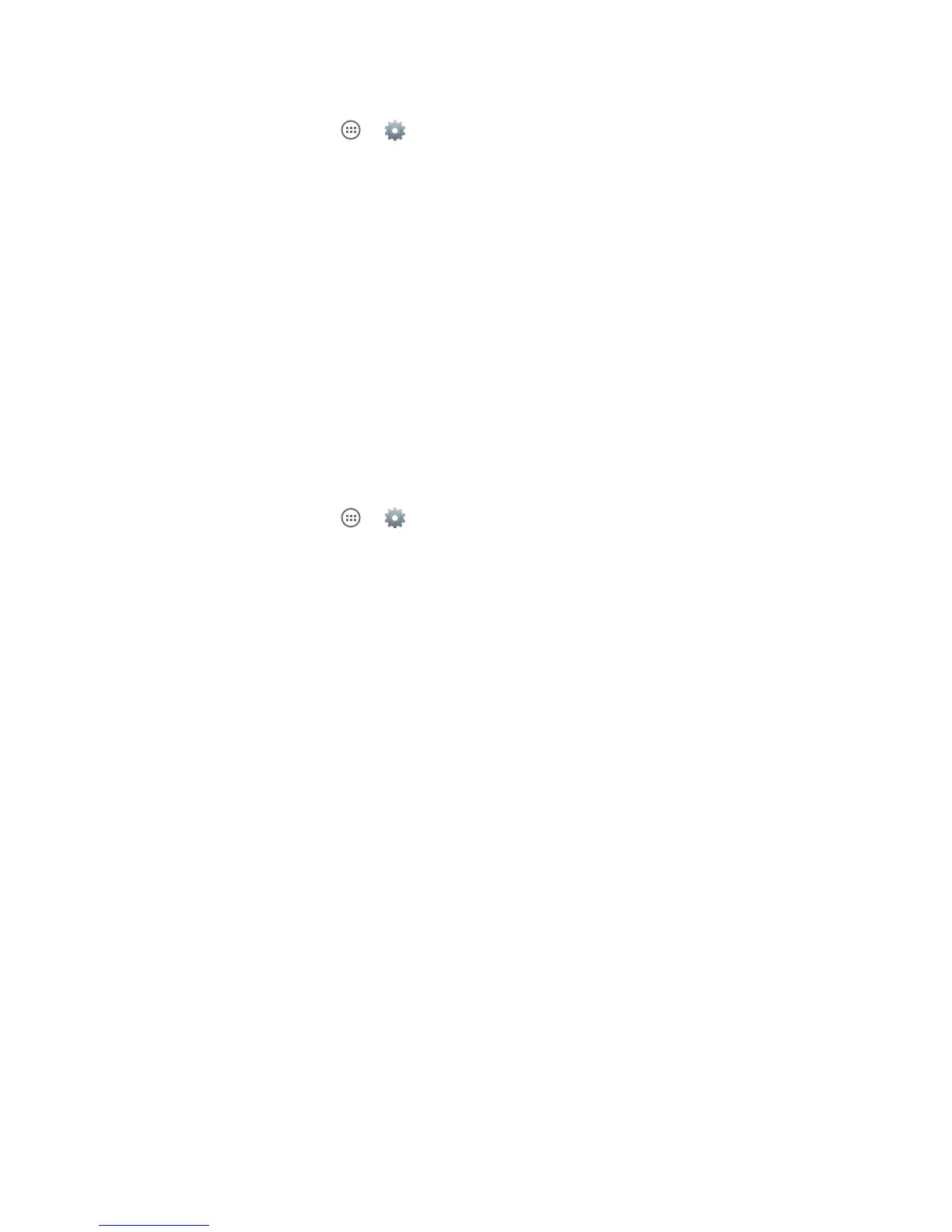72
DRAFT
DISPLAY
In this menu, you can change various settings for the phone’s display.
• From the Home screen, tap ► ► Display.
The following options display:
• Brightness: Congures the LCD Brightness levels. Drag the slider to adjust the brightness and
tap OK.
• Wallpaper: Select from various types of wallpaper for your Home screen.
• Auto-rotate screen: Allows you to switch the display orientation automatically when you rotate
the phone.
• Sleep: Adjusts the delay time before the screen automatically turns off and the phone is locked.
• Font size: Select which size of font is displayed.
STORAGE
From this menu you can view the memory allocation for the phone’s memory as well as mount or unmount an
SD card.
To view the memory allocation for your external SD card:
• From the Home screen, tap ► ► Storage.
• The available memory displays under the Total space heading for both Device memory and
SD card.
SD Card
• Tap Unmount SD card to unmount your SD card so that you can safely remove it, then tap OK.
Erase SD Card
1. Tap Erase SD card to re-format your SD card. This will delete all data on your SD card.
Warning! Performing the next step will erase all data stored on the SD card.
2. Tap Erase SD card again.
Erase Phone Storage
1. Tap Erase Phone Storage. This will delete all data on your phone’s memory.
Warning! Performing the next step will erase all data stored on your phone.
2. Tap Erase Phone Storage again.