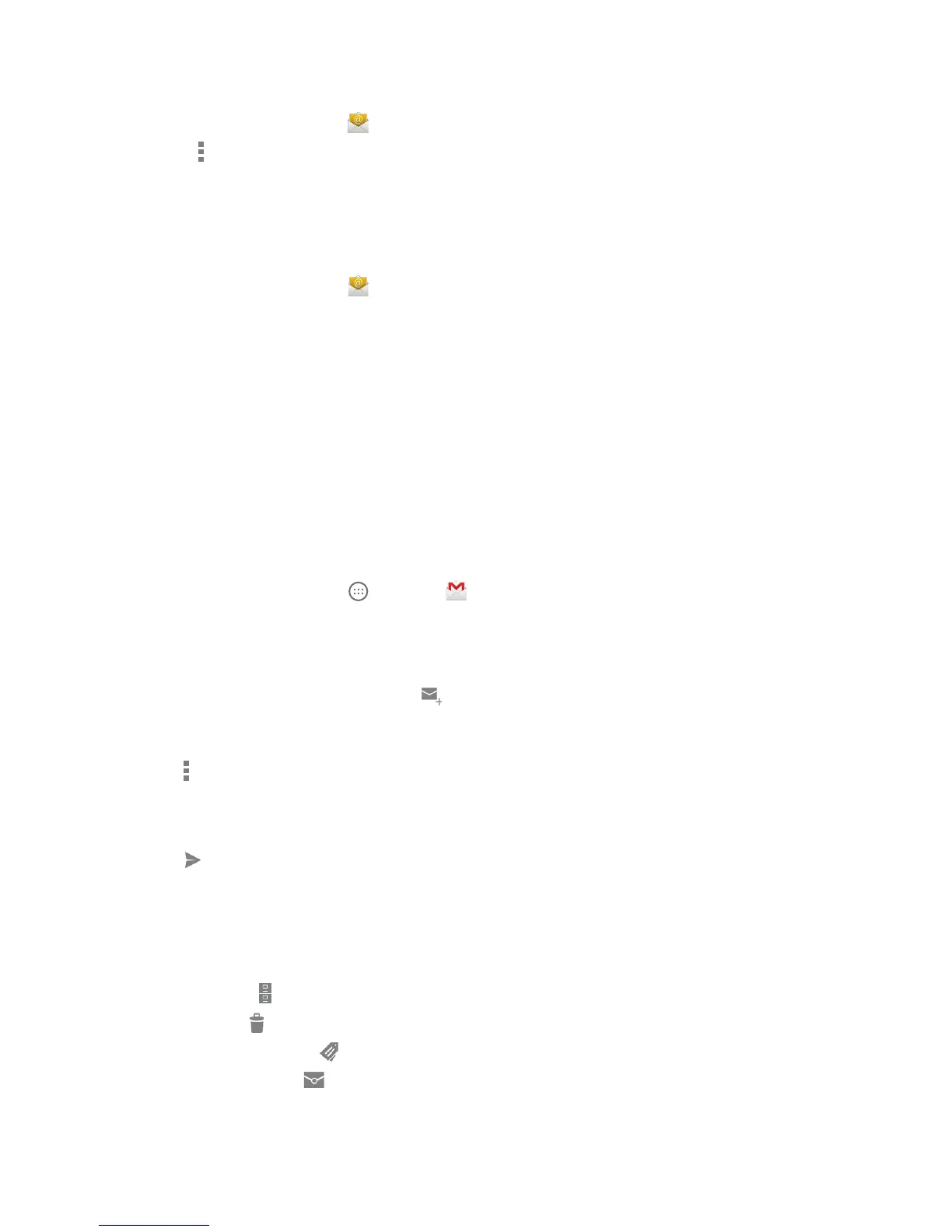52
DRAFT
Create Additional Email Accounts
To create additional email accounts after setting up your rst account, follow these steps:
1. From the Home screen, tap .
2. Press
► Settings.
3. Tap Add Account.
4. Enter the information required to set up another account.
Switch Between Email Accounts
1. From the Home screen, tap .
2. Tap the Inbox eld at the top of your screen.
3. Select the email account you would like to switch to. You can also select Combined view which will
display email messages from all accounts.
USE GMAIL
Gmail is Google’s web-based email. When you rst setup the phone, Gmail is congured. Depending on the
synchronization settings, Gmail is automatically synchronized with your Gmail account.
Sign into Your Gmail
1. Sign on to your Google account if you are not already signed on.
2. From the Home screen, tap ► Gmail .
3. Follow the on-screen instructions.
Create a Gmail Message
1. From the Gmail Inbox, tap New Mail at the bottom of the screen to create a new message.
2. Enter the recipients email address in the To eld. Separate multiple recipient email addresses with
a semicolon.
3. Tap and select Add Cc/Bcc to add a carbon or blind copy.
4. Tap the Subject line to place the cursor and enter the Subject.
5. Tap the Compose email eld and begin typing your message.
6. Tap
to send.
View a Gmail Message
1. From the Gmail Inbox, select a message to view it.
2. The following options are available at the bottom of the screen after a message has been selected.
• Archive
: Archives the selected message.
• Delete : Deletes the message.
• Change Labels
: Labels the message; similar to putting the message in folders.
• Mark Unread : Marks the message as unread.
• Newer: Swipe your screen to the right to see newer messages.
• Older: Swipe your screen to the left to see older messages.