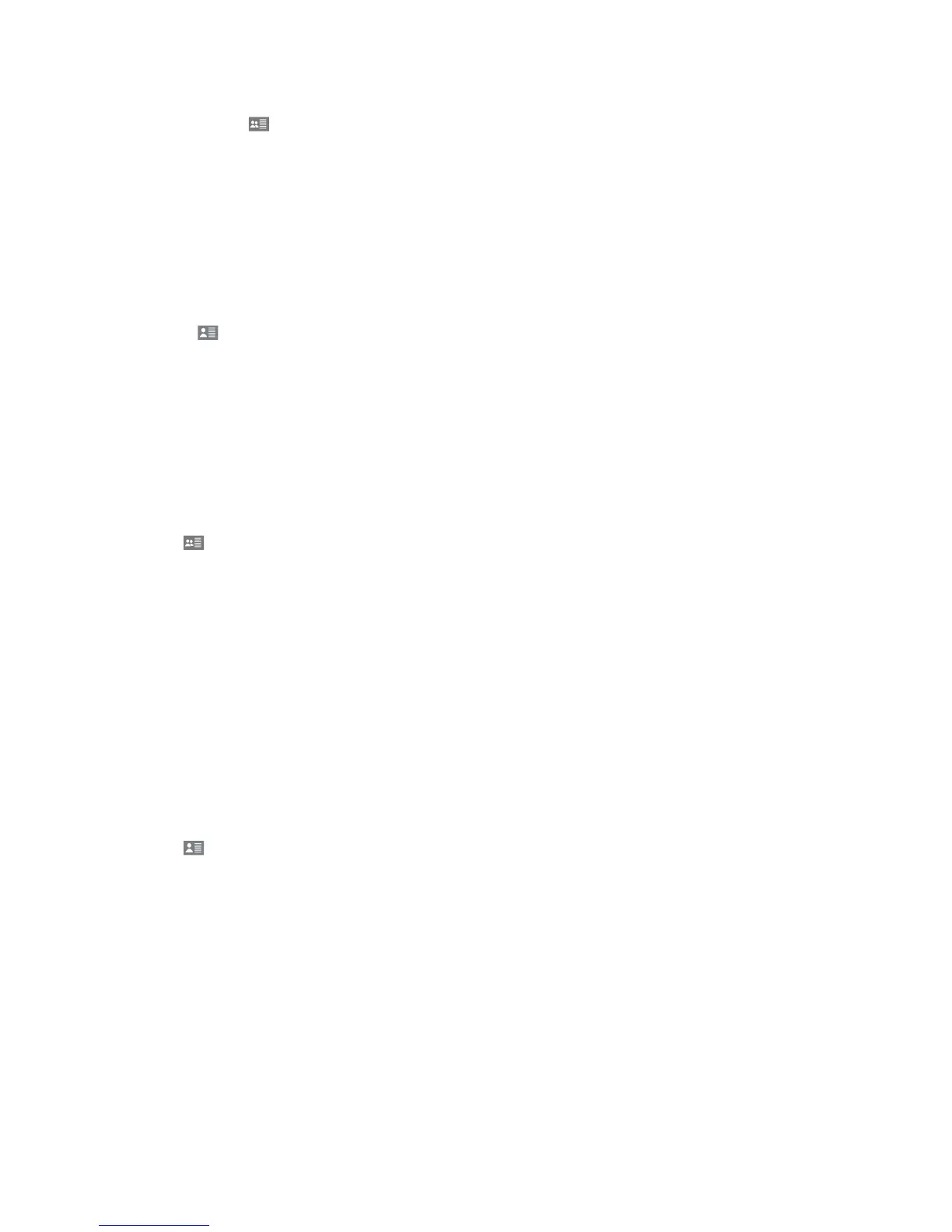37
DRAFT
Edit Groups
The following steps apply to manually entered groups only.
1. Tap Groups .
2. Press and hold the desired group, and a menu will be displayed, select Edit Group.
3. You can rename, add members, assign an avatar and assign a color to your group.
MAKE CALLS
Enhanced PTT Call to an Individual
1. Go to and select the contact you want to call.
2. Press and hold the tactile Enhanced PTT key to start the call.
3. Start speaking after the ‘chirp’. When nished, release the tactile key.
4. If the circle turns red, or you hear an ‘error’ tone, it means someone else has the oor. Wait for the oor
control to be released (you will hear a ‘release’ tone when the oor is open).
5. Tap End Call to disconnect the call or the call will time out.
Enhanced PTT Call to a Group
1. Tap .
2. Select the group you wish to call.
3. Press and hold the Enhanced PTT key and begin speaking after you hear the ‘chirp’. All group members
will receive the call.
Calls from Call History
1. Go to the Enhanced PTT home screen to see a list of the most recent calls and select a contact.
2. The Call button will appear for you to call the contact back.
Quick Group Calls
Quick Group Enhanced PTT calls work the same way as pre-dened group calls. All parties within the ad hoc
group will receive the call and will remain in the session together.
1. Tap and mark the contacts you would like include.
2. Press and hold the Enhanced PTT key and begin speaking after you hear the ‘chirp’.