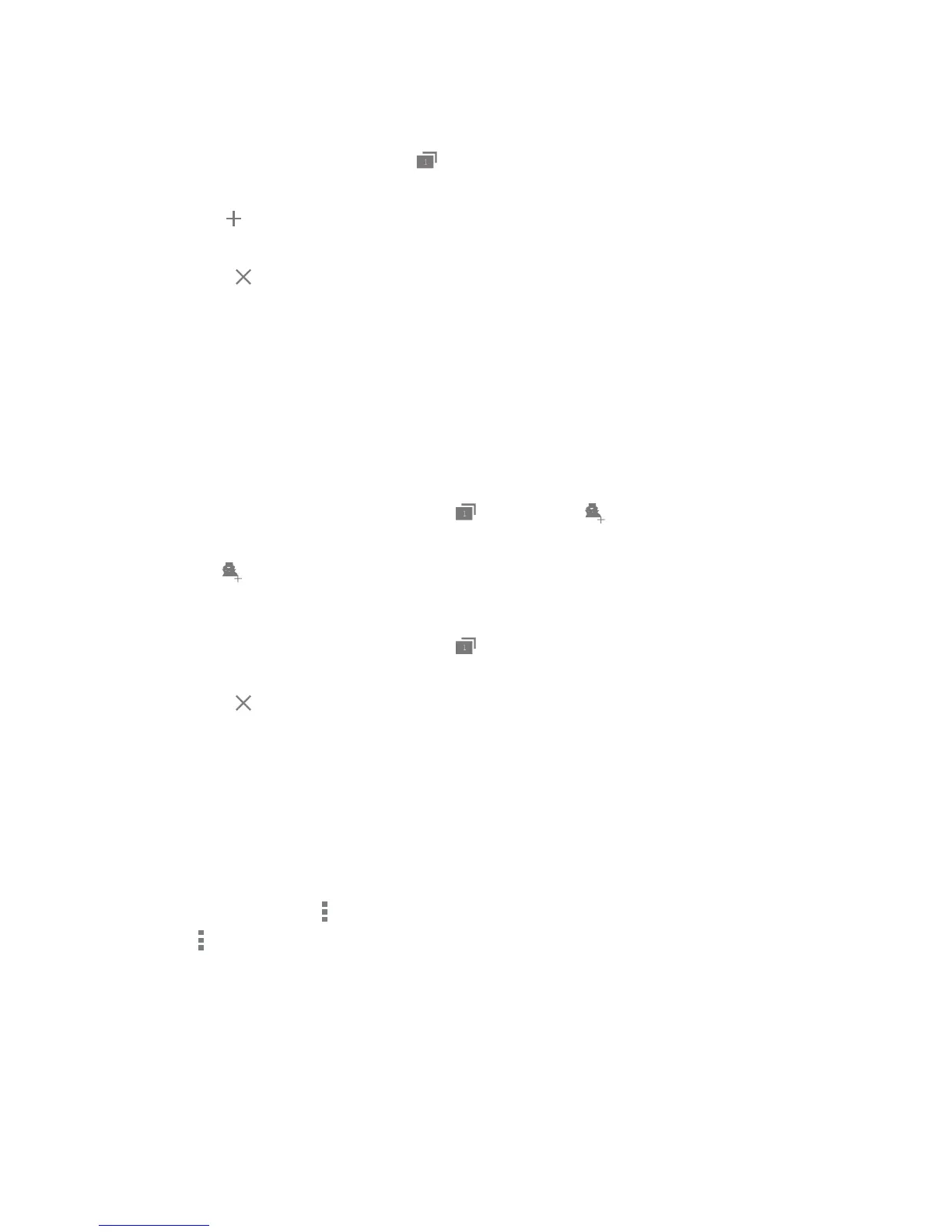56
DRAFT
OPEN AND CLOSE WINDOWS
You can have numerous browsing windows open at one time.
To manage your windows:
1. From your browser, press Windows .
• Thumbnails of all open windows will be shown in a vertical list.
2. Tap New to open a new window.
3. Select an existing window to return to that Internet window.
4. Tap Close to close or delete a window. You can also swipe the thumbnail left or right to
close window.
INCOGNITO BROWSING
The incognito feature allows you to view Internet sites outside of the normal browsing. Pages viewed in the
incognito window will not appear in your browser history or search history, and no traces (such as cookies) are left
on your device.
To Open an Incognito Window:
1. From your browser window, tap Windows ► Incognito .
2. A new browser window displays.
The incognito icon will appear in the upper-left of the new browser window while you are in this mode.
To Close the Incognito Window:
1. From your browser window, tap Windows .
2. Scroll through the available windows and locate the incognito window.
3. Tap Close on the top right corner of the thumbnail to close this window.
Note: Any downloaded les will be preserved and will stay on your device after you exit the incognito mode.
BOOKMARKS
While navigating a website, you can bookmark a site to quickly access it in the future. The URL (website address)
of the bookmarked site will be displayed in the Bookmarks page. From the Bookmarks page you can also view your
most visited websites, browsing history, saved pages and browser feeds.
1. Open your Browser, tap and select Bookmarks.
2. Press to display the following options:
• Add new bookmark: Will allow you to manually enter the website information.
• Delete all bookmarks: Erases all bookmarks in that folder.
• List view: Displays the list of the bookmarks with icon and website name.
- Grid view (default) will display a thumbnail of the webpage with the name listed below.