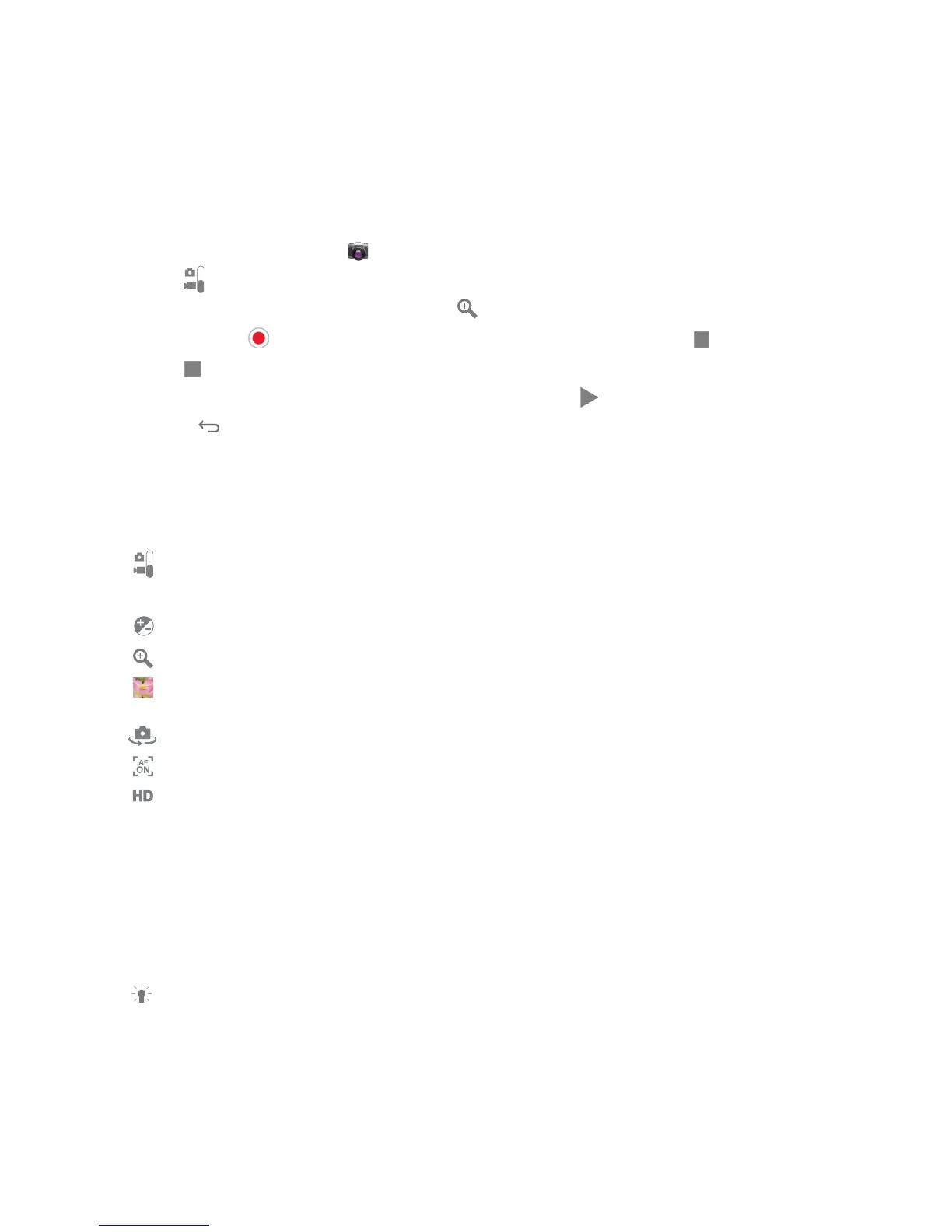62
DRAFT
CAMCORDER
In addition to taking photos, the camera also doubles as a camcorder that also allows you to record and
view videos.
Shoot Video
Tip: When shooting video in direct sunlight or in bright conditions, it is recommended that you shoot your subject with the light source
behind you.
1. From the Home screen, tap .
2. Tap to change to Camcorder Mode.
3. You can zoom in and out by tapping Zoom .
4. Tap Record to begin shooting video. The red light will change to the Stop while recording.
5. Tap to stop the recording and save the video le to the Image Viewer.
6. Once the le has been saved, tap the Image Viewer, then tap to play your video.
7. Press to return to the viewer.
CAMCORDER OPTIONS
Options are represented by icons across both sides of the screen.
Camera / Camcorder Mode: allows you to take a photo in various modes. Once you change
the mode, the corresponding indicator appears at the top left of the display. Slide the button up for
Camera, or down for Camcorder.
Brightness: Adjust the level of light allowed into the lens, using a slider bar.
Zoom: Zooms in and out using a slider bar.
Image viewer: Displays the last photo taken as a thumbnail so you can review the video and
access various options.
Self-recording: Activate the front facing camera so you can take videos of yourself or video chat.
Auto focus mode: Turn auto focus On or Off.
Photo size: Adjust or change the resolution of your photos:
• HD (1280 x 720)
• VGA (640 x 480)
• QVGA (320 x 240)
• QCIF (176 x 144)
• YouTube
• MMS
Light mode: Turns the recording light On or Off. When you turn the light On, it will stay on
continually while lming.
