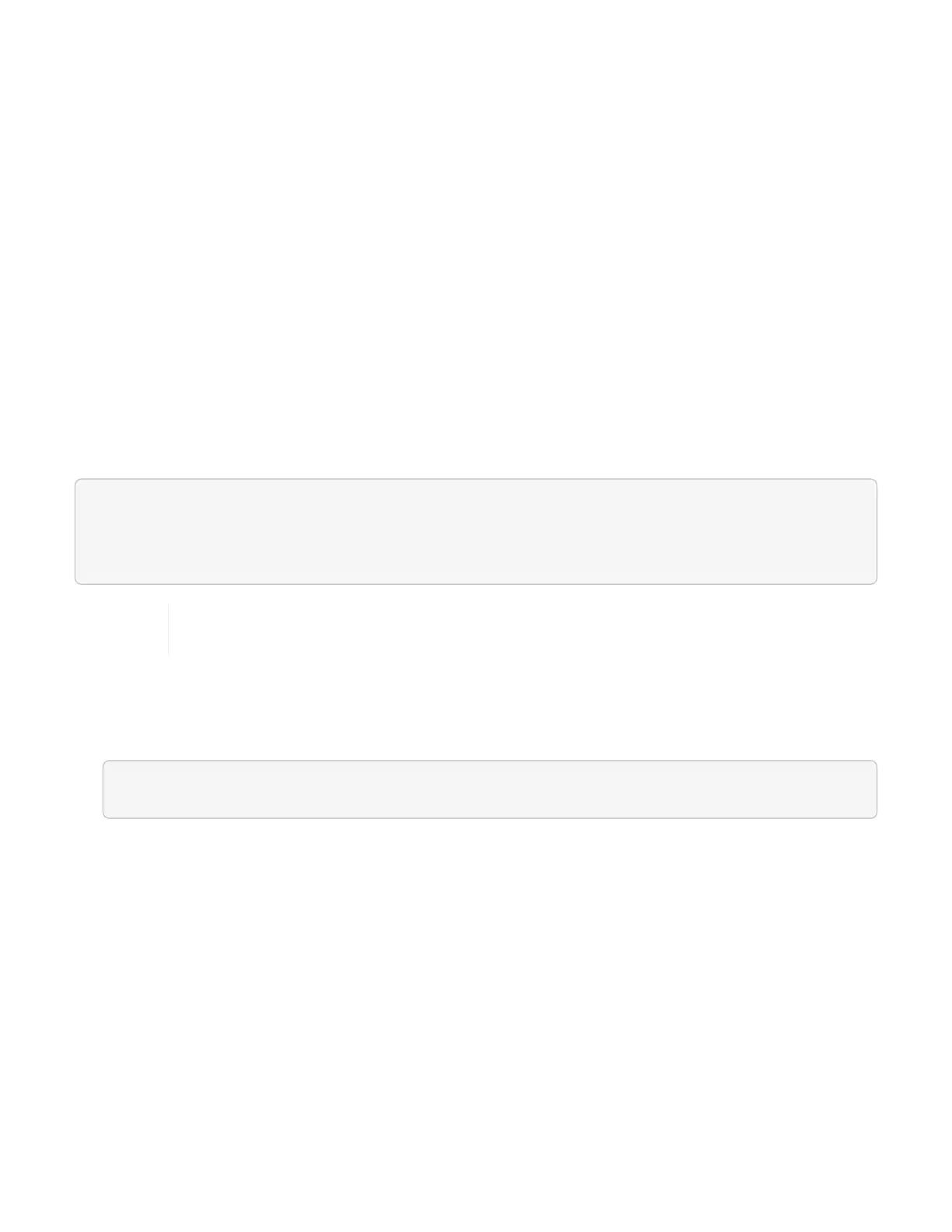• Cluster administrator permissions: You have permissions as administrator on the storage cluster.
• Element software: Your cluster is running NetApp Element software 11.3 or later.
• Management node: You have deployed a management node running version 11.3 or later.
• Management services updates: You have updated your management services bundle to version 2.17.
Options
You can do any of the following tasks after you authenticate:
• Disable or enable the SSH capability on the management node
• Determine status of the SSH capability on the management node
Disable or enable the SSH capability on the management node
You can disable or re-enable SSH capability on the management node. SSH capability that provides NetApp
Support remote support tunnel (RST) session access is enabled on the management node by default.
Disabling SSH does not terminate or disconnect existing SSH client sessions to the management node. If you
disable SSH and elect to re-enable it at a later time, you can do so using the same API.
API command
curl -X PUT
"https://<managementNodeIP>/mnode/settings/ssh?enabled=<false/true>" -H
"accept: application/json" -H "Authorization: Bearer <ID>"
You can find the bearer ID used by the API by running a GET command and retrieving it from
the curl response.
REST API UI steps
1. Access the REST API UI for the management node API service by entering the management node IP
address followed by /mnode/:
https://<managementNodeIP>/mnode/
2. Select Authorize and complete the following:
a. Enter the cluster user name and password.
b.
Enter the client ID as mnode-client.
c. Select Authorize to begin a session.
d. Close the window.
3. From the REST API UI, select PUT /settings/ssh.
a. Click Try it out.
b.
Set the enabled parameter to false to disable SSH or true to re-enable SSH capability that you
previously disabled.
c. Click Execute.
