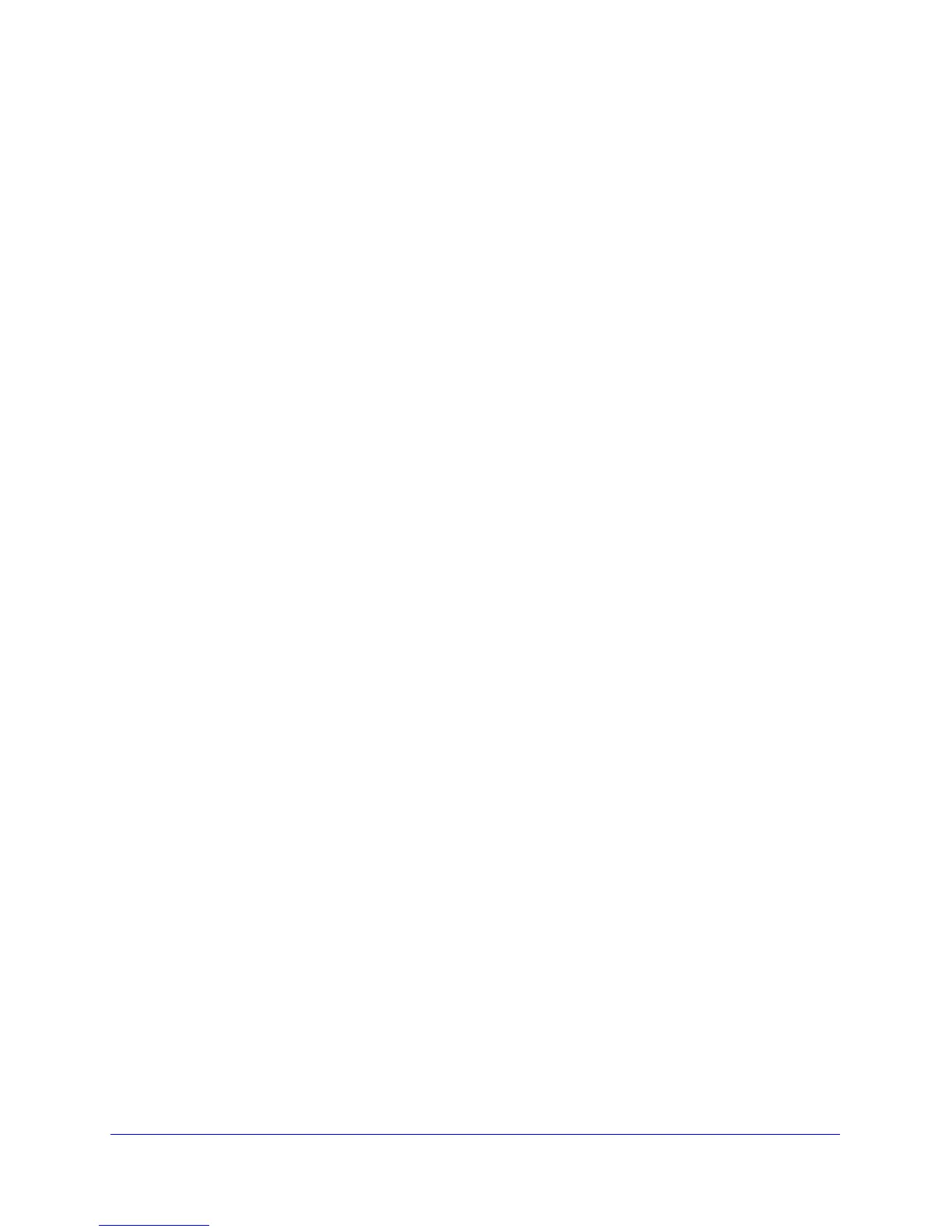104 | Chapter 7: Troubleshooting
N300 Wireless Gigabit ADSL2+ Modem Router DGN3500 User Manual
Cannot Log in to the N300 Wireless Modem Router
If you are unable to log in to the wireless modem router from a computer on your local
network, check the following:
• If
you are using an Ethernet-connected computer, check the Ethernet connection
between the computer and the router as described in the previous section.
• Make sure th
at your computer’s IP address is on the same subnet as the router. If you are
using the recommended addressing scheme, your computer’s address should be in the
range of 192.168.0.2 to 192.168.0.254. Follow the instructions in the online document
that you can access from Preparing Your Network on
page 117 for information about
how to configure your computer.
• If
your computer’s IP address is shown as 169.254.x.x, recent versions of Windows and
MacOS will generate and assign an IP address if the computer cannot reach a DHCP
server. These auto-generated addresses are in the range of 169.254.x.x. If your IP
address is in this range, check the connection from the computer to the router, and reboot
your computer.
• If
your router’s IP address was changed and you do not know the current IP address,
clear the router’s configuration to factory defaults. This sets the router’s IP address to
192.168.0.1. This procedure is explained in Using the Wireless On/Off and WPS
Buttons to Reset the Router on p
age 111.
• Make
sure that your browser has Java, JavaScript, or ActiveX enabled. If you are using
Internet Explorer, click Refresh to be sure that the Java applet is loaded.
• T
ry quitting the browser and launching it again.
• Make
sure you are using the correct login information. The factory default login name is
admin, and the password is password. Make sure that Caps Lock is off when you enter
this information.
If the router does not save changes you have made, check the following:
• W
hen entering configuration settings, be sure to click the Apply button before moving to
another screen, or your changes are lost.
• Click the Refresh or Reload
button in the Web browser. The changes might have
occurred, but the Web browser might be caching the old configuration.
