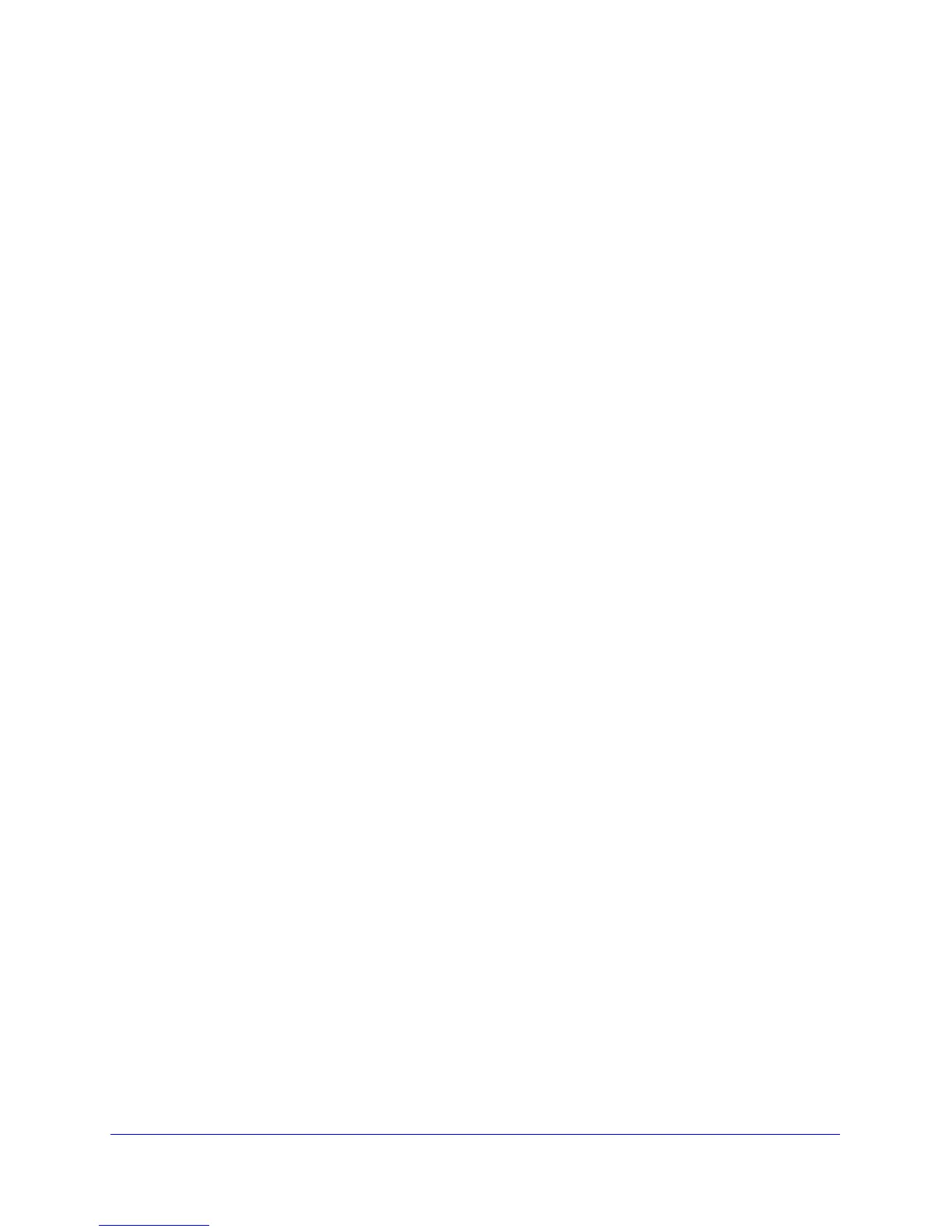106 | Chapter 7: Troubleshooting
N300 Wireless Gigabit ADSL2+ Modem Router DGN3500 User Manual
Internet LED is Red
If the Internet LED is red, the device was unable to connect to the Internet. Verify the
following:
• Check th
at your log-in credentials are correct, or that the information you entered on the
Basic Settings screen is correct.
• Check with yo
ur ISP to verify that the Multiplexing method, VPI, and VCI settings on the
ADSL settings screen are correct.
• Check if yo
ur ISP has a problem—it may not be the router that cannot connect to the
Internet but your ISP that cannot provide an Internet connection.
Obtaining an Internet IP Address
If your wireless modem router is unable to access the Internet, and your Internet LED is
green or blinking green, you should determine whether the wireless modem router is able to
obtain an Internet IP address from the ISP. Unless you have been assigned a static IP
address, your wireless modem router must request an IP address from the ISP. You can
determine whether the request was successful using the browser interface.
To check the Internet IP address from the browser interface:
1. Laun
ch your browser, and select an external site such as www.netgear.com.
2. Acce
ss the main menu of the wireless modem router’s configuration at http://192.168.0.1.
3. In
the main menu, under Maintenance, select Router Status and check that an IP address is
shown for the WAN port. If 0.0.0.0 is shown, your wireless modem router has not obtained
an IP address from your ISP.
If your router is unable to obtain an IP address from the ISP, the problem might be one of the
foll
owing:
• If
you have selected a login program, the service name, user name, or password might be
incorrectly set. See the following section, Troubleshooting PPPoE or PPPoA.
• Y
our ISP might check for your computer’s host name.
Assign the computer host name of your ISP account to the wireless modem router in the
browse
r-based Setup Wizard.
• Y
our ISP allows only one Ethernet MAC address to connect to Internet, and might check
for your computer’s MAC address. In this case, do one of the following:
- Inform yo
ur ISP that you have bought a new network device, and ask them to use the
router’s MAC address.
- Config
ure your router to spoof your computer’s MAC address. This can be done in the
Basic Settings screen. See the N300 Wireless Gigabit ADSL2+ Modem Router
DGN3500 Setup Manual.
