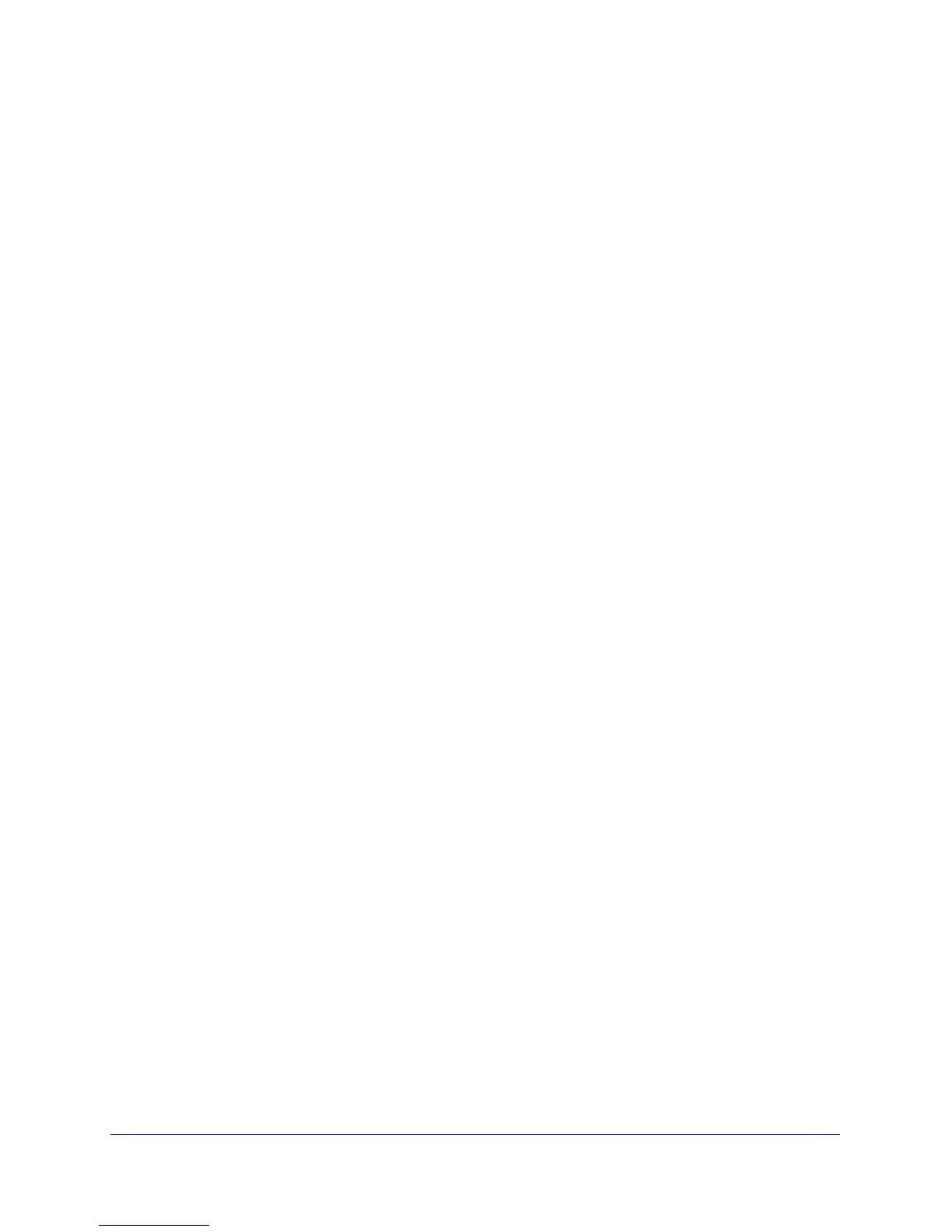108 | Chapter 7: Troubleshooting
N300 Wireless Gigabit ADSL2+ Modem Router DGN3500 User Manual
Resolving a ‘Reload Firmware’ Message
When you attempt to connect to the Internet, Windows may display a message that you must
reload the router’s firmware. If this situation occurs, a problem has been detected with the
router’s firmware.
To recover the firmware:
1. If you
already have the firmware file on your PC, go directly to step 2. If you do not have
the firmware file on your PC, obtain the firmware from the NETGEAR support site at
http://www.netgear.com/support.
2. Click Br
owse.
3. Navigate
to the firmware file. (If you used the Setup CD, recovery firmware is located in the
C:\Netgear directory.)
4. Click Upgrade.
5. Th
e recovery process takes about 5 minutes. Wait for the progress bar to complete. After
the firmware recovery is complete, the login screen for the Smart Wizard displays, allowing
you to log in to the wireless modem router to check its status.