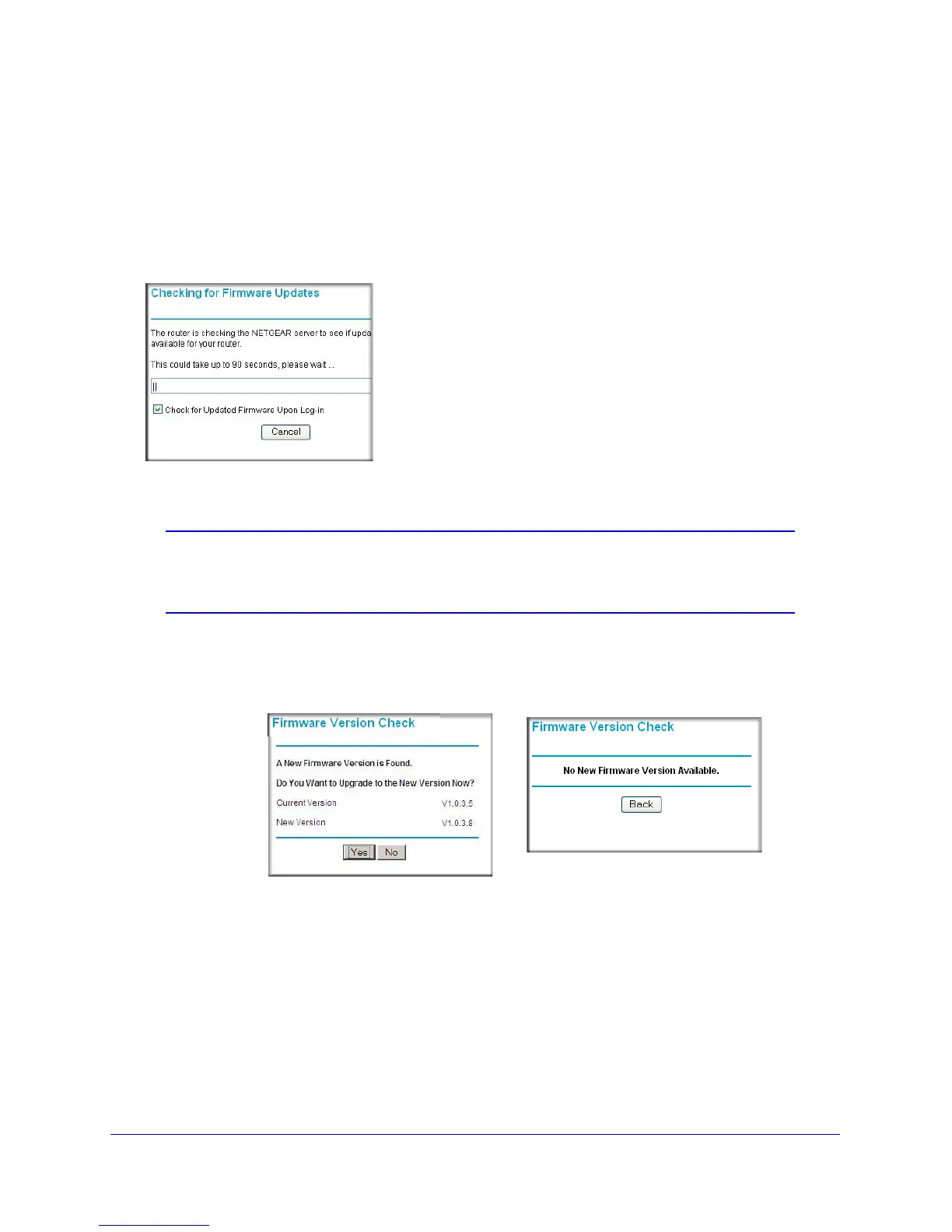52 | Chapter 4: Managing Your Network
N300 Wireless Gigabit ADSL2+ Modem Router DGN3500 User Manual
Upgrading the Firmware
The wireless modem router’s firmware (routing software) is stored in flash memory. By
default, when you log in to your wireless modem router, it automatically checks the
NETGEAR website for new firmware and alerts you if there is a newer version.
Figure 26.
Note: To turn off the automatic firmware check at log in, clear the Check
for Updated Firmware Upon Log-in check box on the Router
Upgrade screen.
If the wireless modem router discovers a newer version of firmware, the message on the left
displays. If no new firmware is available, the message on the right displays.
Figure 27.
To upgrade, click Yes to allow the wireless modem router to download and install the new
firmware