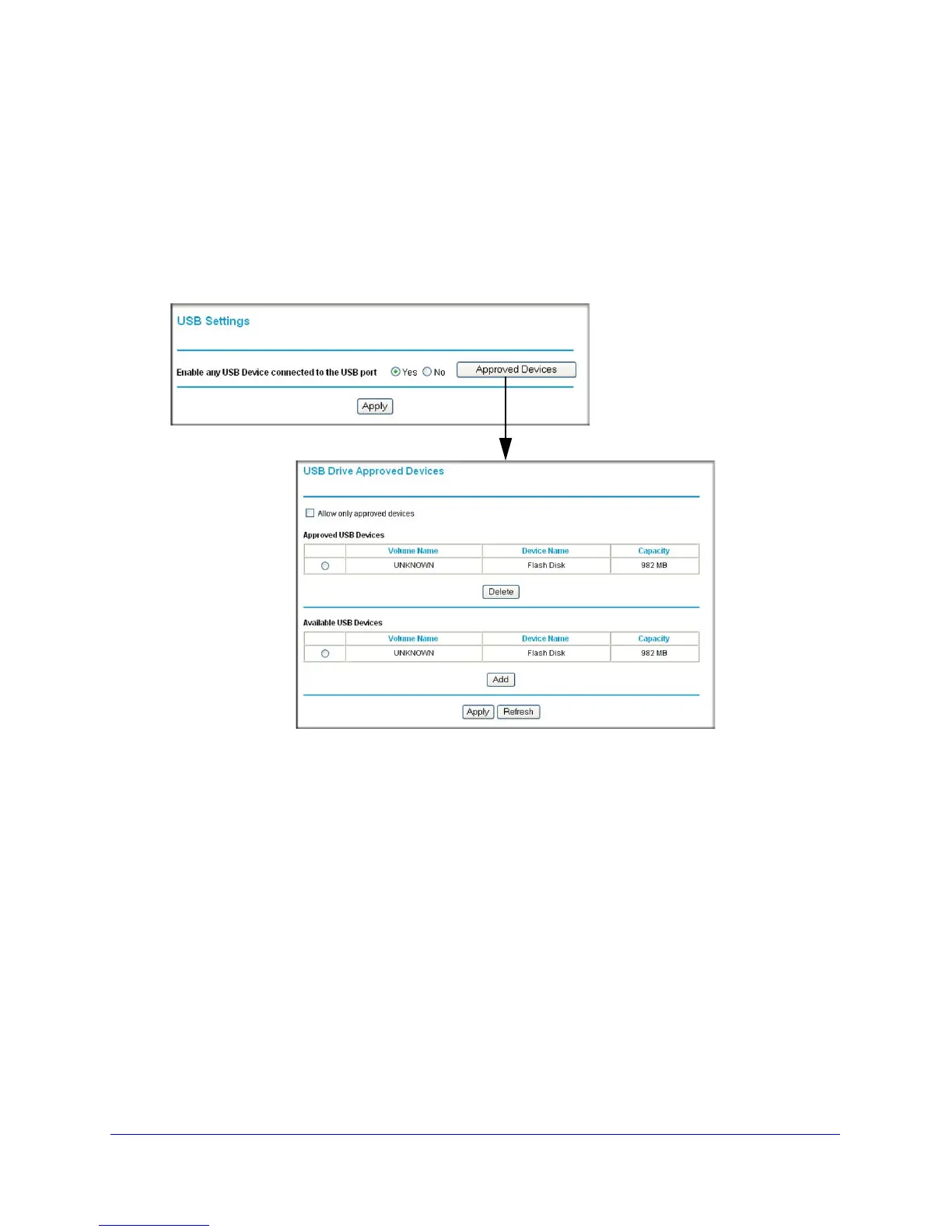98 | Chapter 6: USB Storage
N300 Wireless Gigabit ADSL2+ Modem Router DGN3500 User Manual
Specifying Approved USB Devices
You can specify which USB devices are approved for use when connected to the wireless
modem router.
1. Under the Advanced Heading, select USB Settings from the main menu, and then click
Approved Devices. The USB Drive Approved Settings screen displays:
Figure 53.
2. Select the USB device from the Available USB Devices list.
3. Click Add.
4. Select the Allow only approved devices check box.
5. Click Apply so that your change goes into effect.
If you want to approve another USB device, you must first use the Safely Remove USB
Device button to unmount the currently connected USB device. Connect the other USB
device, and then repeat this process.