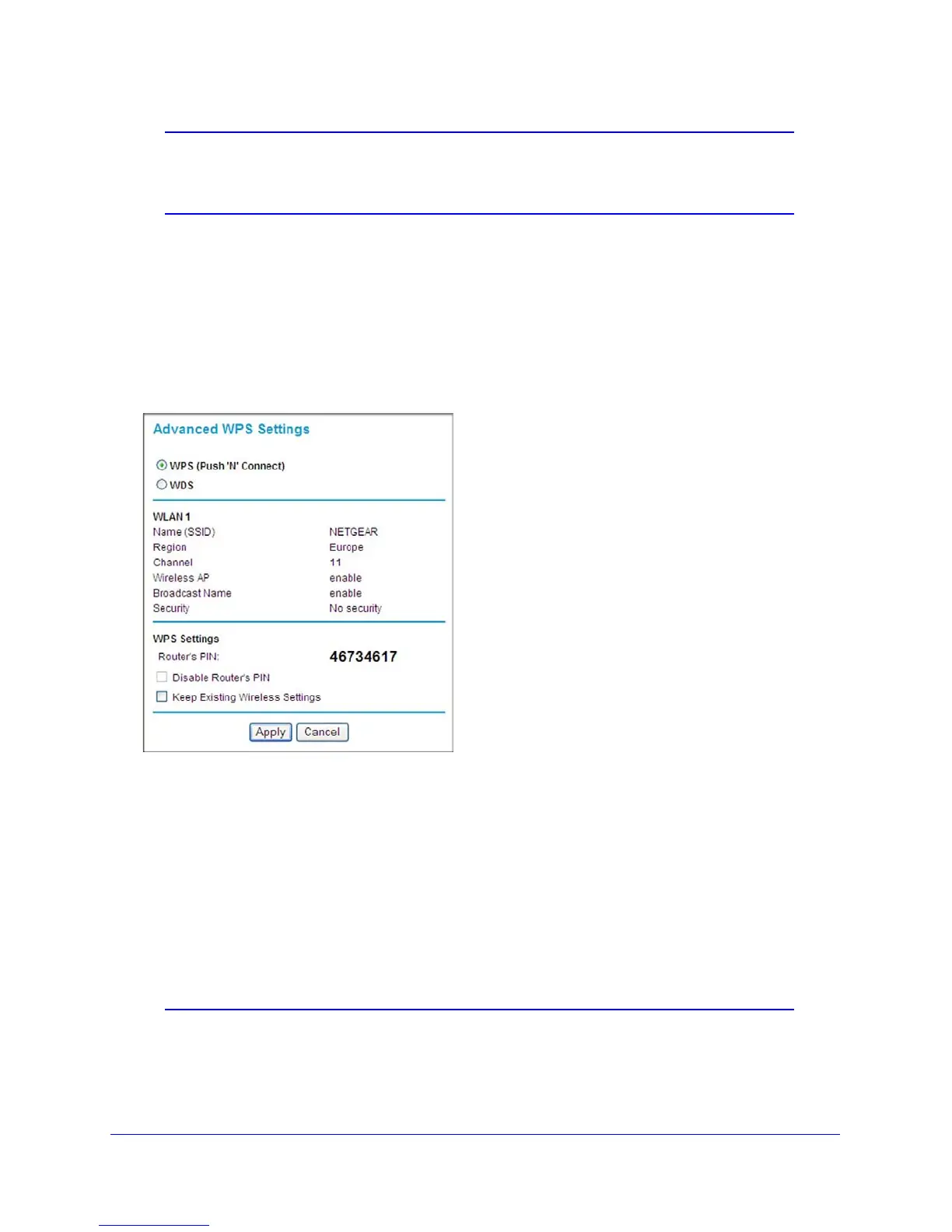Chapter 2: Configuring Your Wireless Network and Security Settings | 31
N300 Wireless Gigabit ADSL2+ Modem Router DGN3500 User Manual
Note: To make sure that your new wireless settings remain in effect, verify
that the Keep Existing Wireless Settings checkbox is selected in
the WPS Settings screen.
5. To view a list of all devices connected to your wireless modem router (including wireless and
Ethernet-connected), see Viewing a List of Attached Devices on
page 59.
Configuring Advanced WPS Settings
From the main menu, select Advanced Wireless Settings to display the following screen:
Figure 12.
The WPS settings show the wireless modem router PIN, Disable Router’s PIN, and the
Keep Existing Wireless Settings check box.
By default, the Keep Exis
ting Wireless Settings check box is cleared. This allows the
wireless modem router to automatically generate the SSID and WPA/WPA2 security settings
when it implements WPS. After WPS is implemented, the wireless modem router
automatically selects this check box so that your SSID and wireless security settings remain
the same if you add WPS-enabled devices or if you manually add non WPS-capable devices
later.
Note: If you clear the Keep Existing Wireless Settings check box, all
wireless settings and connections will be lost if a WPS client is