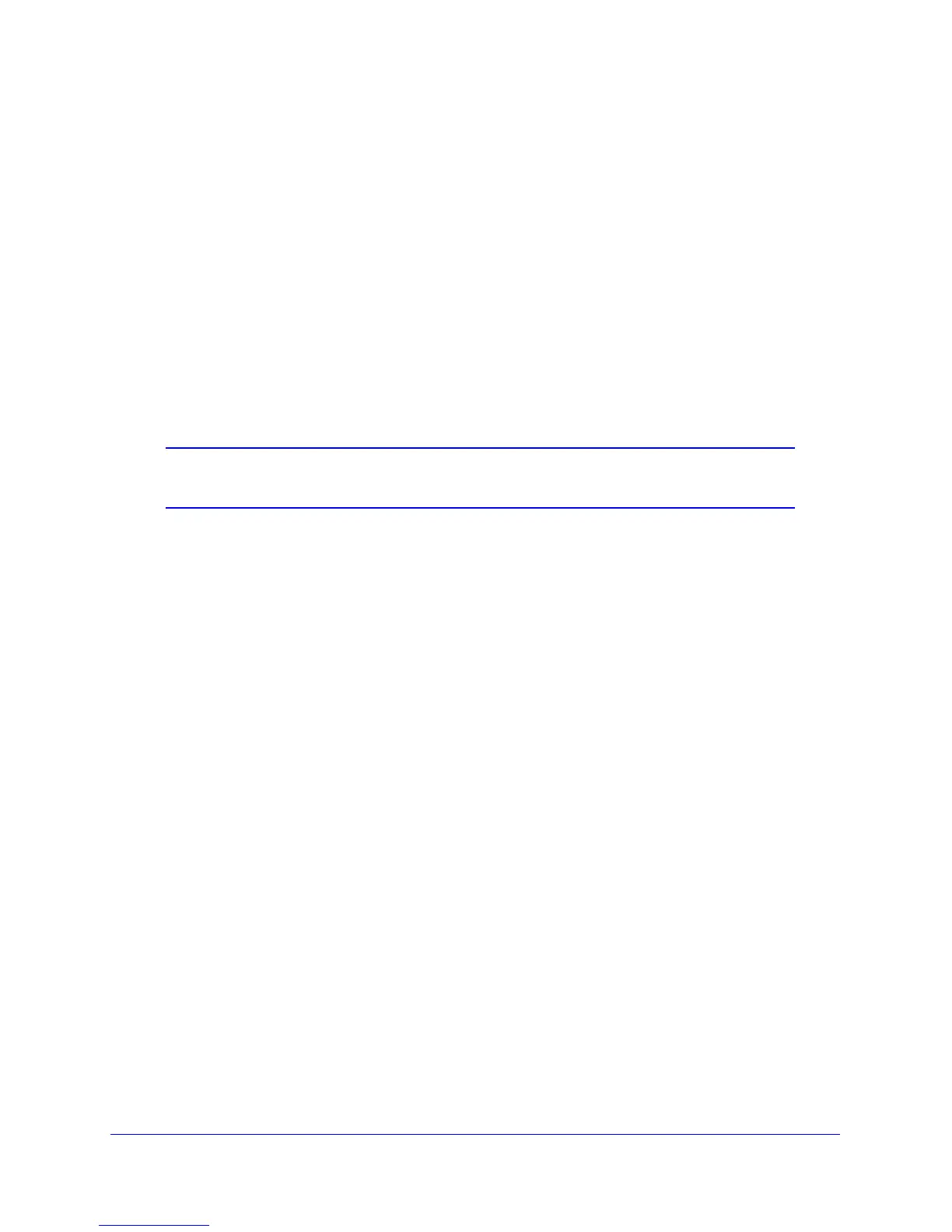90 | Chapter 6: USB Storage
N300 Wireless Gigabit ADSL2+ Modem Router DGN3500 User Manual
Sharing Large Files with Colleagues
Sending files that are larger than 5 MB can pose a problem for many e-mail systems. The
wireless modem router allows you to share very large files such as PowerPoint presentations
or ZIP files with colleagues at another site. Rather than tying up their mail systems with large
files, your colleagues can use FTP to easily download shared files from the wireless modem
router.
Sharing files with a remote colleague involves the following steps:
1. To protect your network, set up appropriate security. Create a user name and password
for the colleague with appropriate access.
2. If you want to limit USB drive access to only Read Access, from the wireless modem router
USB Storage (Basic Settings) screen, click Edit a Network folder. In the Write Access field,
select admin, and then click Apply.
Note: The password for admin is the same one that you use to access the
wireless modem router. By default it is password.
3. Enable FTP via Internet in the USB Storage (Advanced Settings) screen. See Configuring
USB Storage Advanced Settings on page 94.