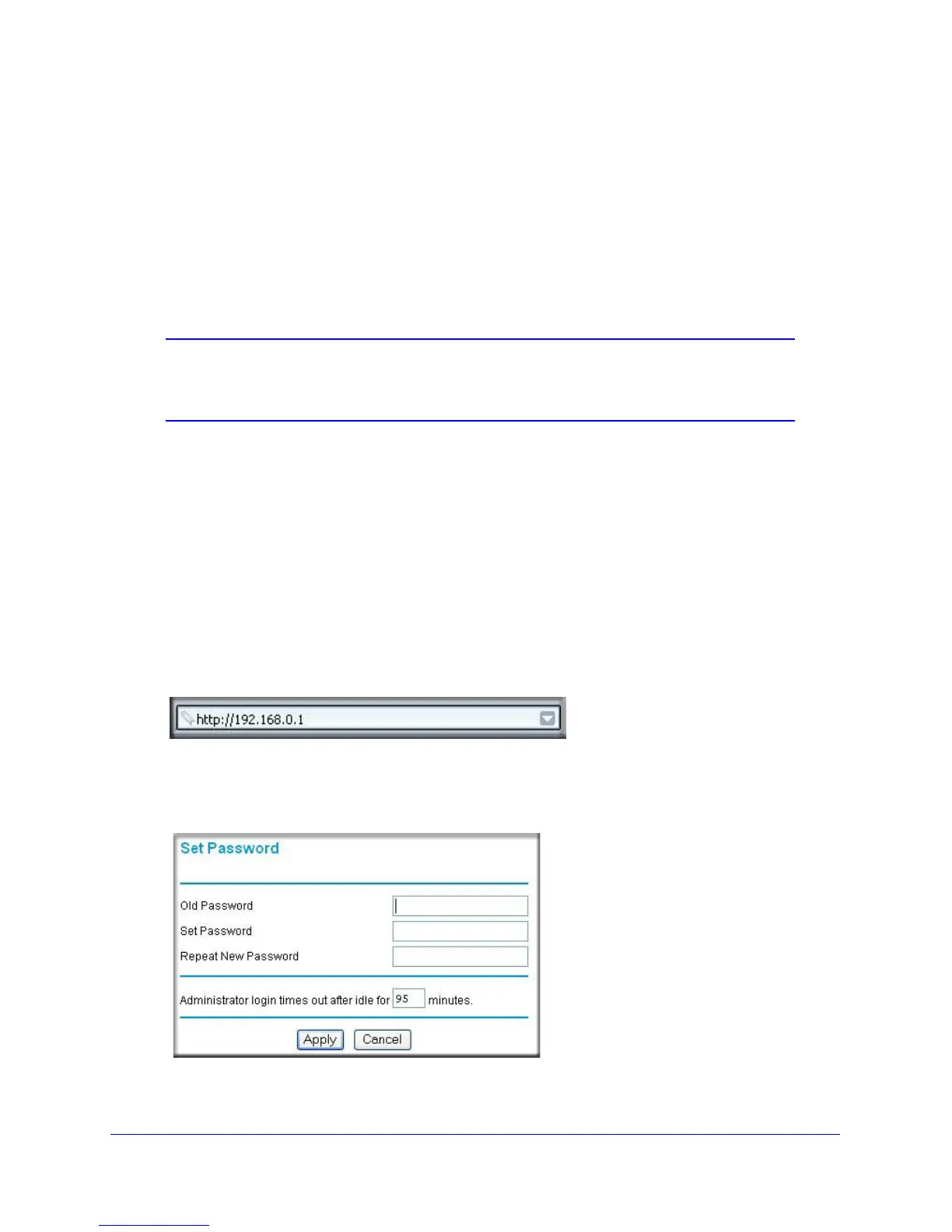34 | Chapter 3: Protecting Your Network
N300 Wireless Gigabit ADSL2+ Modem Router DGN3500 User Manual
Protecting Access to Your N300 Wireless Modem Router
For security reasons, the wireless modem router has its own user name and password. Also,
after a period of inactivity for a set length of time, the administrator login automatically
disconnects. When prompted, enter admin for the wireless modem router user name and
password for the wireless modem router password. You can use the following procedures to
change the wireless modem router’s password and the period for the administrator’s login
time-out.
Note: The user name and password are not the same as any other user
name or password your might use to log in to your Internet
connection.
NETGEAR recommends that you change this password to a more secure password. The
ideal password should contain no dictionary words from any language, and should be a
mixture of both upper case and lower case letters, numbers, and symbols. Your password
can be up to 30 characters.
How to Change the Built-In Password
1. Log in to the wireless modem router at its default LAN address of http://192.168.0.1
with its default user name of admin and default password of password, or using
whatever password and LAN address you have chosen for the wireless modem router.
Figure 13.
2. In the main menu, under Maintenance, select Set Password to display the following screen:
Figure 14.
