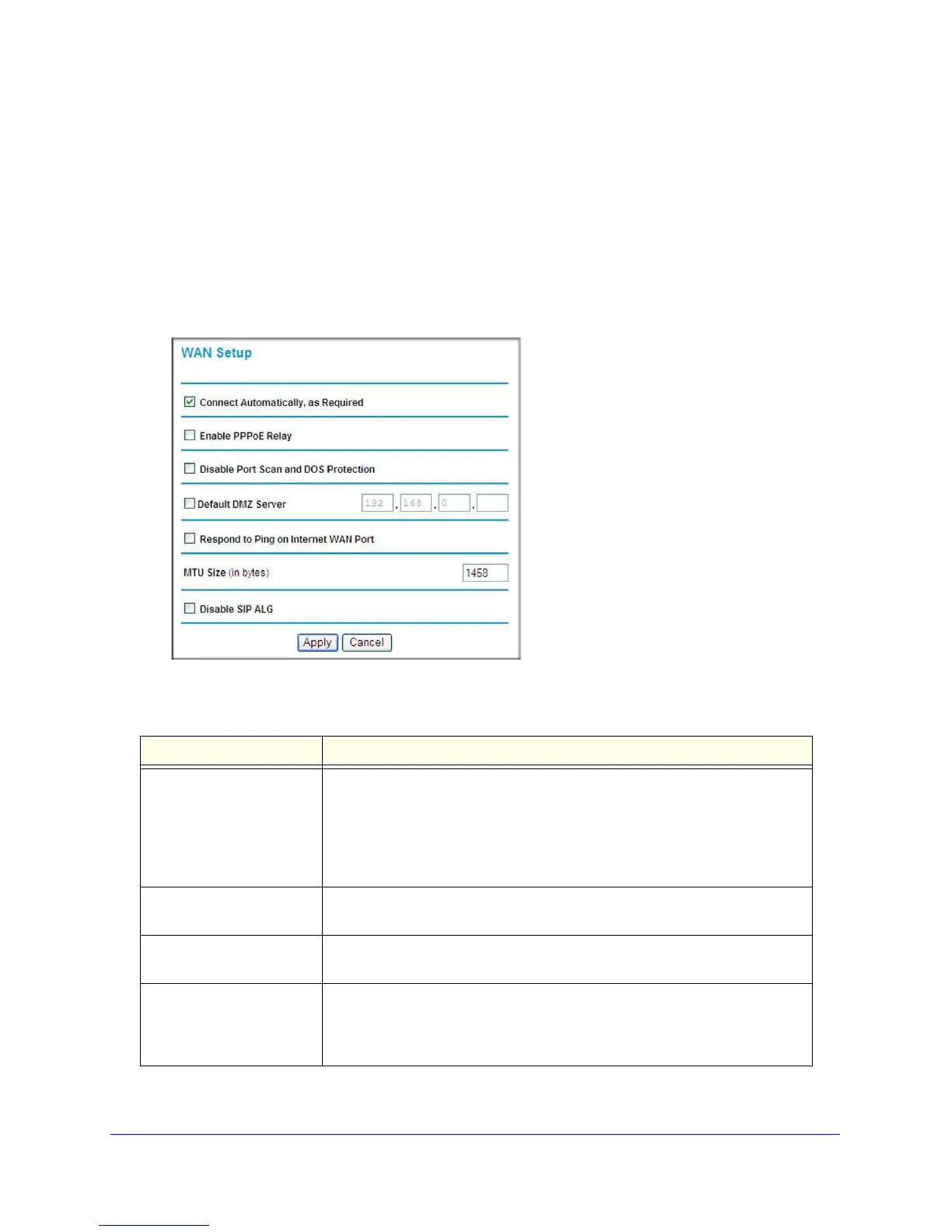66 | Chapter 5: Advanced Configuration
N300 Wireless Gigabit ADSL2+ Modem Router DGN3500 User Manual
WAN Setup
To view or change the WAN settings:
1. Log in to the wir
eless modem router at its default LAN address of http://192.168.0.1
with its default user name of admin and default password of password, or using
whatever user name, password, and LAN address you have chosen for the wireless
modem router.
2. In
the main menu, under Advanced, click WAN Setup to display the following screen.
Figure 36.
The WAN Setup fields are described in the following table:
Setting Description
Connect Automatically, as
Required
Usually, this check box is selected, so that an Internet connection is made
automatically, whenever Internet-bound traffic is detected. If this causes high
connection costs, you can clear the check box to disable this feature.
If this setting is disabled, you must connect manually, using the screen that
you acc
ess by clicking the Connection Status button on the Status screen.
If you have an Always on connection, this setting has no effect.
Enable PPPoE Relay Selecting this check box allows a PPPoE client on a local PC to connect to a
remote
PPPoE server with the wireless modem router acting as a relay agent.
Disable Port Scan and DOS
Protection
The firewall protects your LAN against port scans and denial of service (DOS)
att
acks. This protection should be disabled only in special circumstances.
Default DMZ Server This feature is sometimes helpful when you are using some online games and
vid
eo confrencing. Be careful when using this feature because it makes the
firewall security less effective. See the following section, Setting up
Static Routes
on page 78.