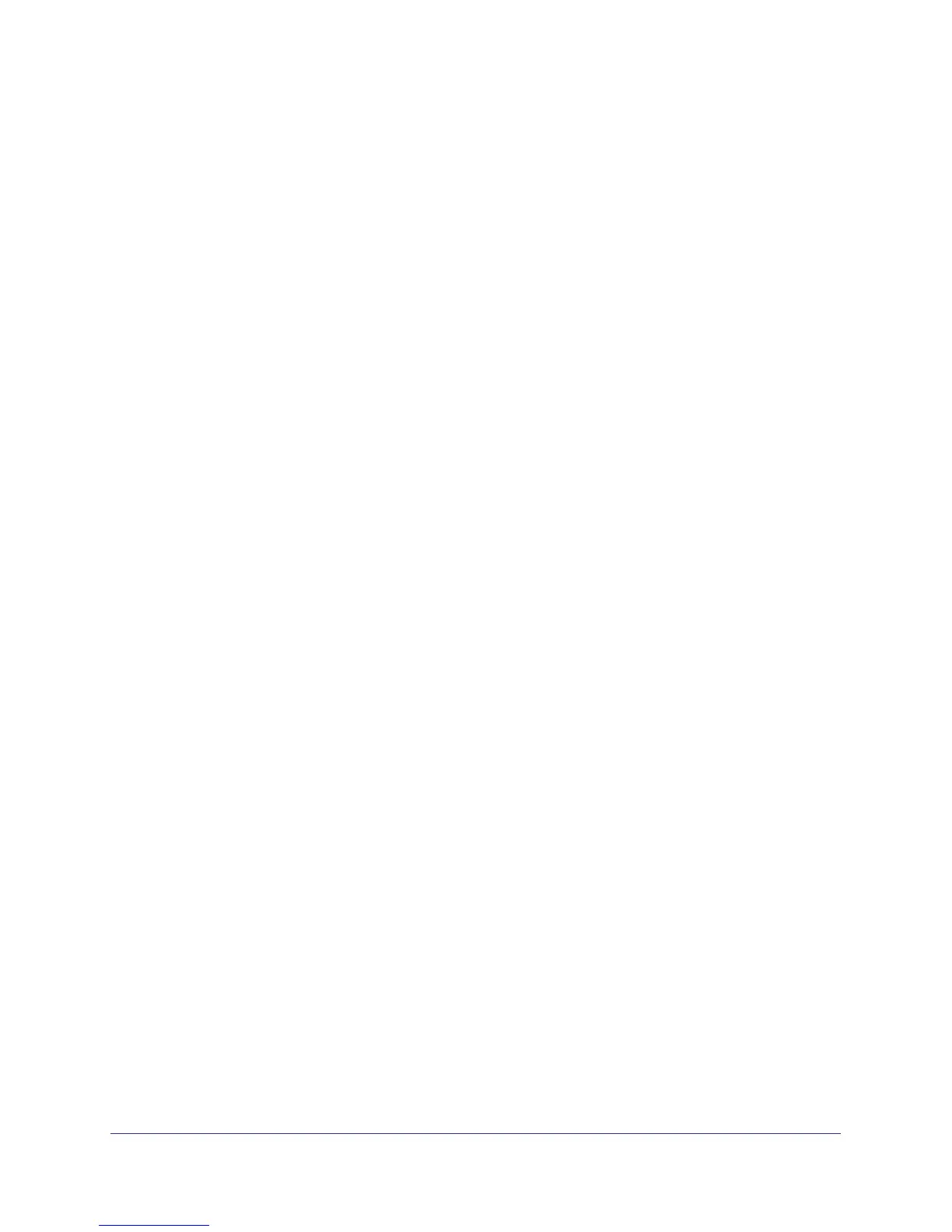93
GS716T and GS724T Gigabit Smart Switches
To configure PVID information:
1. To configure PVID settings for a physical port, click PORTS.
2. To configure PVID settings for a Link Aggregation Group (LAG), click LAGS.
3. To configure PVID settings for both physical ports and LAGs, click ALL.
4. Select the check box next to the interfaces to configure. You can select multiple interfaces to
apply the same setting to the selected interfaces. Select the check box in the heading row to
apply the same settings to all interfaces.
5. Configure the PVID to assign to untagged or priority tagged frames received on this port.
6. In the Acceptable Frame Type field, specify how you want the port to handle untagged and
priority tagged frames. Whichever you select, VLAN tagged frames will be forwarded in
accordance with the IEEE 802.1Q VLAN standard. The factory default is Admit All.
• VLAN Only: The port will accept only VLAN-tagged frames and will discard any
untagged or priority tagged frames it receives.
• Admit All: Untagged and priority tagged frames received on the port will be accepted
and assigned the value of the Port VLAN ID for this port.
7. In the Ingress Filtering field, specify how you want the port to handle tagged frames:
• Enable: A tagged frame will be discarded if this port is not a member of the VLAN
identified by the VLAN ID in the tag. In an untagged frame, the VLAN is the Port
VLAN ID specified for the port that received this frame.
• Disable: All frames are forwarded in accordance with the IEEE 802.1Q VLAN
standard. The factory default is Disable.
8. Specify the default 802.1p priority assigned to untagged packets arriving at the port. Possible
values are 0–7.
9. Click Cancel to cancel the configuration on the screen and reset the data on the screen to
the latest value of the switch.
10. If you make any changes to this page, click Apply to send the updated configuration to the
switch. Configuration changes take place immediately.
