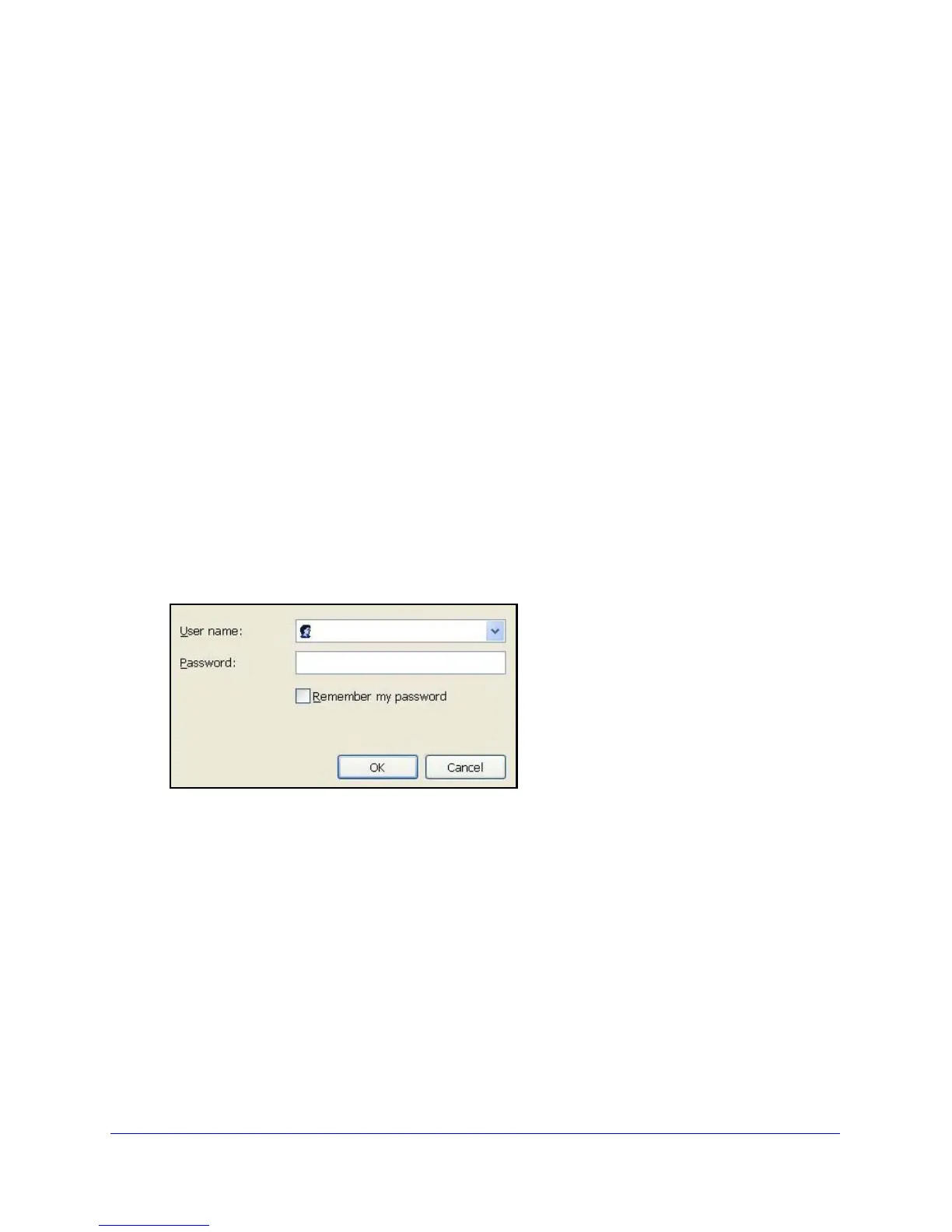Get Started with NETGEAR Genie
24
N600 Wireless Dual Band Gigabit ADSL2+ Modem Router DGND3700v2
• If your computer is set to a static or fixed IP address (this is uncommon), change the
setting to obtain an IP address automatically from the wireless modem router.
If the wireless modem router does not connect to the Internet:
1. Review your settin
gs to be sure that you have selected the correct options and typed
everything correctly.
2. Contact your ISP to verify that you have
the correct configuration information.
3. Read Chapter 10, Troubleshooting. If problems persist, register your NETGEAR product and
contact NETGEAR technical support.
Use NETGEAR Genie after Installation
When you first set up your wireless modem router, NETGEAR Genie automatically starts
when you launch an Internet browser on a computer that is connected to the wireless modem
router. You can use NETGEAR Genie again if you want to view or change settings for the
wireless modem router.
1. Launch your browser from a computer or wireless device that is connected to the
wireless mode
m router.
2. Type http://www
.routerlogin.net or http://www.routerlogin.com.
The login window displays:
3. Enter admin for the wireless modem router user name and password for the wireless
modem router password, both in lowercase letters.
Note: The wireless modem router user name and password are different from
the u
s
er name and password for logging in to your Internet connection. See
Types of Logins and Access on page 23 for more in
formation.
Upgrade Wireless Modem Router Firmware
When you set up your wireless modem router and are connected to the Internet, the wireless
modem router automatically checks for you to see if newer firmware is available. If it is, a
message is displayed on the top of the screen. See Upgrade the Wireless Modem Router
Firmware on pag
e 81 for more information about upgrading firmware.
