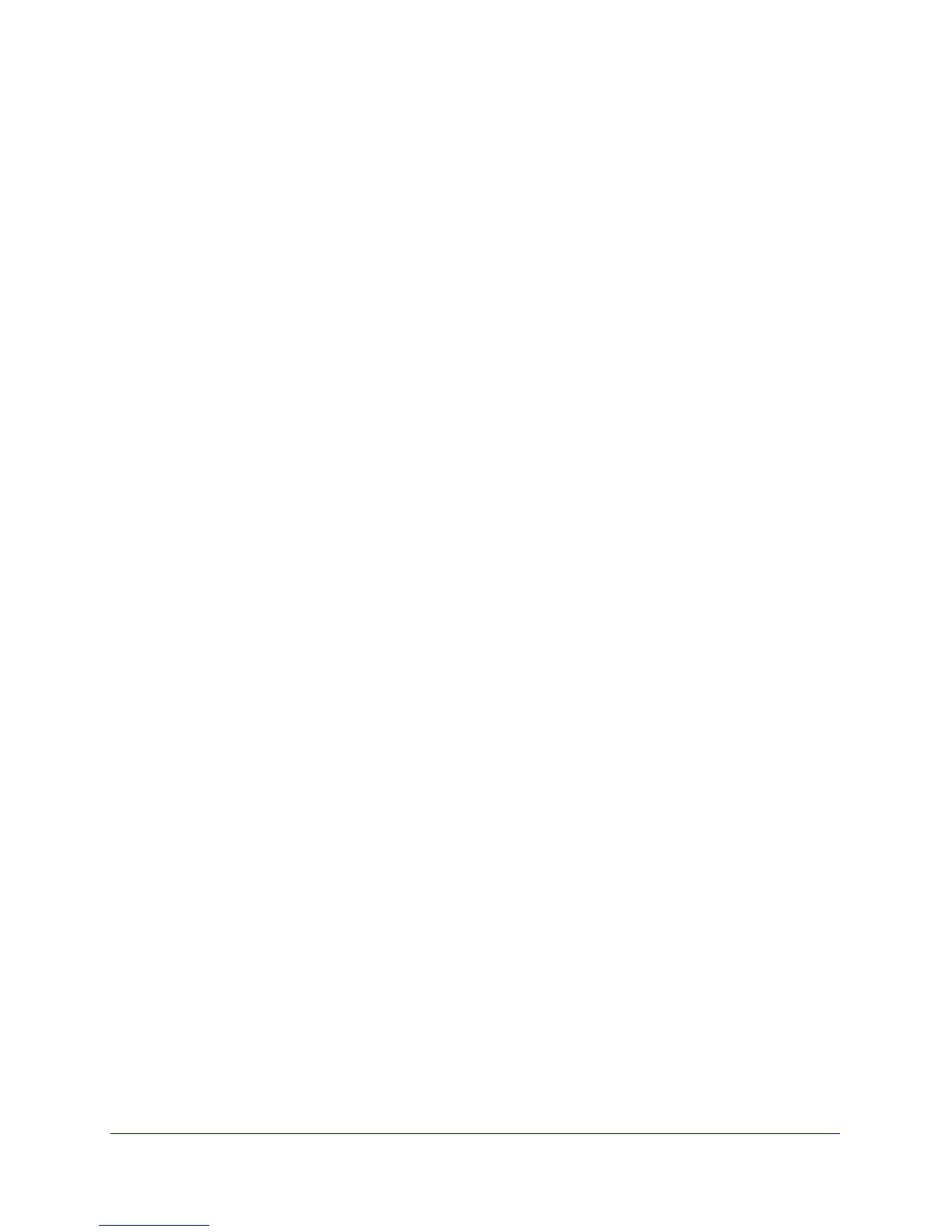USB Storage
67
N600 Wireless Dual Band Gigabit ADSL2+ Modem Router DGND3700v2
3. To add an approved USB device, select it from the Available USB Devices list, and then click
Add.
4. Select th
e Allow only approved devices check box.
5. Click App
ly so that your change takes effect.
If you want to work with another USB device, you have to first click the Safely Re
move USB
Device button for the currently connected USB device. Connect the other USB device, and
repeat this process.
Connect to the USB Drive from a Remote Computer
To connect to the USB drive from remote computers with a web browser, you have to use the
wireless modem router’s Internet port IP address. If you are using Dynamic DNS, you can
type the DNS name, rather than the IP address. You can view the wireless modem router’s
Internet IP address from the dashboard on the Basic Home screen or the Advanced Home
screen.
Access the Wireless Modem Router’s USB Drive Remotely
Using FTP
To connect to the wireless modem router’s USB drive using a web browser:
1. Con
nect to the wireless modem router by typing ftp:// and the Internet port IP address
in the address field of Internet Explorer or Netscape Navigator, for example:
ftp://10.1.65.4
If you are using Dynamic DNS, you can type the
DNS name, rather than the IP address.
2. T
ype the account name and password for the account that has access rights to the USB
drive. The user name (account name) for All - no password is guest.
3. The direct
ories of the USB drive that your account has access to are displayed, for example,
share/partition1/directory1. You can now read and copy files from the USB directory.
