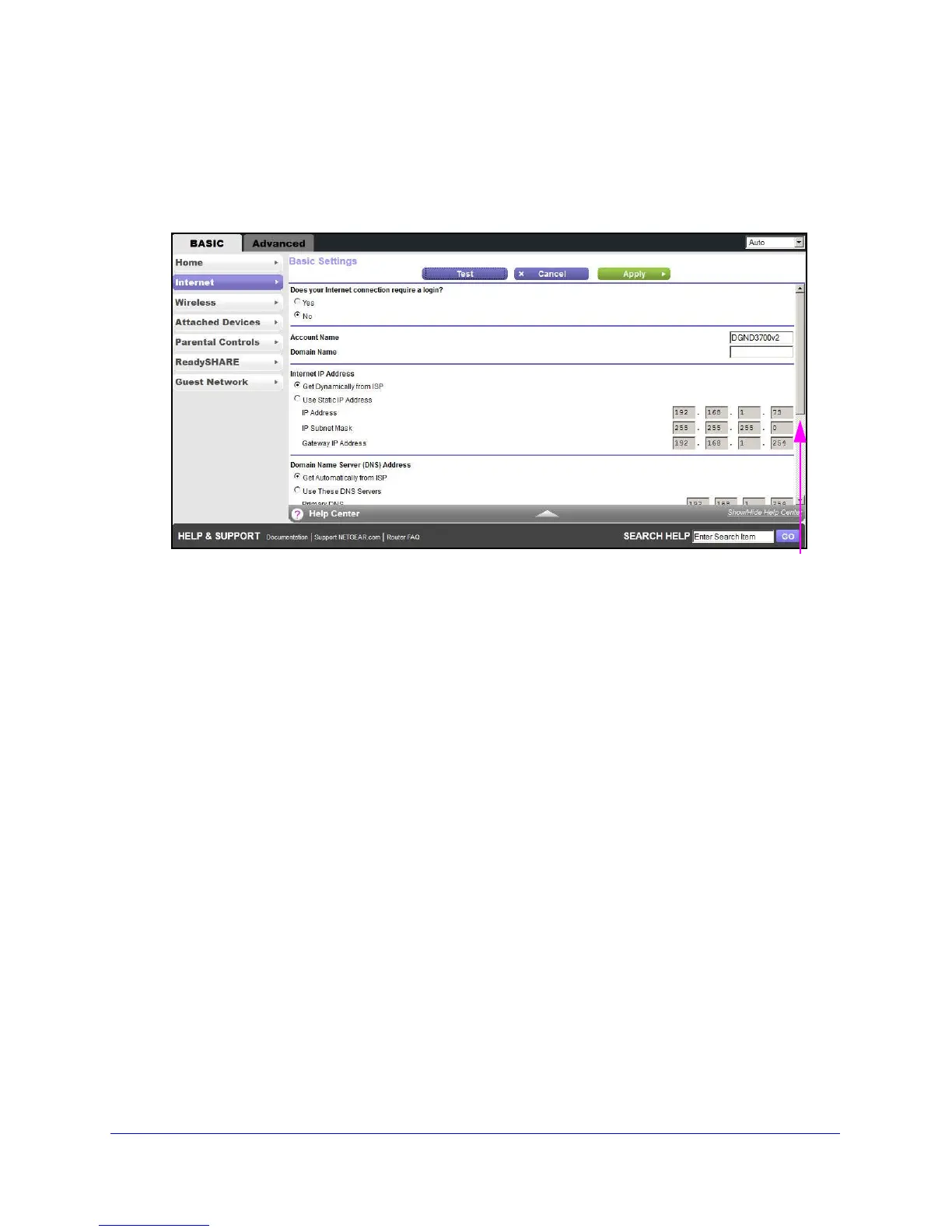Genie Basic Settings
29
N600 Wireless Dual Band Gigabit ADSL2+ Modem Router DGND3700v2
Internet Basic Settings
The Internet Basic Settings screen is where you view or change ISP information.
1. From the Basic Home screen, select I
nternet. The following screen displays:
Scroll to view more settings
The fields that display in the Internet Basic Settings screen depend on whether or not
your Internet connection requires a login.
• Ye
s. Select
the encapsulation method and enter the login name. If you want to
change the login time-out, enter a new value in minutes.
• No. Enter the acco
unt and domain names, only if needed.
2. Enter the settings for the IP address and DNS server. The default settings usually work fine.
If you have problems wit
h your connection, check the ISP settings.
3. Click Appl
y to save your settings.
4. Click Test
to test your Internet connection. If the NETGEAR website does not display within
1 minute, see Chapter 10, Troubleshooting.
Internet Basic Settings Screen Fields
The following descriptions explain all of the possible fields in the Internet Basic Settings
screen. Note that which fields display in this screen depends on whether or not an ISP login
is required.
Does Your ISP Require a Login? Answer either yes or no.
These fields display when no login is required:
• Account Nam
e
(If required). Enter the account name provided by your ISP. This might
also be called the host name.
• Domain Name
(If required). Enter the domain name provided by your ISP.
