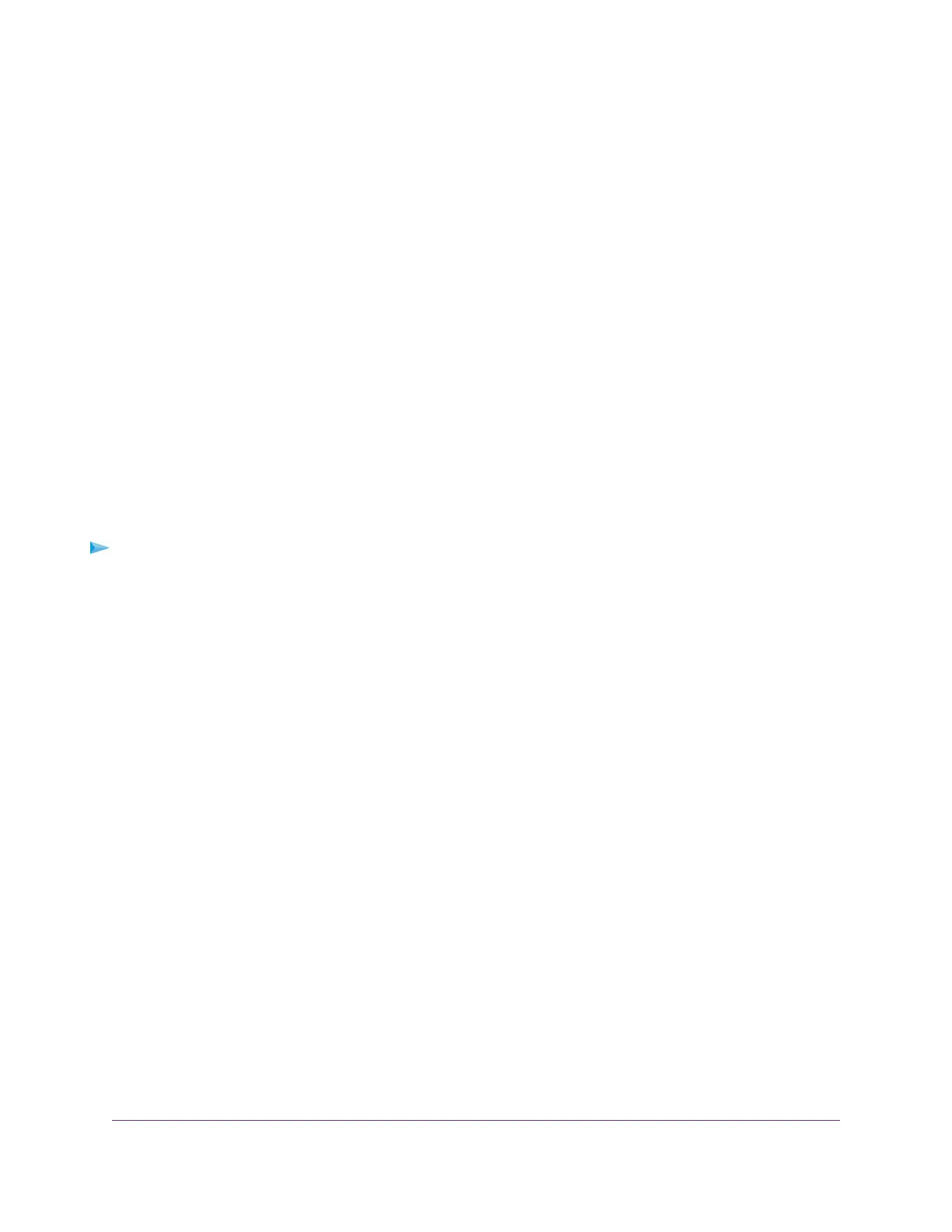d. Select the Wake for Wi-Fi network access check box.
e. Click the back arrow to save the changes and exit the page.
5. Modify your security settings by doing the following:
a. From the System Preferences page, select Security & Privacy.
The Security & Privacy page displays.
b. Click the Advanced button at the bottom of the page.
If the Advanced button is grayed out, click the lock icon so that you can change the settings.
c. Clear the Log out after minutes of inactivity check box.
d. Click the OK button.
Your settings are saved.
Use Time Machine to Back Up Onto a Storage Device
You can use Time Machine to back up your Mac computers onto a USB storage device that is connected
to a USB port on the modem router.
To back up your Mac onto a USB storage device:
1. Prepare your USB device with a compatible format and partitions.
See Set Up a USB Storage Device on a Mac on page 118.
2. If you plan to back up a large amount of data, see Prepare to Back Up a Large Amount of Data on page
118.
3. Connect your USB storage device to a USB port on the modem router.
4. If your USB device uses a power supply, connect it.
You must use the power supply when you connect the USB device to the modem router.
When you connect the USB device to the USB port on the modem router, it might take up to two minutes
before the USB device is ready for sharing. By default, the USB device is available to all computers on
your local area network (LAN).
5. On a Mac computer that is connected to the network, launch Finder and select Go > Connect to Server.
The Connect to Server window displays.
6. Type smb://routerlogin.net and click the Connect button.
7. When prompted, select the Registered User radio button.
8. Enter admin for the name and password for the password and click the Connect button.
A list of USB devices connected to your modem router displays.
9. From the Apple menu, select System Preferences.
The System Preferences window displays.
10. Select Time Machine.
Share a Storage Device
119
Nighthawk AC1900 WiFi VDSL/ADSL Modem Router Model D7000v2
