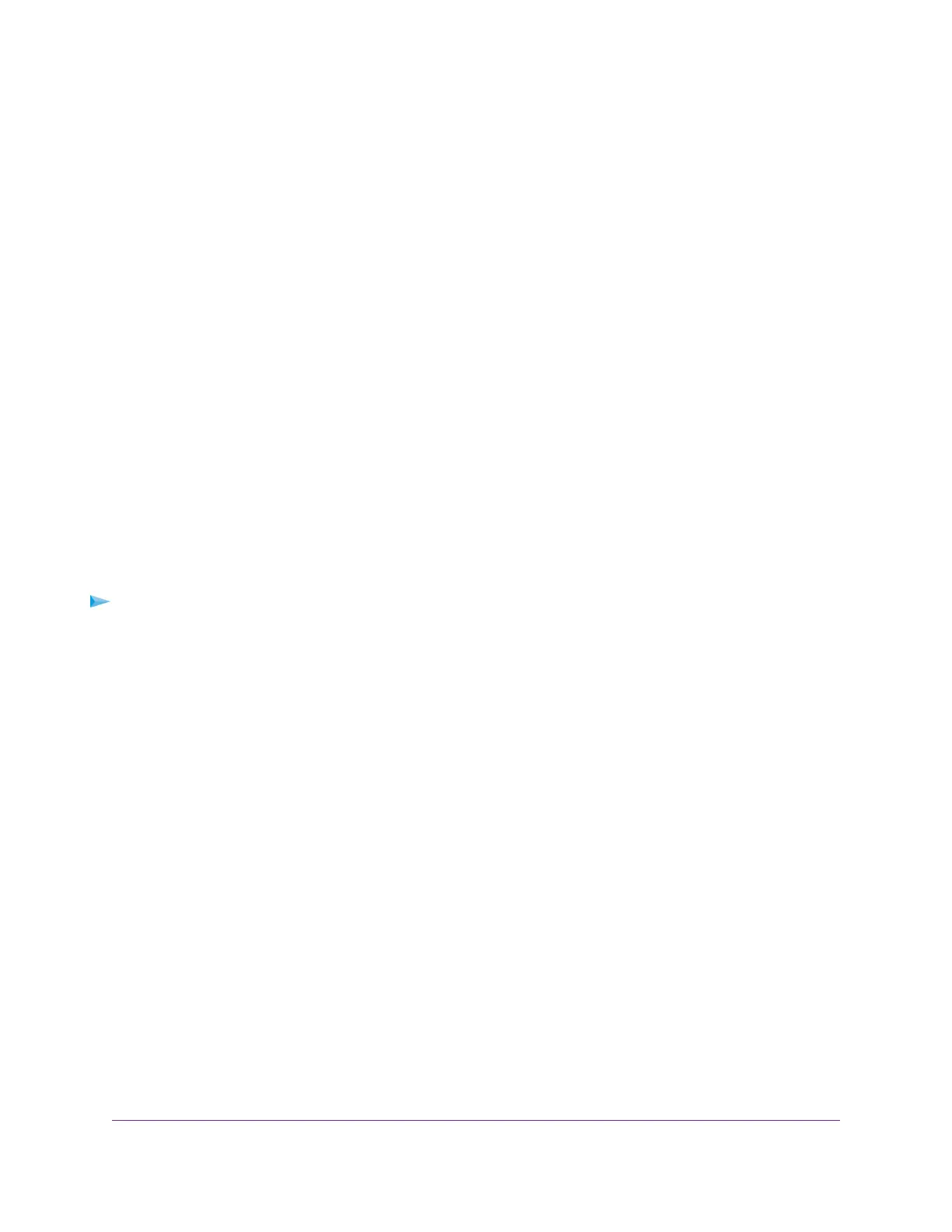• To allow access from a range of IP addresses on the Internet, select the IP Address Range radio
button. Enter a beginning and ending IP address to define the allowed range.
• To allow access from a list of IP addresses on the Internet, select the IP Address List radio button.
Enter up to 10 IP addresses to be allowed access.
• To allow access from any IP address on the Internet, select the Everyone radio button.This radio
button is selected by default.
7. Specify the port number for accessing the modem router’s web pages.
The default is 8443, which is a common alternate for HTTPS. For greater security, enter a custom port
number for accessing the modem router’s web pages remotely. Choose a number from 1024 to 65535,
but do not use the number of any common service port.
8. Click the Apply button.
Your settings are saved.
Use the Modem Router as a DSL Modem Only
By default, the modem router functions as both a modem and a router.You can change the operation mode
to a mode in which the modem router functions as a DSL modem only with the routing, firewall, WiFi, and
traffic meter features disabled.
A typical use of such a mode is when the modem router is used only for DSL connectivity behind a router,
firewall, or security device manager that provides routing, firewall, WiFi, and traffic meter features.
To configure the modem router as a DSL modem only:
1. Launch a web browser from a WiFi-enabled computer or mobile device that is connected to the network.
2. Enter http://www.routerlogin.net.
A login window opens.
3. Enter the modem router user name and password.
The user name is admin.The default password is password. The user name and password are
case-sensitive.
The BASIC Home page displays.
4. Select ADVANCED > Advanced Setup > Device Mode.
The Device Mode page displays.
5. From the Device Mode menu, select Modem (Modem Only).
6. Click the Apply button.
Your settings are saved. The modem router restarts.
Manage the Modem Router and Monitor the Traffic
177
Nighthawk AC1900 WiFi VDSL/ADSL Modem Router Model D7000v2
