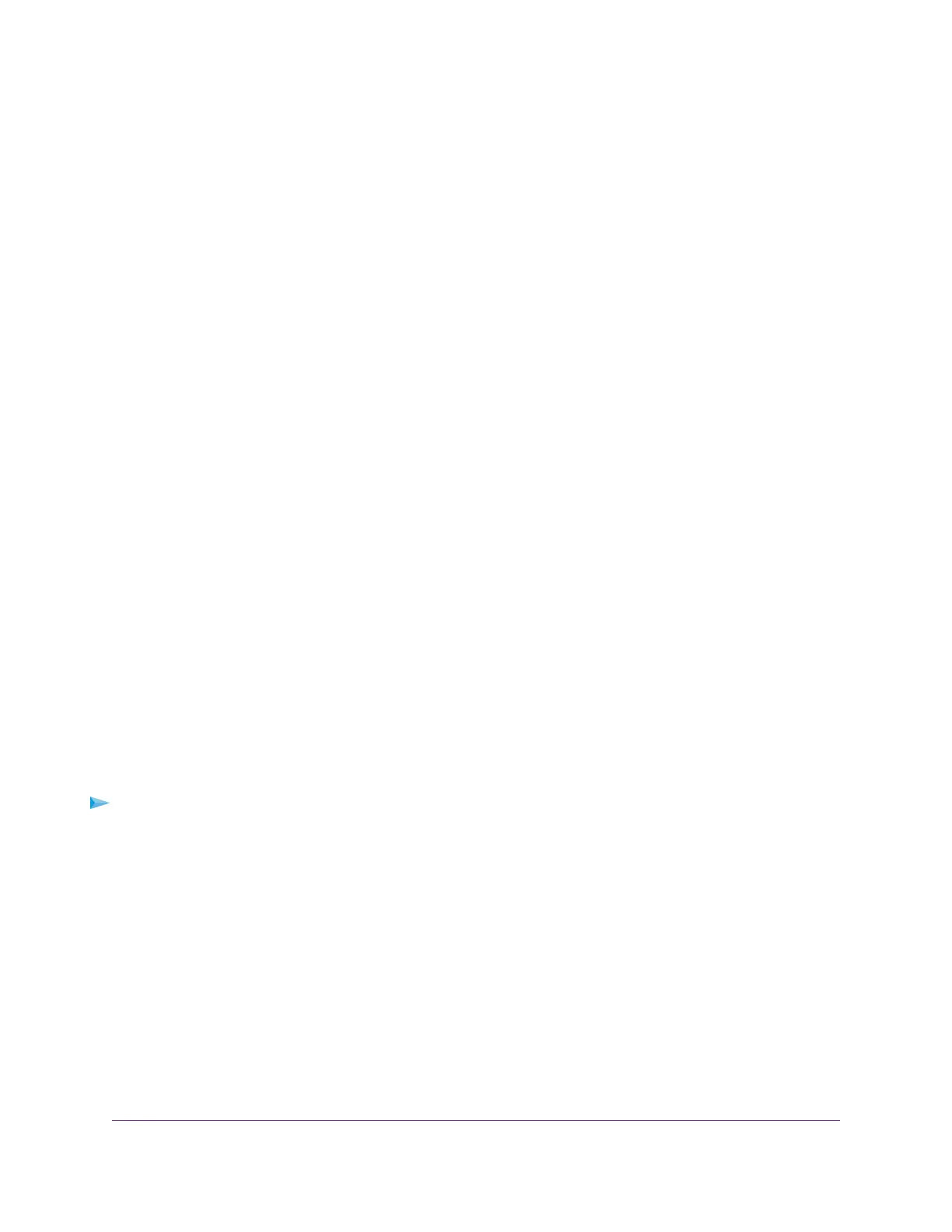5. Select the Enable Traffic Meter check box.
6. Select the Traffic volume control by radio button.
7. From the corresponding menu, select an option:
• Download only.The restriction is applied to incoming traffic only.
• Both Directions.The restriction is applied to both incoming and outgoing traffic.
8. In the Monthly Limit field, enter how many MBytes (MB) per month are allowed.
9. If your ISP charges you for extra data volume when you make a new connection, enter the extra data
volume in MB in the Round up data volume for each connection by field.
10. In the Traffic Counter section, set the traffic counter to begin at a specific time and date.
11. In the Traffic Control section, enter a value in minutes to specify when the modem router issues a warning
message before the monthly limit in hours is reached.
This setting is optional.The modem router issues a warning when the balance falls below the number
of minutes that you enter. By default, the value is 0 and no warning message is issued.
12. Select one or more of the following actions to occur when the limit is reached:
• Turn the Internet LED to flashing white/amber. This setting is optional. When the traffic limit is
reached, the Internet LED blinks alternating white and amber.
• Disconnect and disable the Internet connection.This setting is optional. When the traffic limit is
reached, the Internet connection is disconnected and disabled.
13. Click the Apply button.
Your settings are saved and the modem router restarts.
The Internet Traffic Statistics section helps you to monitor the data traffic. For more information, see
View the Internet Traffic Volume and Statistics on page 173.
Restrict Internet Traffic by Connection Time
You can record and restrict the traffic by connection time.This is useful when your ISP measures your
connection time.
To record and restrict the Internet traffic by connection time:
1. Launch a web browser from a computer or mobile device that is connected to the network.
2. Enter http://www.routerlogin.net.
A login window opens.
3. Enter the modem router user name and password.
The user name is admin.The default password is password. The user name and password are
case-sensitive.
The BASIC Home page displays.
4. Select ADVANCED > Advanced Setup > Traffic Meter.
The Traffic Meter page displays.
5. Select the Enable Traffic Meter check box.
Manage the Modem Router and Monitor the Traffic
174
Nighthawk AC1900 WiFi VDSL/ADSL Modem Router Model D7000v2
