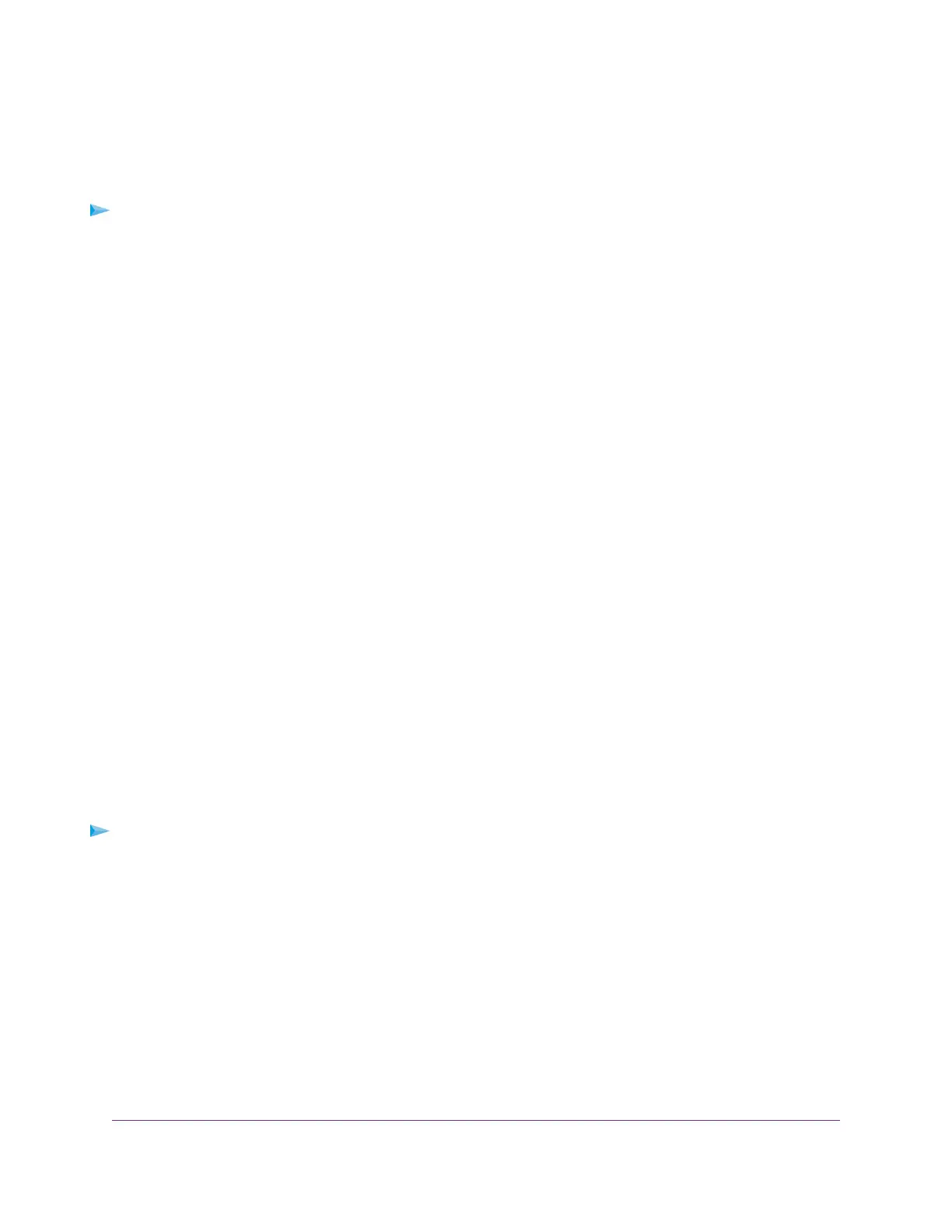Use VPN to Access the Modem Router’s USB Device and
Media From a Windows-Based Computer
To access a USB device and download files:
1. In Windows file manager, select the Network folder.
The network resources display. The ReadySHARE icon is in the Computer section and the remote
ReadyDLNA icon displays in the Media Devices section (if DLNA is enabled in the modem router).
2. If the icons do not display, click the Refresh button to update the page.
If the local LAN and the remote LAN are using the same IP scheme, the remote ReadyDLNA icon does
not display in the Media Devices section and the modem router icon does not display in the Network
Infrastructure section.
3. To access the USB device, click the ReadySHARE icon.
4. To access media on the modem router’s network, click the ReadyDLNA con.
Use VPN to Access Your Internet Service at Home
When you are away from home and you access the Internet, you usually use a local Internet service provider.
For example, at a coffee shop you might be given a code that lets you use the coffee shop’s Internet service
account to surf the web.
The modem router lets you use a VPN connection to access your own Internet service when you are away
from home.You might want to do this if you travel to a geographic location that does not support all the
Internet services that you use at home. For example, your Netflix account might work at home but not in a
different country.
Set Up VPN Client Internet Access in the Modem Router
By default, the modem router is set up to allow VPN connections only to your home network, but you can
change the settings to allow Internet access. Accessing the Internet remotely through a VPN might be slower
than accessing the Internet directly.
To allow VPN clients to use your home Internet service:
1. Launch a web browser from a computer or mobile device device that is connected to the network.
2. Enter http://www.routerlogin.net.
A login window opens.
3. Enter the modem router user name and password.
The user name is admin.The default password is password. The user name and password are
case-sensitive.
The BASIC Home page displays.
4. Select ADVANCED > Advanced Setup > VPN Service.
The VPN page displays.
Use VPN to Access Your Network
185
Nighthawk AC1900 WiFi VDSL/ADSL Modem Router Model D7000v2
