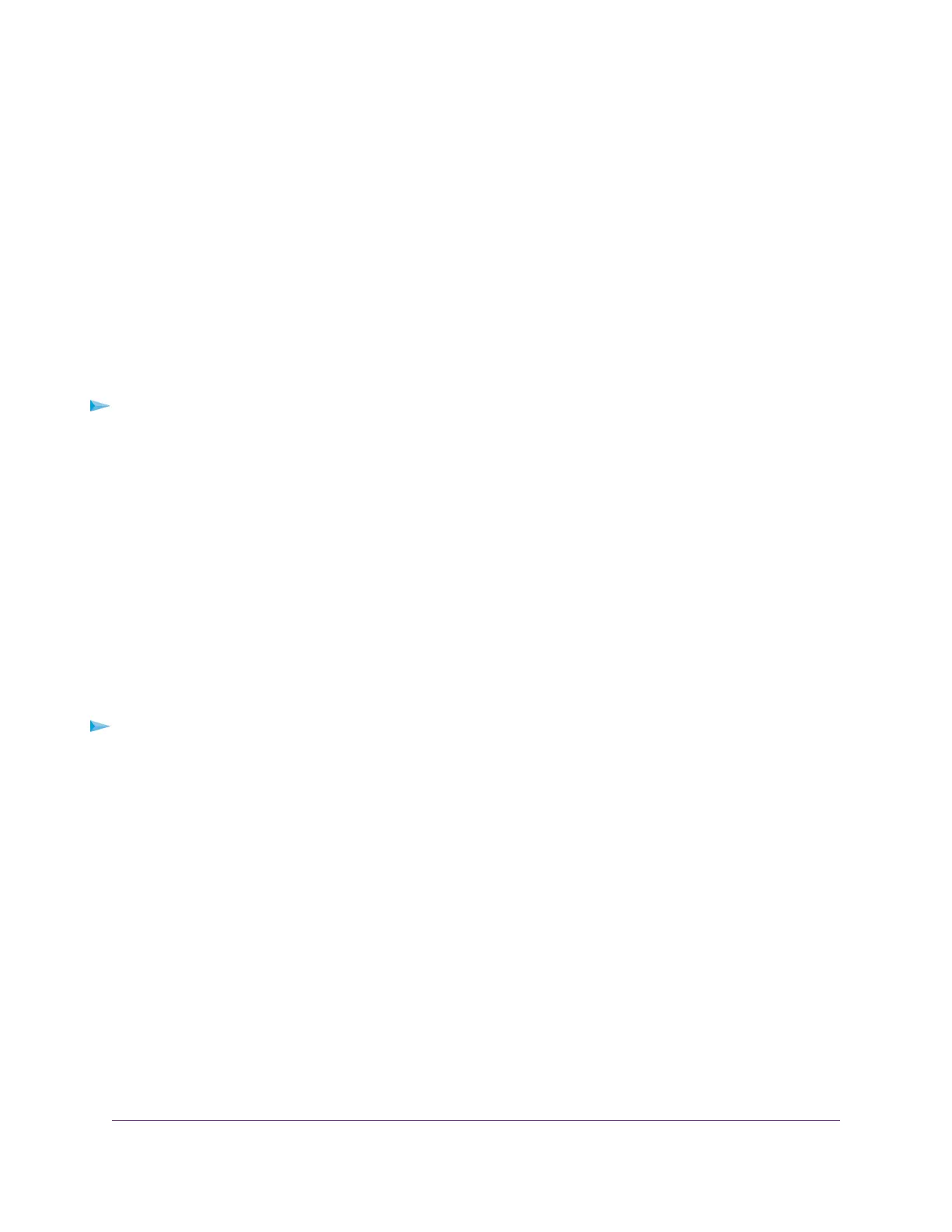Control the WiFi Radios
The modem router provides internal WiFi radios that broadcast signals in the 2.4 GHz and 5 GHz ranges.
By default, they are on so that you can connect over WiFi to the modem router. When the WiFi radios are
off, you can still use an Ethernet cable for a LAN connection to the modem router.
You can turn the WiFi radios on and off with the WiFi On/Off button on the modem router, or you can log
in to the modem router and enable or disable the WiFi radios through the modem router web pages. If you
are close to the modem router, it might be easier to press the WiFi On/Off button. If you are away from the
modem router or already logged in, it might be easier to enable or disable the radios through the modem
router web pages.
Use the WiFi On/Off Button
To turn the WiFi radios off and on with the WiFi On/Off button:
• Press the WiFi On/Off button on the top panel of the modem router for two seconds.
If you turned off the WiFi radios, the 2.4 GHz WiFi LED, 5 GHz WiFi LED, WiFi LED, and WPS LED turn
off. If you turned on the WiFi radios, these LEDs lights solid white.
If you want to disable the WiFi radio or radios of the modem router, use a wired
connection to avoid being disconnected when WiFi radio or radios turn off.
Tip
Enable or Disable the WiFi Radios
If you used the WiFi On/Off button to turn off the WiFi radios, you cannot log in to the modem router to turn
them back on.You must press the WiFi On/Off button again for two seconds to turn the WiFi radios back
on.
To enable or disable the WiFi radios:
1. Launch a web browser from a computer or WiFi device that is connected to the network.
2. Enter http://www.routerlogin.net.
A login window opens.
3. Enter the modem router user name and password.
The user name is admin.The default password is password. The user name and password are
case-sensitive.
The BASIC Home page displays.
4. Select ADVANCED > Advanced Setup > Wireless Settings.
The Advanced Wireless Settings page displays.
5. Do one of the following in the Advanced Wireless Settings (2.4GHz b/g/n) section, Advanced Wireless
Settings (5GHz 802.11a/n/ac) section, or both sections:
• Turn off the radio. Clear the Enable Wireless Router Radio check box.
The 2.4 GHz WiFi LED, 5 GHz WiFi LED, WiFi LED, and WPS LED turn off.
• Turn on the radio. Select the Enable Wireless Router Radio check box.
Manage the WiFi Network Settings
87
Nighthawk AC1900 WiFi VDSL/ADSL Modem Router Model D7000v2
